Preview - detail, Preview - detail (print/combine) – Konica Minolta bizhub C650 User Manual
Page 84
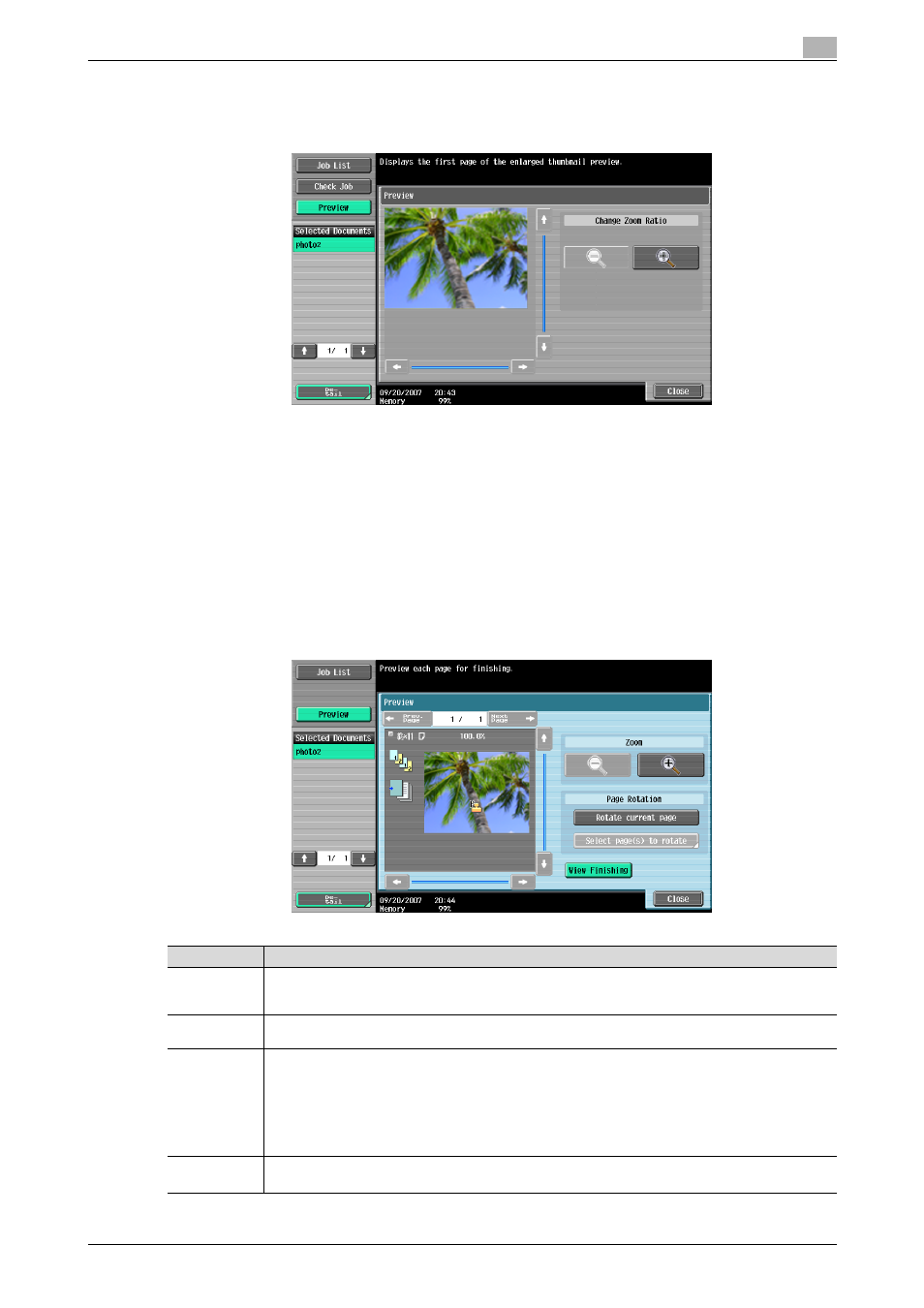
C650
2-59
Saving documents
2
Preview - Detail
To enlarge the preview image, touch [Detail].
The document can be viewed at full size or at a size of 2, 4 or 8 times the normal size. Select the display size,
and use the scroll bars in the right end and bottom end of the image to view the desired section of the image.
Preview - Detail (Print/Combine)
When [Print] or [Combine] is selected while using documents, by touching [Detail], the page image of printing
result can be previewed.
!
Detail
With documents containing multiple pages, an image for each page can be checked.
Item
Description
[Prev.
Page]/[Next
Page]
If stored document contains multiple pages, touch [Prev. Page]/[Next Page] to move to the previ-
ous/next page on the preview image.
Zoom
The document can be viewed at full size or at a size of 2, 4 or 8 times the normal size. Select the display size, and use
the scroll bars in the right end and bottom end of the image to view the desired section of the image.
Page Rotation
[Rotate current page]: Touch this key to rotate the page currently displayed by 180 degrees.
[Select page(s) to rotate]: This key appears when the stored document contains multiple pages. List
of scanned pages appears. Select the desired page to rotate by 180 degrees. The rotation options in
the list of scanned page are as follows:
[Select Odd]: Rotates the images for odd number of pages by 180 degrees.
[Select Even]: Rotates the images for even number of pages by 180 degrees.
[Select All]: Rotates the images for all of pages by 180 degrees.
[View Finishing]
Touch this key to display the specified settings in the preview image by icons and text. When [View
Finishing] is cancelled, the only image is displayed without icons or text.
