4 touch panel, Screen layout, Icons on the touch panel – Konica Minolta bizhub C650 User Manual
Page 23
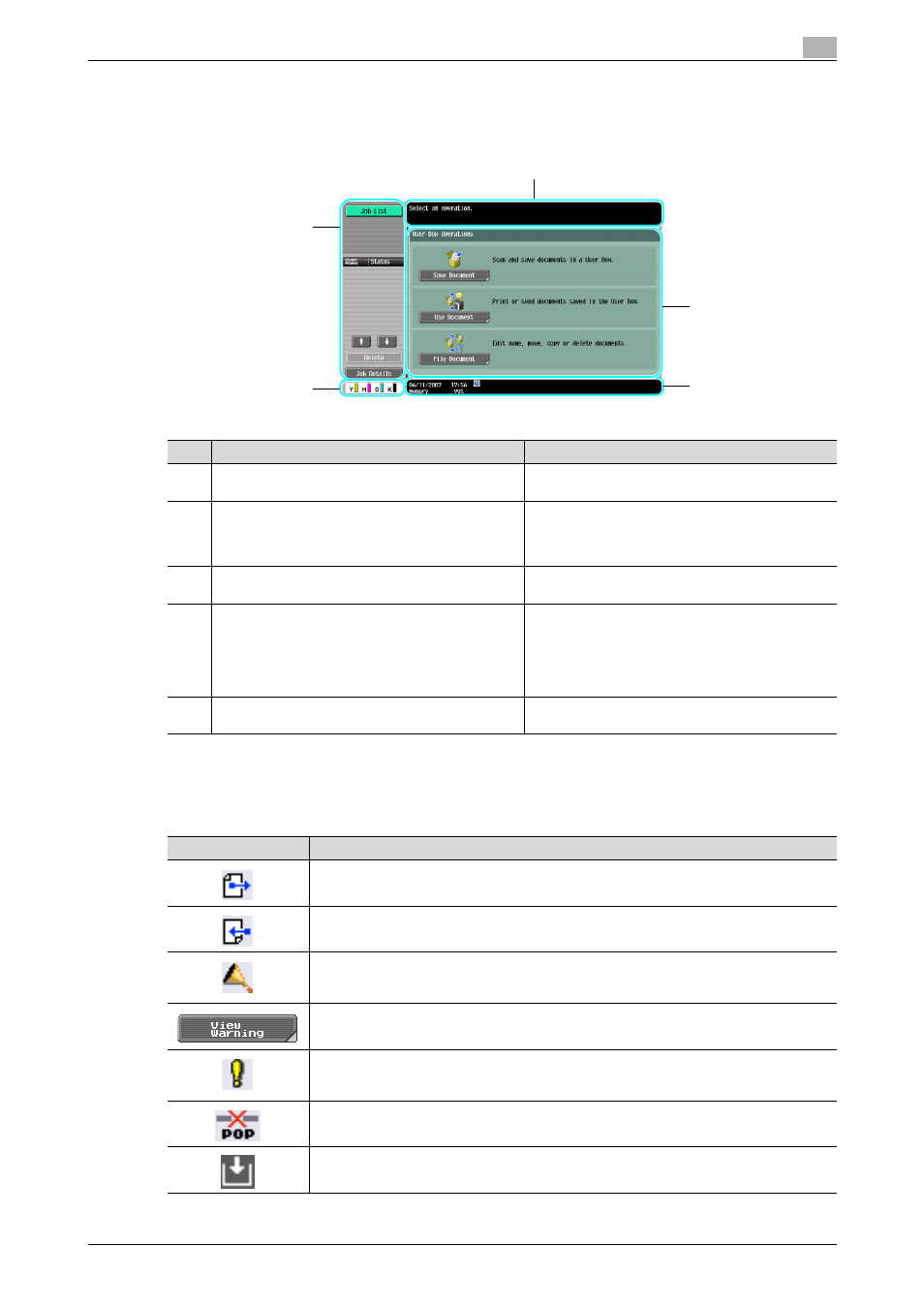
C650
1-8
Overview of the User Box functions
1
1.4
Touch panel
Screen layout
Icons on the touch panel
The status of the machine may appear in the icon display area. The followings are the icons appear on the
touch panel.
1
4
5
3
2
No.
Part Name
Description
1
Message display area
The status of the machine and details on operations
are displayed.
2
Functions/settings display area
Softkeys to select functions are displayed. This area
is for specifying the settings of various functions.
Touch softkeys to display the corresponding screen
for specifying the settings.
3
Icon display area
Icons indicating the status of jobs and the machine
are displayed.
4
Left panel
The softkeys, such as [Job List] showing the jobs be-
ing processed or to be processed, and [Mode Check]
showing the result of the specified settings, appear in
this area.
For details on the left panel, refer to "Display and op-
eration of the left panel" on page 2-50.
5
Toner supply indicators
These indicators show the amount of toner remaining
for yellow (Y), magenta (M), cyan (C), and black (K).
Icon
Description
Indicates that data is being sent from the machine, regardless of the current mode.
Indicates that data is being received by the machine, regardless of the current mode.
Indicates that an error occurred during an image stabilization operation, a print operation or
a scan operation.
Touch this icon to view a screen containing a warning code.
If the warning screen was closed when a warning occurred, touch this button to display the
warning screen again.
Appears when there is a message indicating that consumables must be replaced or the ma-
chine requires maintenance. Touch this icon to display the message, and then perform the
replacement or maintenance procedure.
Appears when an error occurs with the connection to the POP server.
Indicates that paper is not loaded in the paper tray.
