4 saving scans in user boxes, Previewing, Saving scans in user boxes -13 previewing -13 – Konica Minolta bizhub C650 User Manual
Page 38
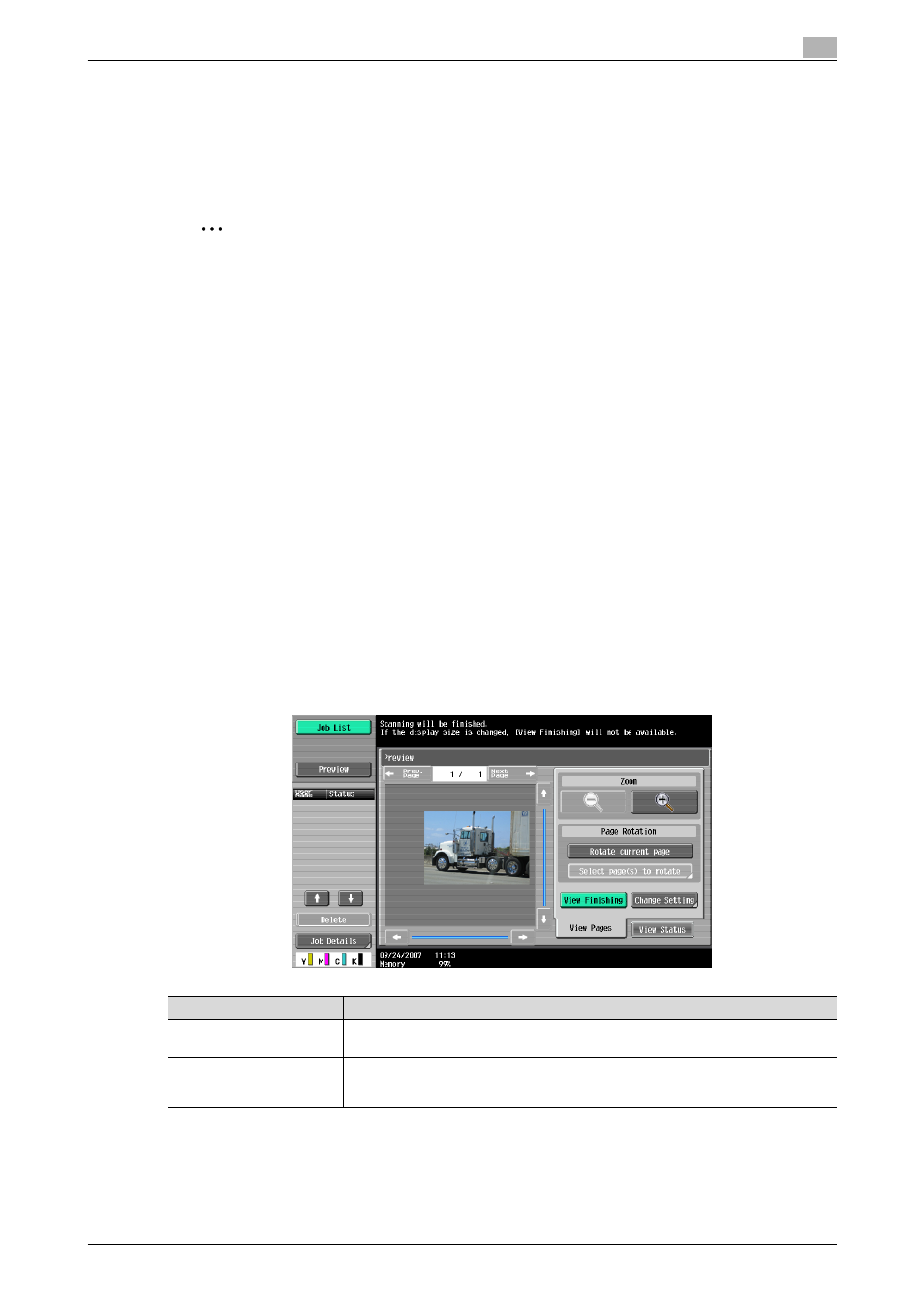
C650
2-13
Saving documents
2
2.4
Saving scans in user boxes
From the Fax/Scan mode screen, scanned images can be saved in user boxes. User box destinations can
be registered in the address book, or a user box destination can be specified directly.
The following procedures describe how to select a user box destination, how to specify a user box
destination directly, and how to save from User Box mode.
2
Note
Press the [Fax/Scan] key to display the Fax/Scan mode screen.
!
Detail
The document can be saved in the following types of user boxes.
Public user boxes
Personal user boxes (when user authentication settings are specified)
Group user boxes (when account track settings are specified)
Annotation User Box (only when entered directly)
Previewing
When saving scans in registered user box destinations, pressing the [Proof Copy] key in the control panel
after loading the document displays a preview of the finished scan in the touch panel. In the Preview screen,
the orientation of the scanned document can be checked and the settings can be changed.
!
Detail
A preview cannot be displayed if the document is scanned with an encryption setting specified.
A preview cannot be displayed if the document is being saved by pressing the [User Box] key, then
touching [Save Document].
The following operations can be performed from the Preview - View Pages screen.
Item
Description
[Prev. Page]/[Next Page]
If the document being saved contains multiple pages, the various pages can be dis-
played.
Zoom
The document can be viewed at full size or at a size of 2, 4 or 8 times the normal size.
Select the display size, and then use the scroll bars at the right side and at the bottom
of the image to view the desired section of the image.
