Using a user box destination, Using a user box destination -17 – Konica Minolta bizhub C650 User Manual
Page 42
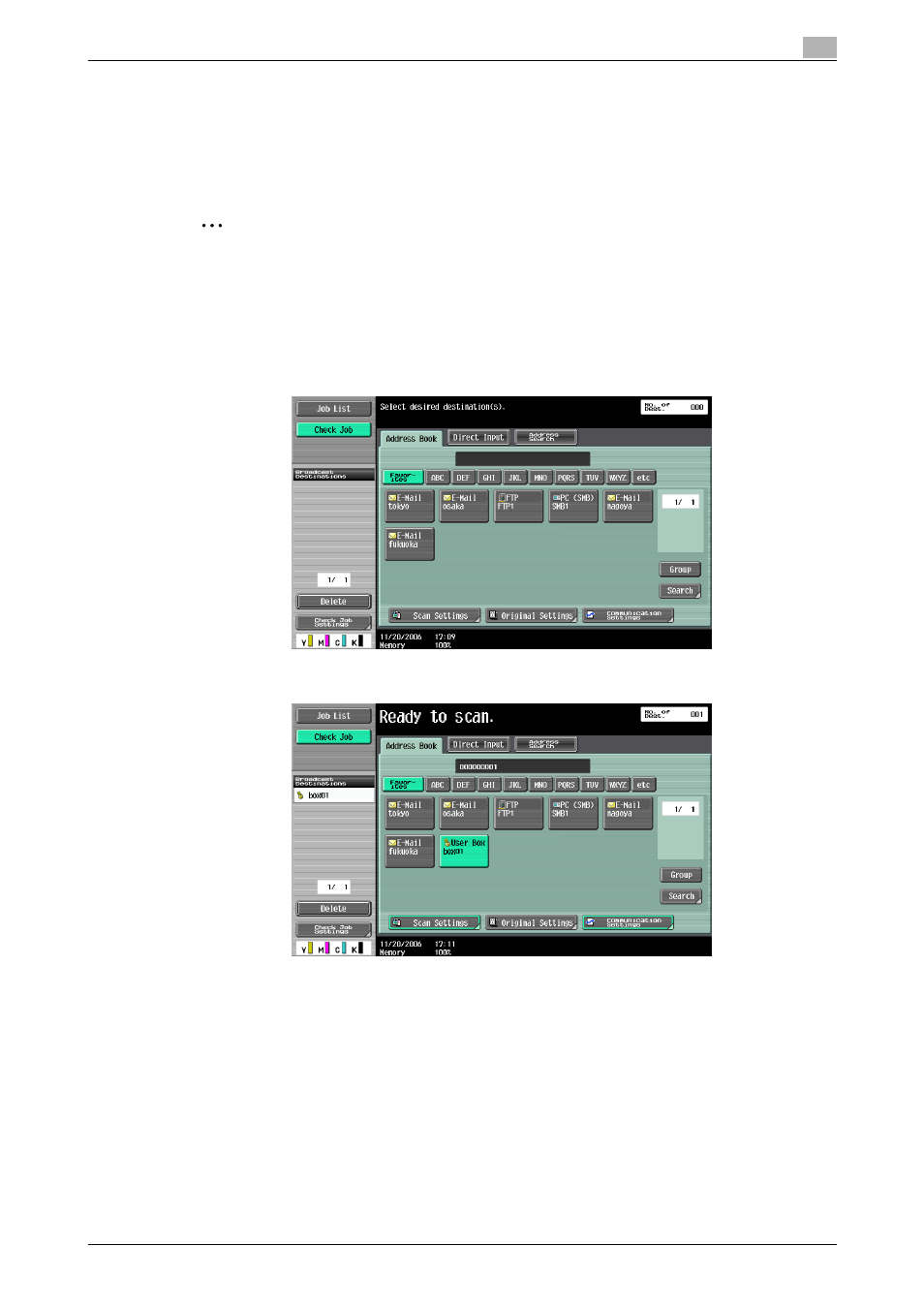
C650
2-17
Saving documents
2
Using a user box destination
A destination where a user box has been registered is called a "user box destination".
User box destinations are saved on the Address Book tab and are indicated by "User Box" as the destination
type. The following procedure describes how to select a previously registered user box destination for saving
data.
2
Note
If a user box destination is used, the document is automatically saved with the default name.
1
Press the [Fax/Scan] key in the control panel.
The Fax/Scan mode screen appears.
2
Touch [Address Book].
The registered destinations are displayed.
3
Select the user box where the document is to be saved.
4
Specify the necessary scan settings and original settings.
–
For details on the scan and document settings, refer to the User’s Guide [Network Scanner
Operations].
5
Load the document into the ADF or place it on the original glass.
6
If desired, press the [Proof Copy] key to check a preview image.
–
For details, refer to "Saving after previewing" on page 2-15.
7
Press the [Start] key in the control panel.
The document is scanned and the data is saved.
