Adding a binding margin, Adding a binding margin -12, P. 4-12 – Konica Minolta bizhub C650 User Manual
Page 113
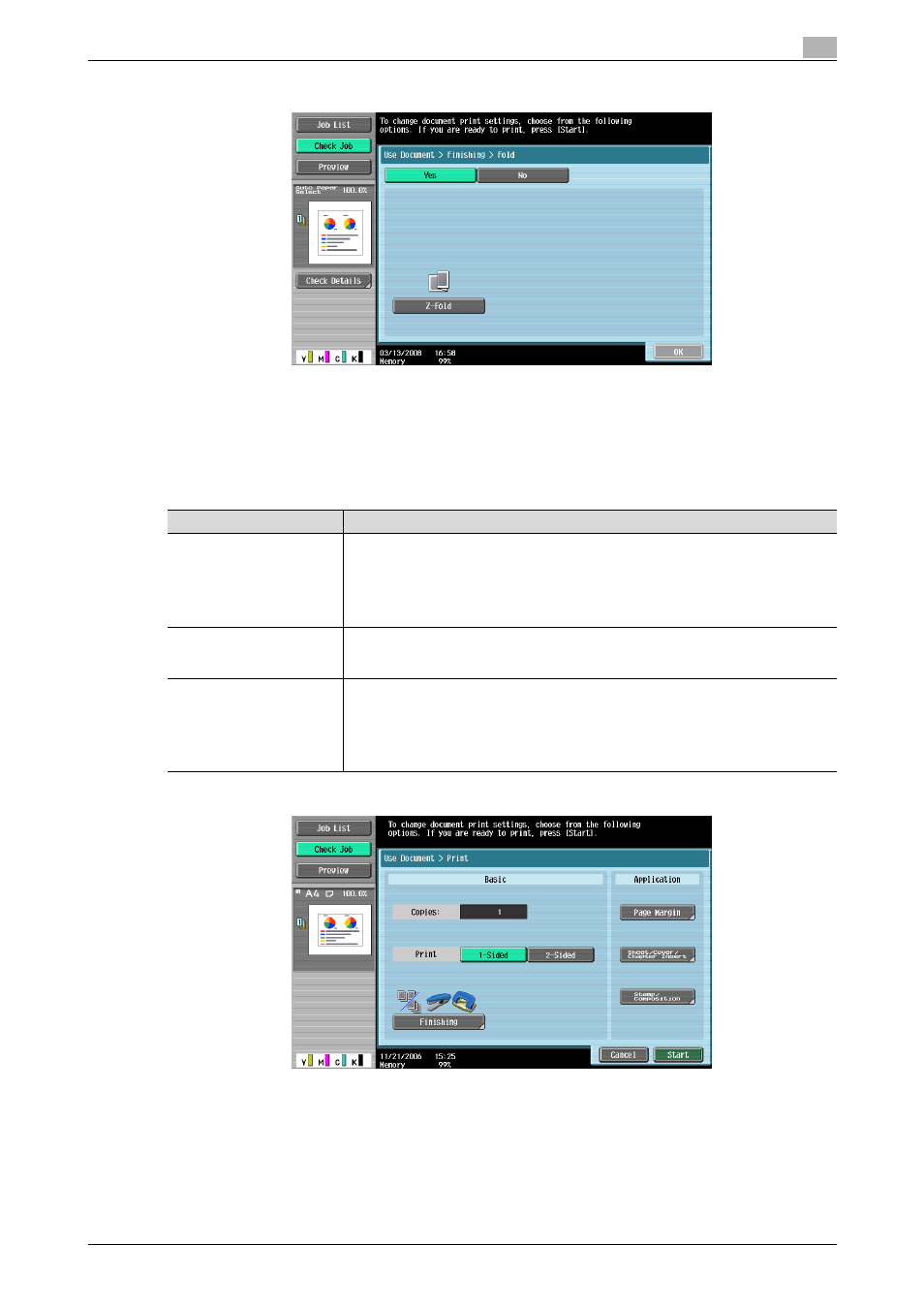
C650
4-12
Printing a user box document
4
–
If finisher FS-517/FS-518 is installed
8
Touch [OK], and then touch [OK] in the next screen that appears.
Adding a binding margin
A binding margin can be added to the left or right side or to the top of the printed pages. Settings can be
specified for the following.
1
In the Print screen, touch [Page Margin].
2
Touch [Yes].
3
Select the desired position for the binding margin, and then use the keypad to specify the width of the
binding margin.
–
The width of the binding margin can be specified in 1/16-inch increments on the North American
(inch) model (in 0.1 mm increments on the European (metric) model).
Parameter
Description
Margin Position
Select the location where the binding margin is to be added. If "Auto" is selected, a
binding margin along the long side of the paper is selected if the document length is
less than 11-11/16 inches on the North American (inch) model (less than 297 mm on
the European (metric) model). If the document length is more than 11-11/16 inches on
the North American (inch) model (more than 297 mm on the European (metric) model),
a binding margin along the short side of the paper is selected.
Adjust Value
An area with a width between 1/16 and 3/4 inches on the North American (inch) model
(between 0.1 and 20.0 mm on the European (metric) model) can be specified. To spec-
ify a binding margin of 0 mm, touch [None].
Image Shift
When a binding margin is created, the image can be shifted according to the position
of the created binding margin. The image can be shifted between 1/16 and 10 inches
on the North American (inch) model (between 0.1 and 250 mm on the European (met-
ric) model) left, right, up or down, depending on the position of the binding margin. If
the document is to be printed double-sided, touch [Change Back Shift] to also specify
the shift on the back side of the pages.
