Konica Minolta bizhub C650 User Manual
Page 143
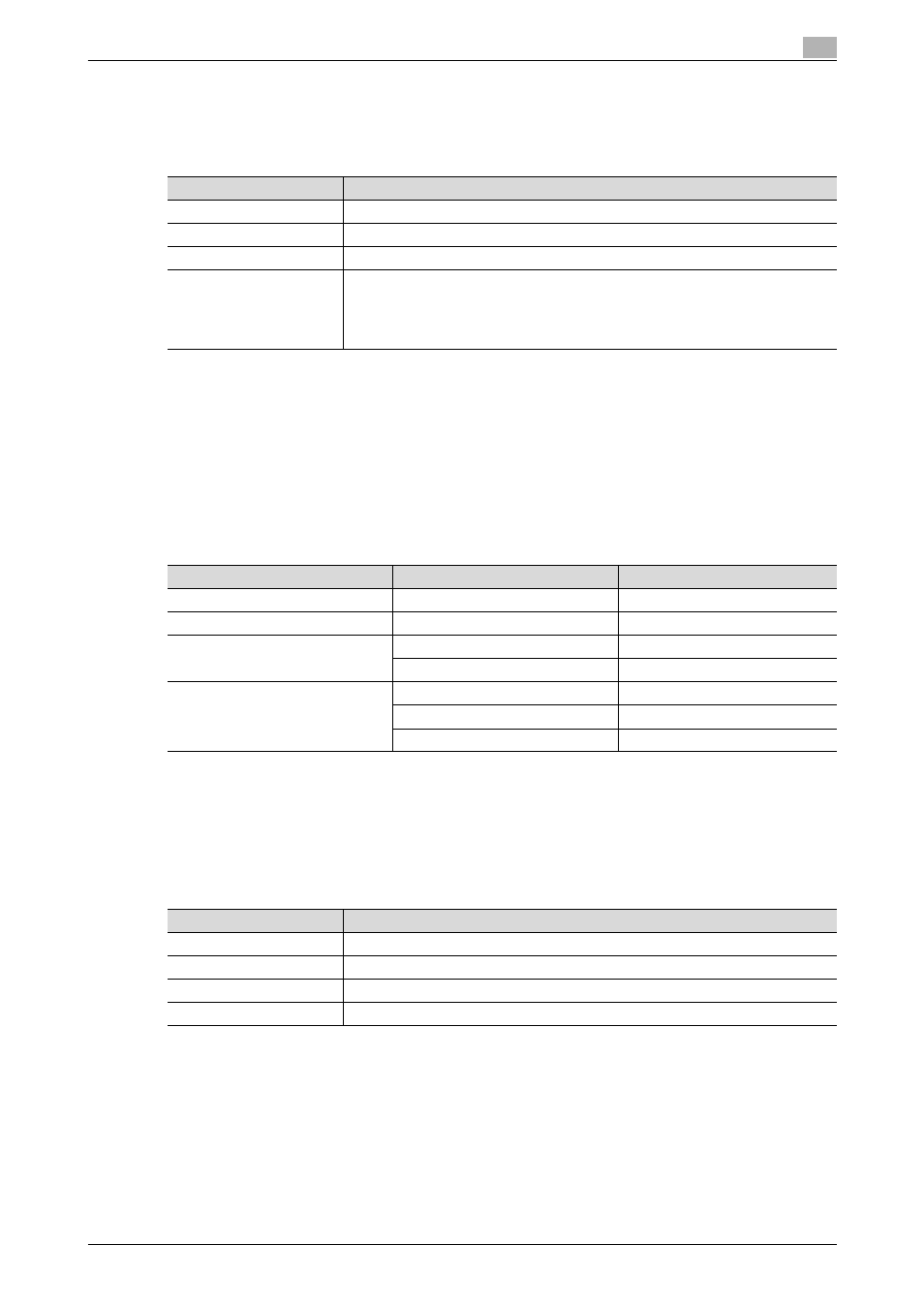
C650
4-42
Printing a user box document
4
Adding repeated preset text or images (Stamp Repeat)
Text or images can be repeatedly printed throughout all pages.
The following information can be inserted as a repeating stamp.
!
Detail
The printed serial number is the serial number of the machine. For details on specifying the serial
number, contact your technical representative.
Use the Copy Protection Utility to register a registered stamp. For details, refer to the manual for the
utility.
The paper is divided into 8 blocks for repeating stamps, and the items within that area can be increased.
The number of areas required for each item is listed below.
!
Detail
When text is arranged at a +45-degree angle (-45-degree angle), up to four areas are needed.
To insert spaces, touch [Position].
To specify the following stamp settings, touch [Detail Settings].
To perform the following operations, touch [Position].
-
Changing the angle of text within the area (+45 degrees, 0 degrees (none) or -45 degrees)
-
Inserting spaces between stamps
-
Changing the printing order of stamps
-
Deleting stamps or spaces
Type
Description
Registered Stamp
Insert stamp images previously registered with the utility.
Preset Stamp
Insert preset text, such as "Invalid Copy", "Copy" or "Private", as preset stamps.
Date/Time
Insert the date and time that the document was registered.
Other
Insert the job number assigned to the document, the serial number or a distribution
number.
Job Number: Select whether to print the job number.
Serial Number: Select whether to print the serial number of the machine.
Distribution Control Number: Select whether to print the entered distribution numbers.
Item
Description
Required number of areas
Registered Stamp
One stamp
1
Preset Stamp
One stamp
1
Date/Time
Date Format
1
Time Format
1
Other
Job Number
1
Serial Number
1
Distribution Control Number
1
Parameter
Description
Text Color
Select the color (black, cyan or magenta) used to print the text and background.
Density
Select the printing density (light, std. or dark).
Text Size
Select the size (minimal, std. or large) in which text, such as the date/time, is printed.
Pattern Overwrite
Select "Front (Overwrite)", "Transparent" or "Back" for printing the pattern.
