1 switching an input to an output, Switching an input to an output, Figure 21: switching an input to an output – Kramer Electronics VP-8x8TP User Manual
Page 31
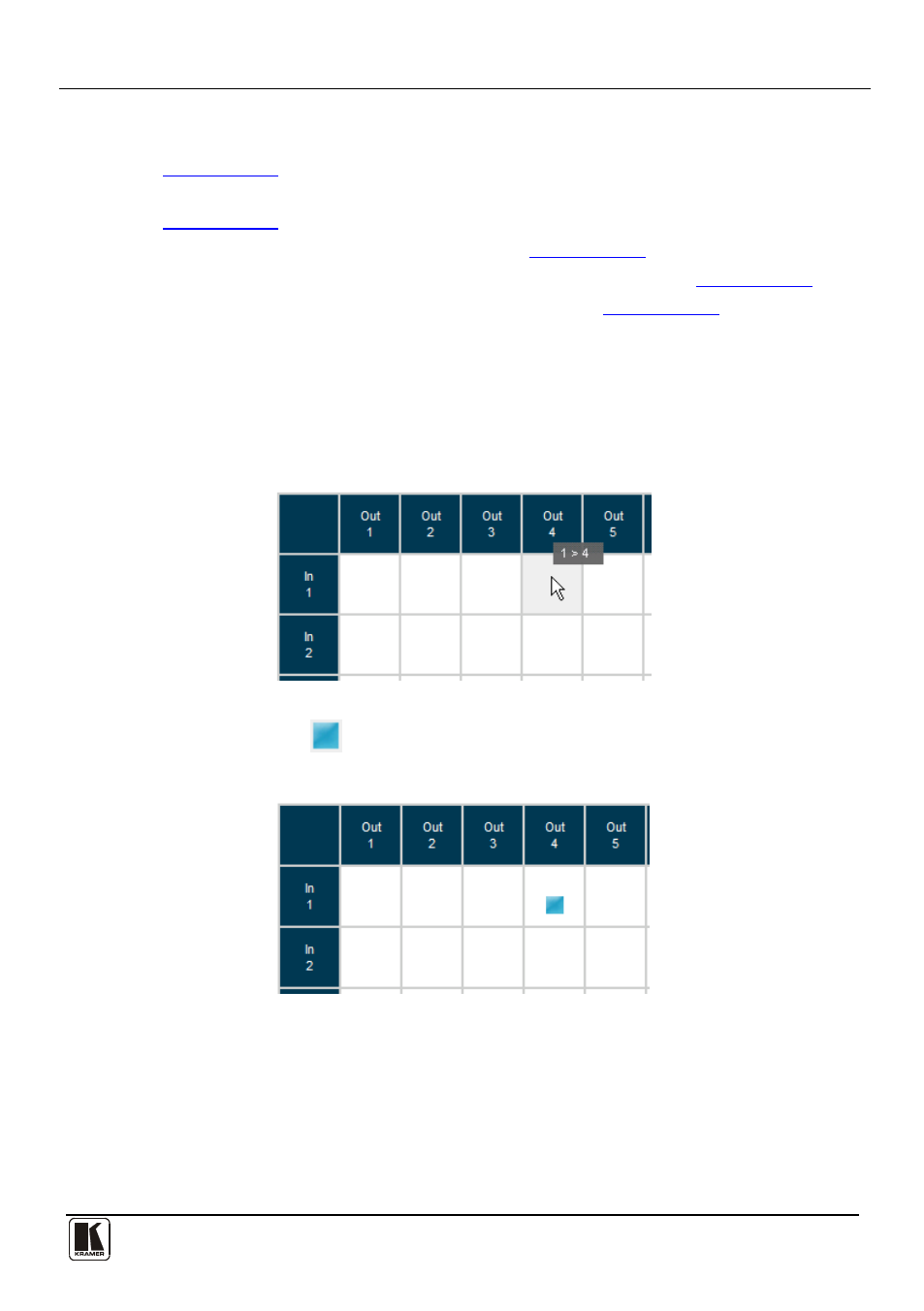
Operating the VP-8x8TP Remotely via your Web Browser
27
27
The main switching matrix page allows you to:
• Switch any audio/video input to any/all outputs independently (see
Section 9.2.1
• Set the audio to operate in AFV (Audio Follow Video) mode (see
Section 9.2.2
• Operate the unit in the Offline mode (see
Section 9.2.3
• Use presets to store and recall switching configurations (see
Section 9.2.4
• Lock or unlock the unit’s front panel buttons (see
Section 9.2.5
9.2.1 Switching an Input to an Output
To switch an input to an output, for example, video input 1 to video output 4:
1. Click the blue Video button.
The button outline becomes dark. Actions now relate to video channels.
2. Click the required point within the switching matrix grid (In 1, Out 4).
Figure 20: Selecting a Switching Point on the Matrix
A blue video icon
appears indicating that the video channel is switched to
In 1 and Out 4.
Figure 21: Switching an Input to an Output
3. Repeat the above steps for each video and audio (clicking the purple Audio
button) channel that you want to switch.
