Upgrading an ip403 to software level 2.0 – Avaya IP Office Phone User Manual
Page 50
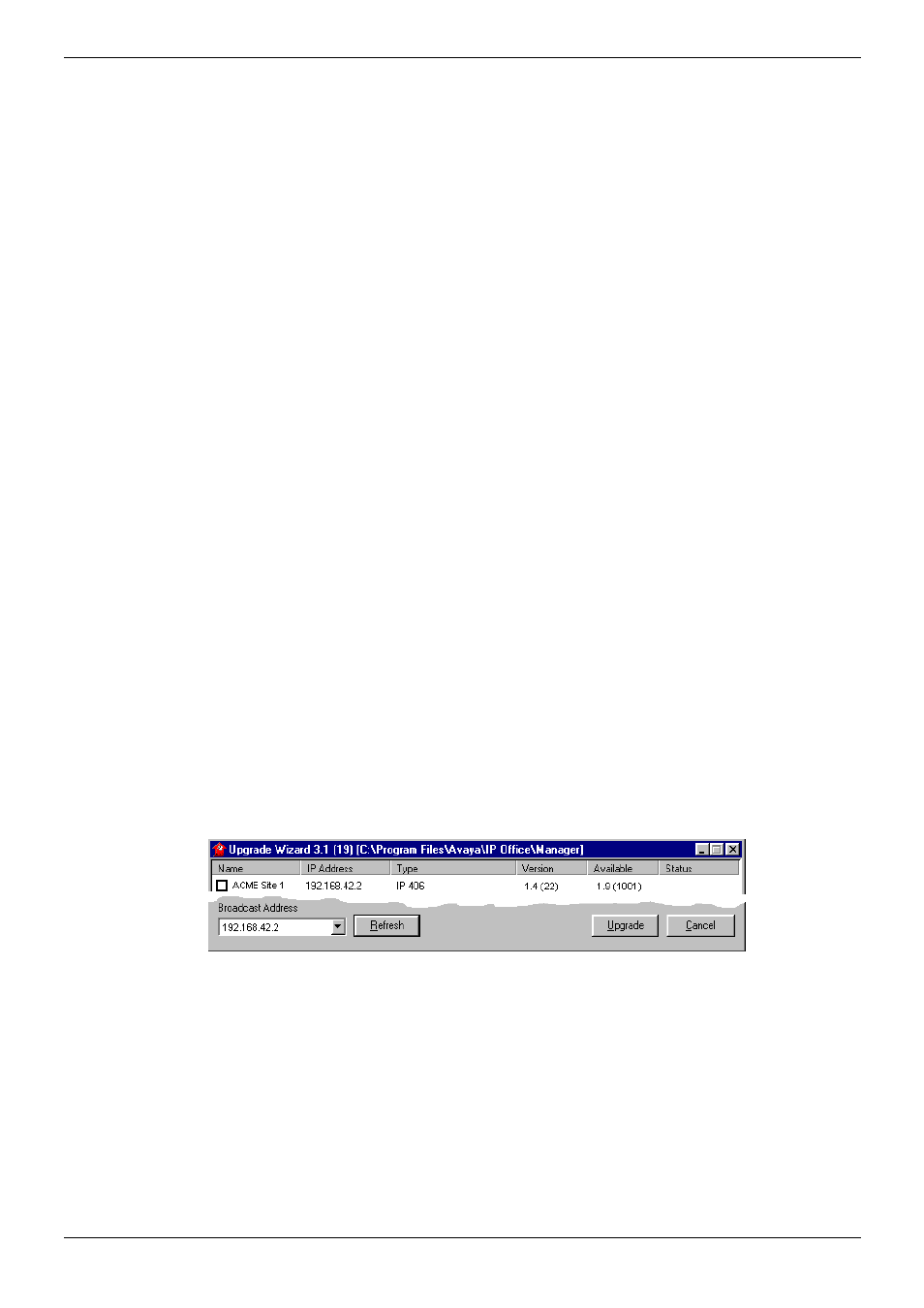
Page 50 - Initial Programming
Basic System Programming
Page 50 - Basic System Programming
IP Office Installation Manual
Initial Programming
40DHB0002USCL – Issue 9 (28th October 2003)
Upgrading an IP403 to Software Level 2.0
1. Right click on Start and select Explore | Program Files | Avaya | IP Office
Manager. Save all xxx.cfg files (where xxx is the name of the configuration) to a
separate safe location. Make a note of the location of where the IP Office suite is
located and the name of the Program folder; also record all the components used in
the installation (both will be needed latter).
2. From
Start select Settings | Control Panel | Add/Remove Programs. Highlight IP
Office Admin Suite and remove. The install Wizard will run. Select Remove and click
Next. Confirm that you wish to remove all components.
3. If Read Only files are detected, click OK. If Locked Files are detected, click Ignore.
Note: Your configuration and license files will be untouched and available for the
upgraded software.
4. You are provided with the option to reboot your PC. Select Reboot and click Finish.
The Wizard will run (removing the IP Office Suite). On completion click Finish.
5. When your PC has rebooted, insert the Administration CD containing the new
software.
6. The CD Autoruns. You are initially presented with the option to select which language
you wish to use. Select the language from the pull down list and click OK.
7. If not already installed on your PC, you are then given the option to install the
Microsoft Net 1.1 Framework application. This should be installed if you wish to use
the IP Office Installation Wizard suite. If you are going to install this application, then
click OK, agree to the License and on completion click OK. The Welcome screen is
then displayed; click Next to continue.
8. The
Destination folder location option menu is displayed. If you have previously used
a location other than the default (recorded at step 1 above), then enter this location of
accept the default location. Click Next.
9. Select all the appropriate components and click Next.
10. Select the Program folder (recorded at step 1 above) and click Next.
11. Installation runs and on completion select Restart now and click Finish twice.
12. Do not open the Manager application at this stage.
13. Using the Explorer on your PC open up the Program Files | Avaya | IP Office |
Manager | IP403V1_99 folder. This will contain a file called ip403.bin. This file is
version 1.99 of the IP Office 403 firmware and contains the loader that is necessary to
be able to upgrade from Level 1.4 to Level 2.0 and must be used in place of the
existing ip403.bin file. Copy this file to the Manager folder within the IP Office suite on
your PC, that is, Program Files | Avaya | IP Office | Manager, to overwrite the
existing ip403.bin file.
14. Open the Manager application and from File select Advanced | Upgrade.
15. A window similar to the following is displayed:
16. The current Version and Available versions are displayed. Tick the check-box under
Name if it is not already ticked then click on Upgrade.
17. Enter the password of the existing configuration (not the default). Click OK and IP
Office will reboot and undergo the upgrade cycle. This takes around a minute to
complete. On completion, click OK to finish. This will close the UpgradeWiz window.
18. Using the Explorer on your PC open up the Program Files | Avaya | IP Office |
Manager | IP403V2_0 folder. This will contain a file called ip403.bin. This is the Level
2.0 IP Office firmware. Copy this file to the Manager folder within the IP Office suite
on your PC, that is, Program Files | Avaya | IP Office | Manager, to overwrite the
existing ip403.bin file.
19. Repeat steps 2 – 11 followed by 13 - 17 of the above procedure.
The upgraded software will now be running with the existing (previous) configurations and
licenses intact.
