Basic system programming, Introduction, Programming tools – Avaya IP Office Phone User Manual
Page 46: Pc to ip office lan port connection
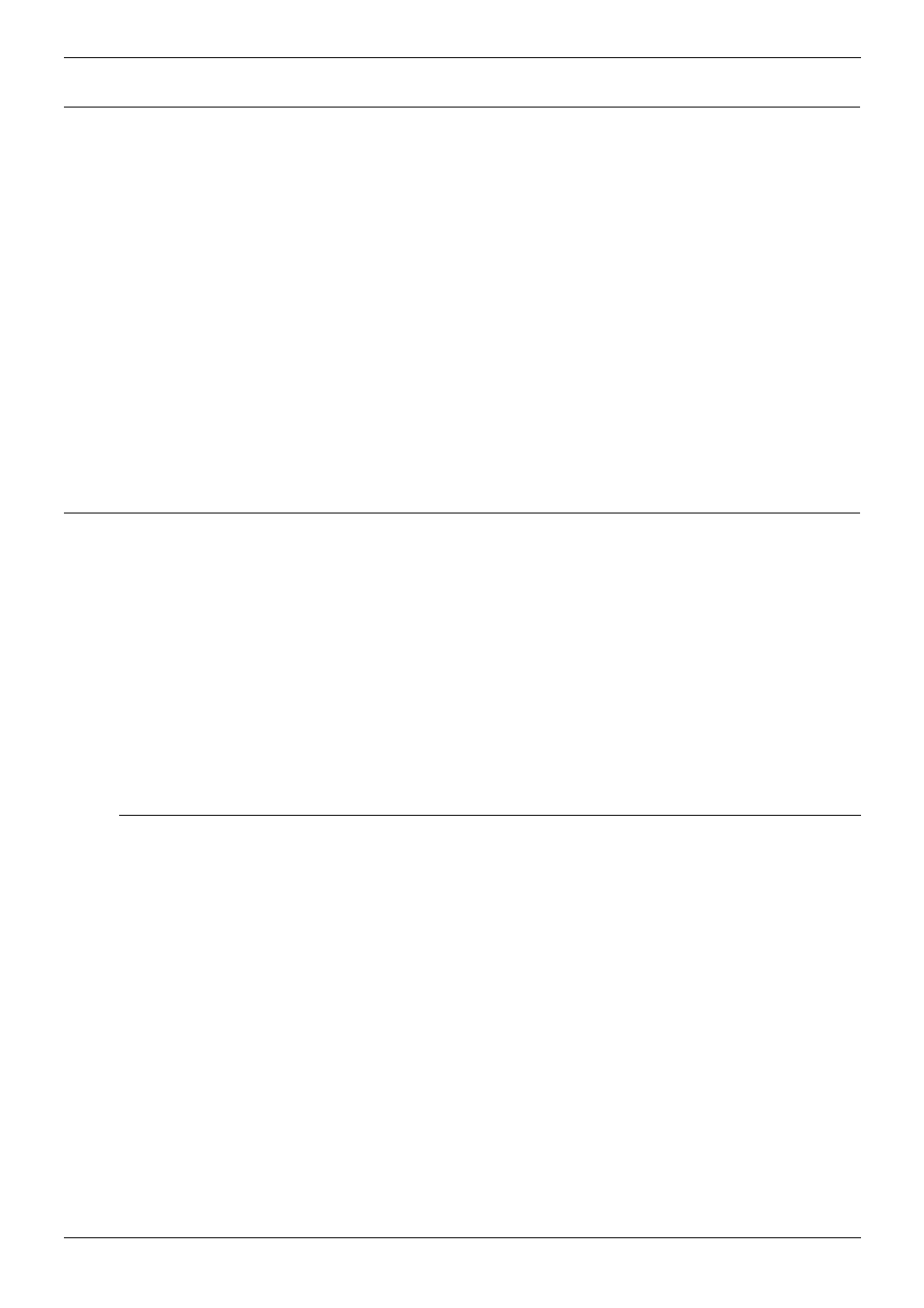
Page 46 - Introduction
Basic System Programming
Page 46 - Basic System Programming
IP Office Installation Manual
Introduction
40DHB0002USCL – Issue 9 (28th October 2003)
Basic System Programming
Introduction
This sections covers only the most basic aspects of system programming required to
install an IP Office system. When first powered up, all IP Office systems will operate as a
simple PBX. However, full system programming is highly dependent on customer
requirements. Hence, some basic Initial Programming must be performed before detailed
configuration programming is possible. The Administration CD (supplied with each
system) contains the suite of programs required to install and maintain the IP Office
system. Once loaded, inter-active Help files provide all the instructions and details
required to operate and administer the program suite.
Notes: 1. When applying power to the IP Office system, the Expansion Modules must
be switched on first. If the main IP Office Module does not detect an item at
power on it will never use it. If power is switched on from a central point for all
modules, then, as the main unit is the slowest to start, this will be taken care of
automatically.
2. When powered up correctly, all modules will display a steady green light in the
center of each module. When connection is established with ports, the port
socket on the appropriate module will show a green LED, e.g. the hub port
connected to your PC for programming. IP Office systems are ready for use
within 1 minute of power on.
Programming Tools
The IP Office supports programming through any one of it's 10/100 Base-T hub port
connections. The tools required for programming of a newly installed IP Office system are:
– PC running Windows 95/98, NT, 2000, XP or ME (see page 32).
– PC with a LAN (NIC) card with either a fixed IP address (allocated by your system
administrator) or by using DHCP to obtain an IP address.
– IP Office Cat. 5E patch cable (red – supplied with system see page 69).
– IP Office Administration CD (supplied with system).
– IP Office Manager Application Manual (supplied on CD with system).
– IP Office Feature Key (where software that requires a Licence Key is to be installed).
Note: Once installed, the software level of all software fitted to the IP Office system can
be identified. With Manager running, use File/Advanced/Upgrade to display menu.
Refer to the Manager Application Manual for details of system configuration,
software upgrade, etc.
PC to IP Office LAN Port Connection
An IP Office system, when first powered up, will scan the LAN for a DHCP server that will
allocate it with an IP address. If the IP Office system does not find a DHCP server then it
will automatically become a DHCP server itself with an IP address of 192.168.42.1. The IP
Office system will allocate an IP address to the PC if required. Initially, the IP Office
system assumes that all addresses are on the local LAN and that the PC software
supplied uses broadcast to establish communication with the IP Office system.
The IP Office hub port can be connected in two ways; either directly to a PC or as part of
a LAN. Both methods use an IP Office Cat. 5E patch cable (see page 69) connected
between one of the LAN hub ports on the front of the IP Office base unit and the PC.
– Direct Connection:
This method is used for local system programming directly from a PC.
– LAN Network Connection:
This is the option to use for remote programming access. It will require liaison with the
LAN network manager to obtain the IP address details and to ensure that the IP traffic
routing is allowed. When connected to an IP LAN network, you must consult with the
Network Manager to obtain the required IP settings. For IP operation the IP Office
requires a static IP address including a subnet mask and default gateway value.
