Konica Minolta QMS magicolor CX Reference User Manual
Page 123
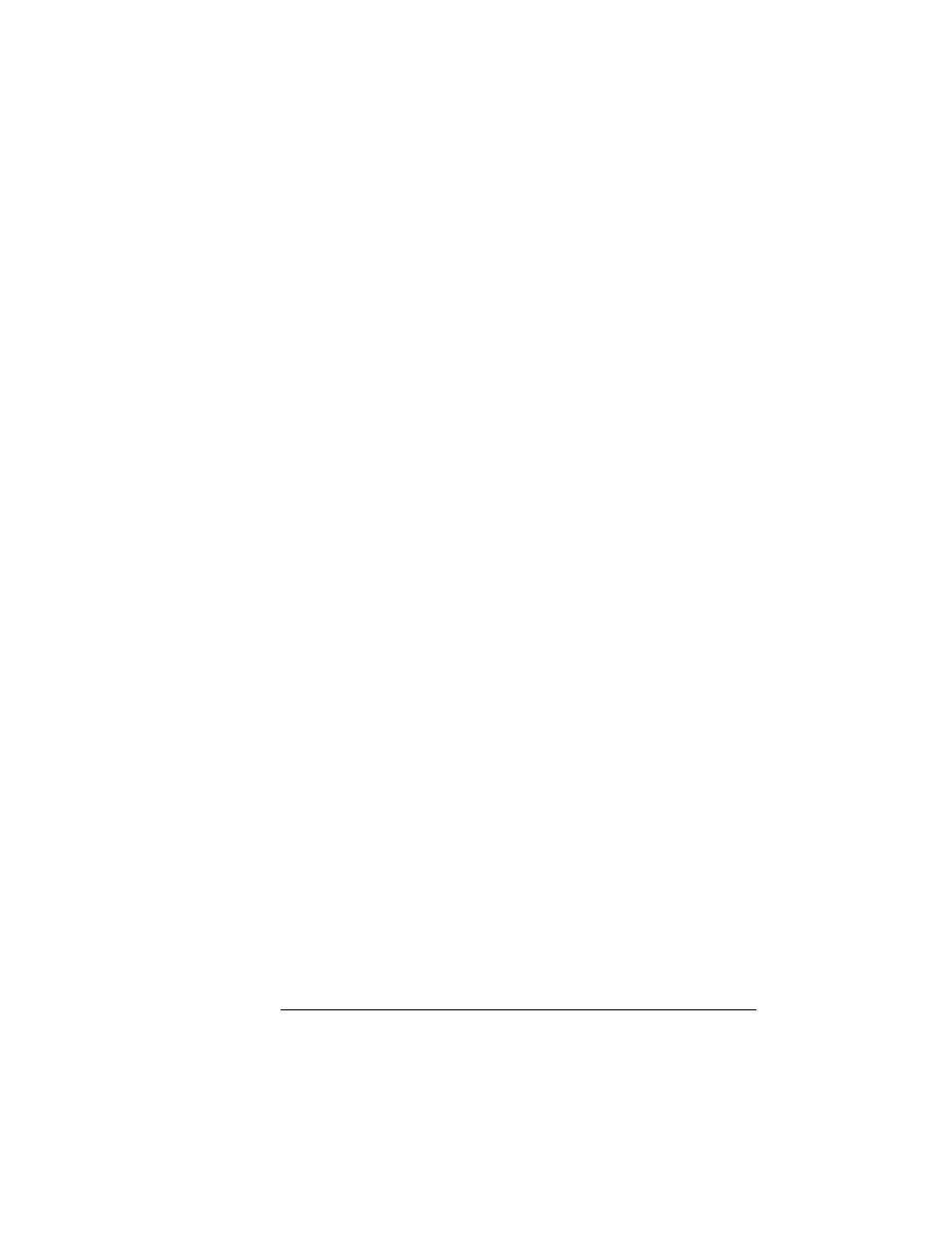
Updating System
Software
2-49
Printer Options
Macintosh
1
In the Chooser, choose the printer to be upgraded.
2
Open PS Executive by double-clicking on the PS Exec icon.
3
From the File menu, choose Print PS File.
4
Click the Option button, make sure all options are disabled,
and then click OK.
5
Select the SYSTEMDL.PS file, and choose Send.
The downloading process takes about 5 minutes, depending on
the size of the file and the speed of your computer. The printer’s
Transparency indicator blinks as the new system image is copied
to flash memory.
After the updated system software has been written to flash
memory, the printer reboots with the new system image, prints a
start-up page, and returns to
IDLE
.
»
Note:
The new flash image does not erase the old image until the
printer verifies that the new image is valid.
6
Print another advanced status page, and verify that the con-
figuration settings match the previous configuration settings
(on the advanced status page printed in step 1).
7
If there are differences in the configuration settings, recon-
figure them through the printer configuration menu.
8
On your computer’s hard disk, delete the folder containing
the SYSTEM.SEA and SYSTEM.SEA.2 files.
