Formatting with the printer configuration menu – Konica Minolta QMS magicolor CX Reference User Manual
Page 114
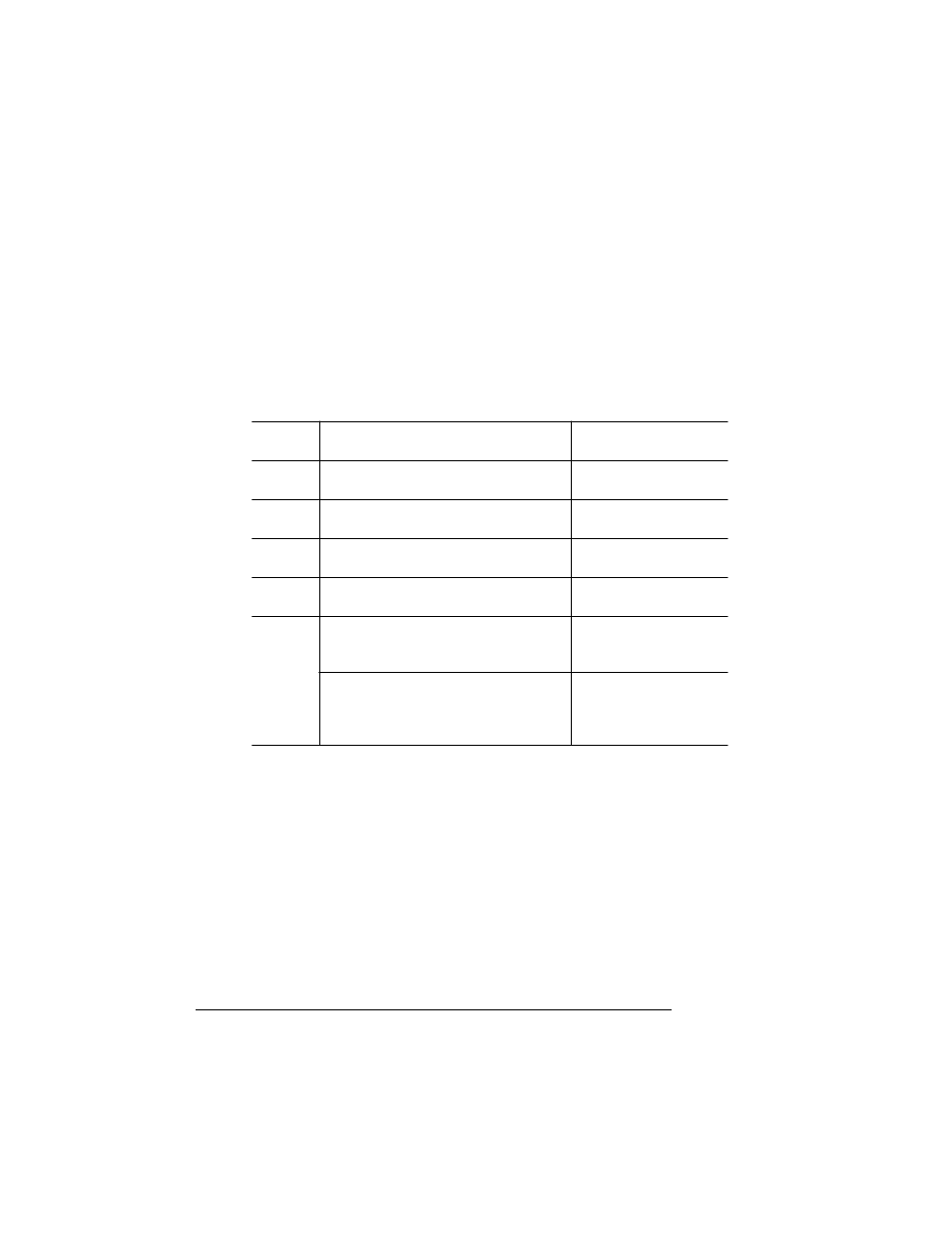
Formatting a Hard
Disk
QMS magicolor CX Reference Guide
2-40
Formatting with the Printer Configuration Menu
After you have accessed the Administration/Disk Operations menu,
press the control panel keys in the order shown in the following table.
The printer responds by displaying a status message in the message
window.
»
Note:
You may need to press the Next key one or more times to
advance through the list of options.
»
Note:
After an unformatted disk is formatted and the
FORMAT
COMPLETE
message displays, you must turn the printer off and back
on again before the printer can recognize the disk.
Use this
key...
to...
The message window
reads...
Select
Access the Administration/Disk
Operations/Format Disk menu.
DISK OPERATIONS
FORMAT DISK
Select
Access the Format Disk/Dsk#: menu.
FORMAT DISK
DSK#:
x
Next
Scroll through the list of attached disks.
FORMAT DISK
DSK:
x
Select
Select the disk and display a format
confirmation message.
FORMAT DISK
ARE YOU SURE?
Select
Begin the formatting process. The hard
disk is formatted while the system
reboots.
FORMAT DISK
FORMATTING...
You are informed when the formatting
process is complete. The printer then
reboots, and a start-up page prints (if
enabled).
FORMAT DISK
FORMAT COMPLETE
