Konica Minolta QMS magicolor CX Reference User Manual
Page 121
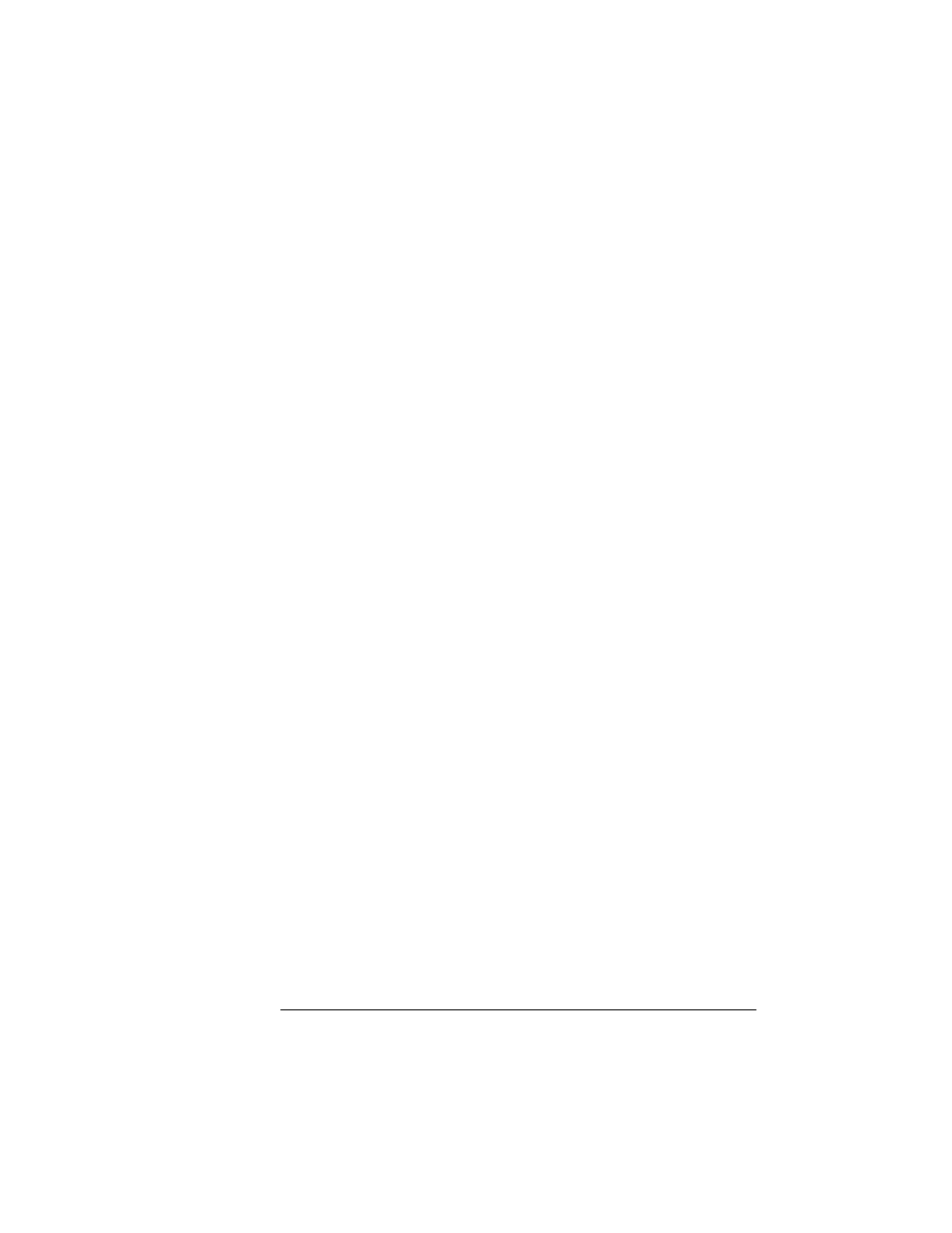
Updating System
Software
2-47
Printer Options
n
PC
a
At the DOS C:\
DIRECTORY prompt, type
x:pkunzip
x:system
↵
where
DIRECTORY is the name of the new
directory you created in step 2, and
x is the name of the
disk drive in which you inserted Disk 1.
b
Follow the prompts. They instruct you to insert the
system software disks in the following order:
n
Last disk (system software disk 2)
n
Disk 1 (system software disk 1)
n
Disk 2 (system software disk 2)
n
UNIX
a
Follow the instructions given above for either the
Macintosh or the PC.
b
After the system software file has been decompressed
on hard disk of the Macintosh or the PC, upload the
decompressed file to the UNIX system.
5
Download the system software to the printer.
The procedure for downloading system software depends on
whether the print system software is functional (the printer starts
up normally, and
IDLE
displays in the message window) or non-
functional (the printer can’t start up; the message window
remains blank), and which system software file you decom-
pressed in the previous step.
See one of the following sections for instructions:
n
“Downloading System Software to a Functional Printer—
SYSTEMDL.PS” on page 48
n
“Downloading System Software to a Functional Printer—
SYSTEM.DL” on page 51
n
“Downloading System Software to a Non-Functional Printer”
on page 56
