Chapter 1 — quick start, Placing the bridge on a desktop, Page 1-16 – Asante Technologies 1012 User Manual
Page 28: Figure 1-9 rack-mounting the asantébridge
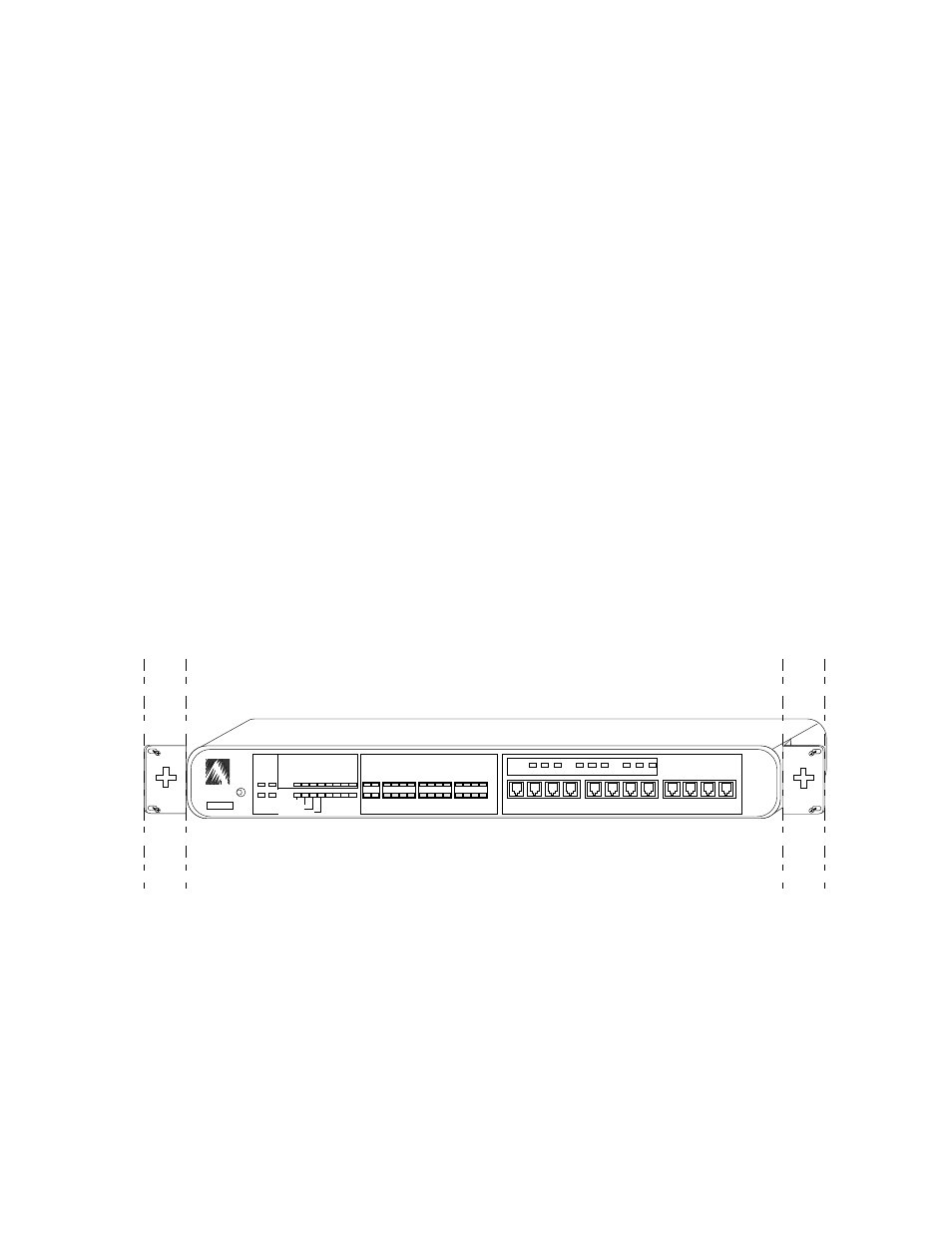
Page 1-16
Chapter 1 — Quick Start
Placing the Bridge on a Desktop
1
Peel the protective strips from the self-adhesive feet and
apply the feet in the four corners of the base of the unit.
2
Place the unit on a flat, stable surface.
Wall or rack mounting the Bridge
1
Mark the desired location on the wall or rack (see Appen-
dix B, “Technical Specifications” for unit physical dimen-
sions).
2
Fasten the brackets to the rack, using the hardware pro-
vided, or wall using screws that are appropriate for the
type of wall on which you are mounting the AsantéBridge.
3
Place the unit on the brackets (get an assistant to hold it in
place if necessary), and fasten the hub to the brackets,
using the screws provided.
Wall- and rack-mounting positions are illustrated in the figure
below.
Figure 1-9 Rack-mounting the AsantéBridge
❖
Note: To wall mount, rotate the mounting brackets 90
°
and use the appropriate screws to fasten to the wall.
❖
ASANTE
RESET
PWR
CPU
NMP
MSG
UTILIZATION
%
PARTITION
LINK/RECEIVE
SNMP
1
1
10BASE-T PORTS
Asante´Hub 1012
1
3
5
10
20
30
50
65+
UPLINK
2
3
4
5
6
7
8
9
10
11
12
2
3
4
5
6
7
8
9
10
11
12
COLLISION
%
1
3
5
10+
Late Collision
Misaligned CRC
Runts/Fragments
Short Event/Missing SFD
50
STATUS STANDBY ACTIVE
50
RCV
FWD
COL
50
BRIDGE
RCV
FWD
COL
BRIDGE
