Asus TW510-E2 User Manual
Page 38
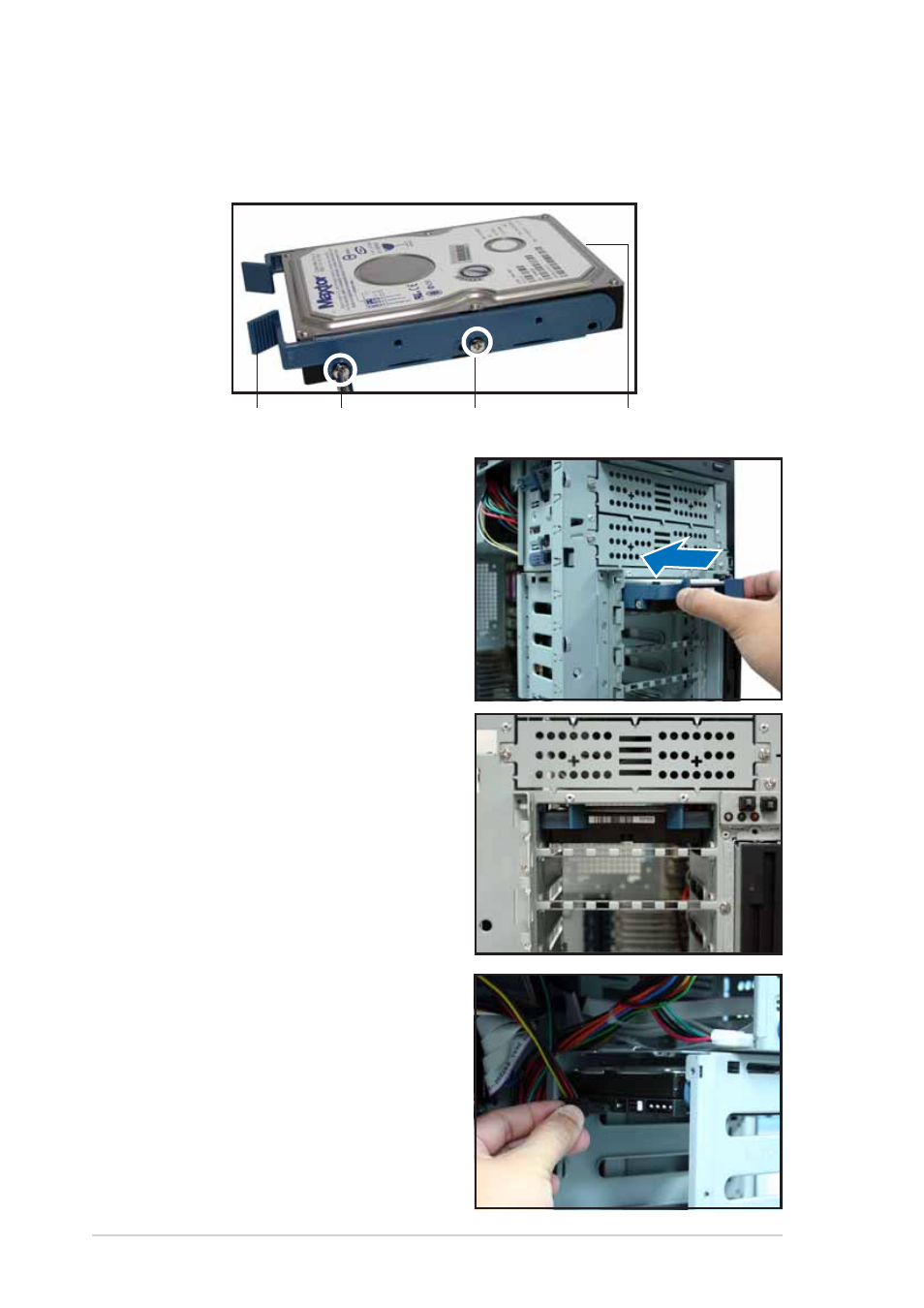
C h a p t e r 2 : H a r d w a r e s e t u p
C h a p t e r 2 : H a r d w a r e s e t u p
C h a p t e r 2 : H a r d w a r e s e t u p
C h a p t e r 2 : H a r d w a r e s e t u p
C h a p t e r 2 : H a r d w a r e s e t u p
2 - 2 0
2 - 2 0
2 - 2 0
2 - 2 0
2 - 2 0
3.
Attach R a i l 2
R a i l 2
R a i l 2
R a i l 2
R a i l 2 to the other side of the drive as shown. The rail end
should be on the side of the drive connectors.
6.
Push the drive all the way to the
depth of the bay until the rail
locks clicks, indicating that the
drive is securely in place.
4.
Check the HDD jumper setting.
Refer to the label pasted on the
HDD for the description of
jumper settings. The setting
“Cable Select” is recommended.
5.
Carefully insert the drive into a
bay on the front panel.
H o l e 1
H o l e 1
H o l e 1
H o l e 1
H o l e 1
H o l e 3
H o l e 3
H o l e 3
H o l e 3
H o l e 3
R a i l h a n d l e
R a i l h a n d l e
R a i l h a n d l e
R a i l h a n d l e
R a i l h a n d l e
D r i v e c o n n e c t o r s
D r i v e c o n n e c t o r s
D r i v e c o n n e c t o r s
D r i v e c o n n e c t o r s
D r i v e c o n n e c t o r s
7.
Connect the 15-pin SATA power
plug to the power connector at
the back of the drive, then
connect the other end to a
4-pin plug (female) from the
power supply unit.
