3 nvidia nvidia nvidia nvidia nvidia, Raid configurations, Setting the bios raid items – Asus TW510-E2 User Manual
Page 130: Entering the nvidia, Raid utility
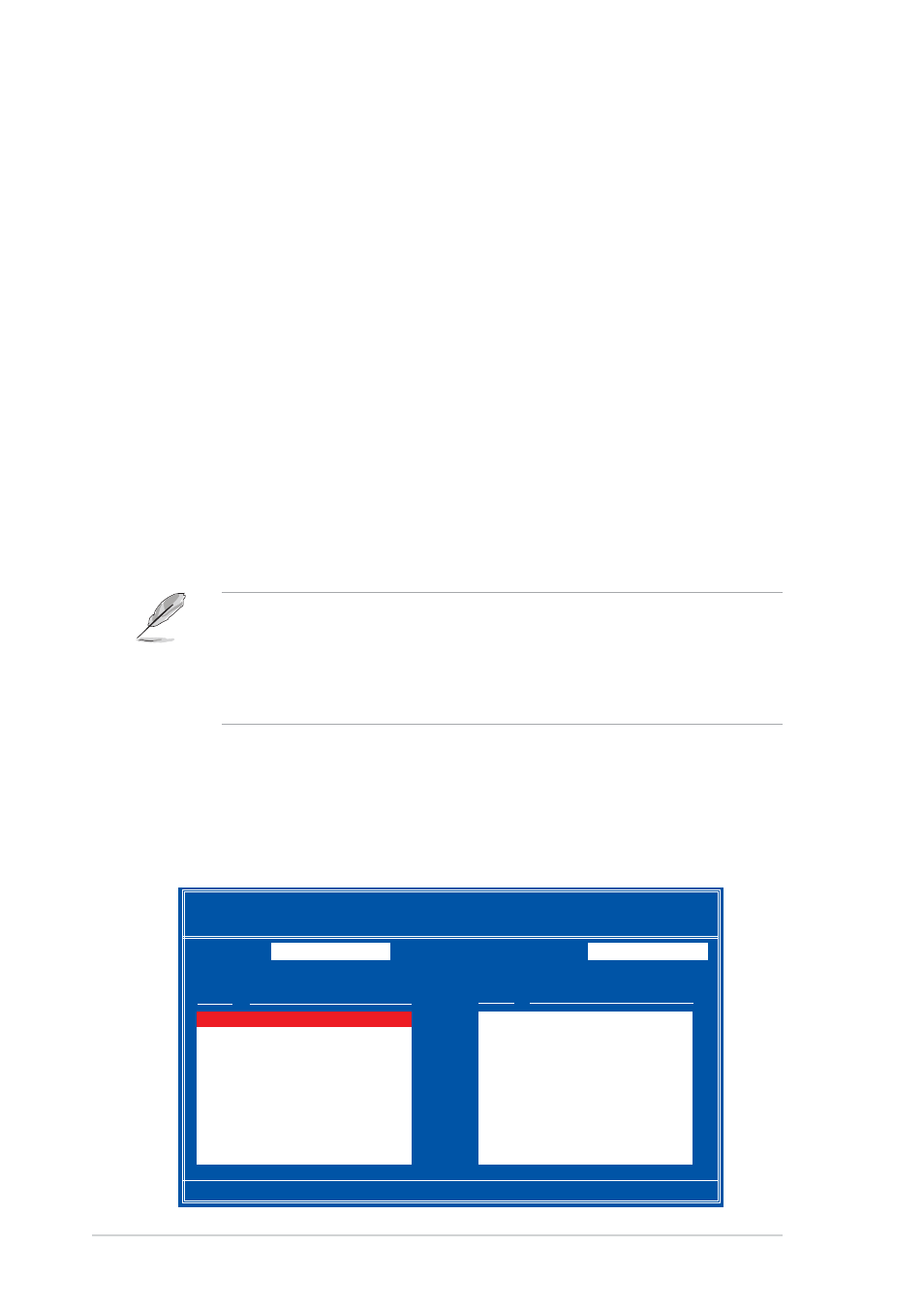
6 - 4
6 - 4
6 - 4
6 - 4
6 - 4
C h a p t e r 6 : D r i v e r i n s t a l l a t i o n
C h a p t e r 6 : D r i v e r i n s t a l l a t i o n
C h a p t e r 6 : D r i v e r i n s t a l l a t i o n
C h a p t e r 6 : D r i v e r i n s t a l l a t i o n
C h a p t e r 6 : D r i v e r i n s t a l l a t i o n
6.1.3
6.1.3
6.1.3
6.1.3
6.1.3
NVIDIA
NVIDIA
NVIDIA
NVIDIA
NVIDIA
®
®
®
®
®
RAID configurations
RAID configurations
RAID configurations
RAID configurations
RAID configurations
The motherboard includes a high performance SATA RAID controller
integrated in the NVIDIA
®
CK-04 chip. The RAID controller supports RAID 0,
RAID 1, RAID 1+0, and JBOD using four independent Serial ATA channels.
Setting the BIOS RAID items
Setting the BIOS RAID items
Setting the BIOS RAID items
Setting the BIOS RAID items
Setting the BIOS RAID items
After installing the hard disk drives, make sure to set the necessary RAID
items in the BIOS before setting your RAID configuration.
To set the BIOS RAID items:
1.
Enter the BIOS Setup during POST.
2.
Go to the A d v a n c e d
A d v a n c e d
A d v a n c e d
A d v a n c e d
A d v a n c e d menu, select O n b o a r d D e v i c e
O n b o a r d D e v i c e
O n b o a r d D e v i c e
O n b o a r d D e v i c e
O n b o a r d D e v i c e, then press
3.
Select the N V R A I D C o n f i g u r a t i o n
N V R A I D C o n f i g u r a t i o n
N V R A I D C o n f i g u r a t i o n
N V R A I D C o n f i g u r a t i o n
N V R A I D C o n f i g u r a t i o n option, then press
4.
Select the R A I D E n a b l e d
R A I D E n a b l e d
R A I D E n a b l e d
R A I D E n a b l e d
R A I D E n a b l e d item, then press
configuration options.
5.
Select [ E n a b l e d ]
[ E n a b l e d ]
[ E n a b l e d ]
[ E n a b l e d ]
[ E n a b l e d ] from the options, then press
6.
Save your changes, then exit the BIOS Setup.
•
For detailed information on the NVIDIA
®
RAID configuration, refer to
the “NVIDIA
®
RAID User’s Manual” in the system or motherboard
support CD.
•
The RAID BIOS setup screens shown in this section are for reference
only, and may not exactly match the items on your screen.
Entering the NVIDIA
Entering the NVIDIA
Entering the NVIDIA
Entering the NVIDIA
Entering the NVIDIA
®
®
®
®
®
RAID Utility
RAID Utility
RAID Utility
RAID Utility
RAID Utility
To enter the NVIDIA
®
RAID Utility:
1.
Restart the computer.
2.
During POST, press
[F6] Back [F7] Finish [TAB] Navigate [
↑↓] Select [ENTER] Popup
NVIDIA RAID Utility Oct 5 2004
- Define a New Array -
RAID Mode:
Striping
Striping Block:
Optimal
Free Disks
Array Disks
Loc Disk Model Name
Loc Disk Model Name
1.0.M XXXXXXXXXXXXXXXXXX
1.1.M XXXXXXXXXXXXXXXXXX
[
→] Add
2.0.M XXXXXXXXXXXXXXXXXX
2.1.M XXXXXXXXXXXXXXXXXX
[
←] Del
