Creating a raid 1 set (mirror) – Asus TW510-E2 User Manual
Page 133
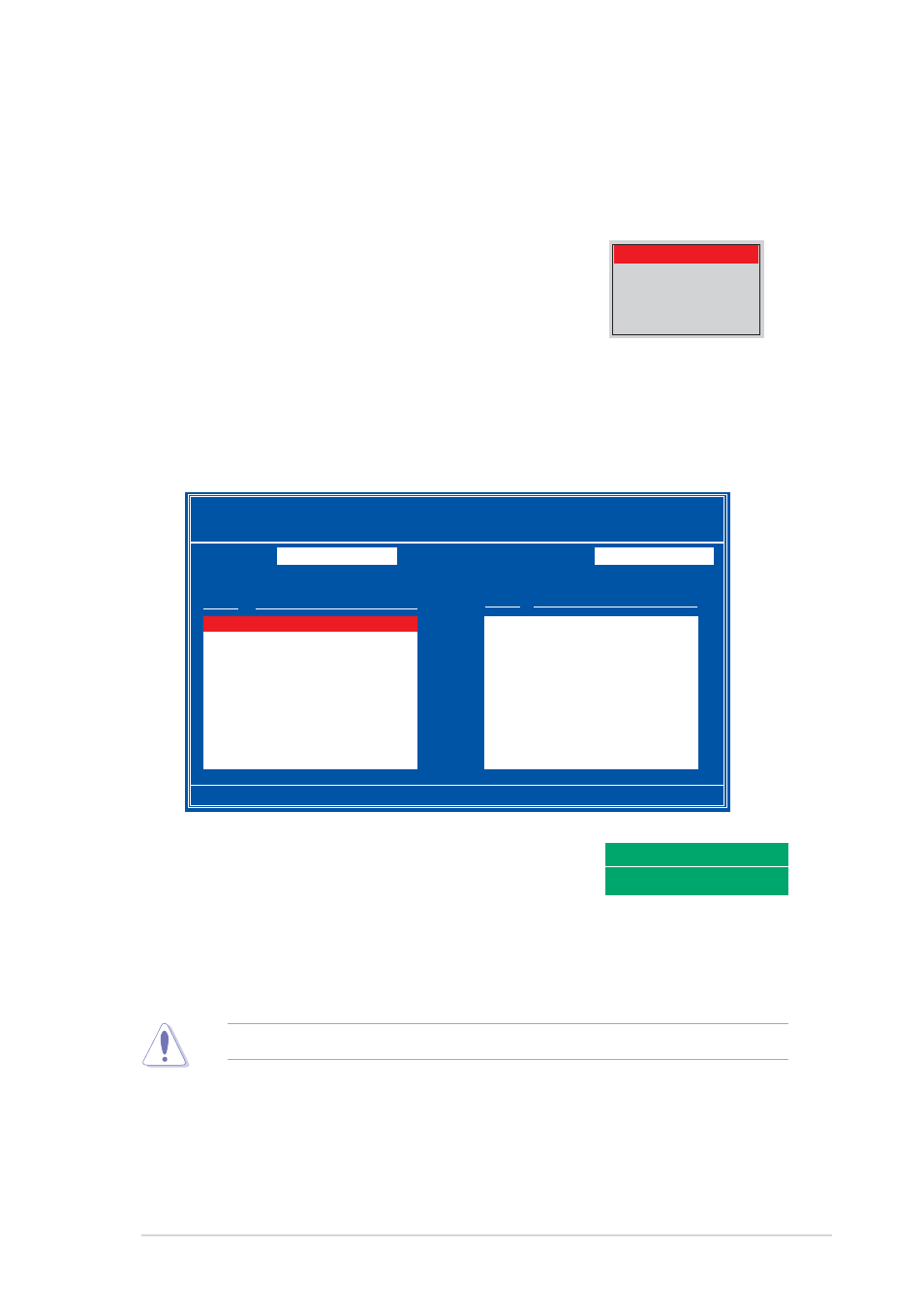
A S U S T W 5 1 0 - E 2
A S U S T W 5 1 0 - E 2
A S U S T W 5 1 0 - E 2
A S U S T W 5 1 0 - E 2
A S U S T W 5 1 0 - E 2
6 - 7
6 - 7
6 - 7
6 - 7
6 - 7
Creating a RAID 1 set (Mirror)
Creating a RAID 1 set (Mirror)
Creating a RAID 1 set (Mirror)
Creating a RAID 1 set (Mirror)
Creating a RAID 1 set (Mirror)
To create a RAID 1 set:
1.
From the D e f i n e a N e w A r r a y
D e f i n e a N e w A r r a y
D e f i n e a N e w A r r a y
D e f i n e a N e w A r r a y
D e f i n e a N e w A r r a y menu, select R A I D M o d e
R A I D M o d e
R A I D M o d e
R A I D M o d e
R A I D M o d e, then
press
2.
Use the up or down arrow keys to select
M i r r o r i n g
M i r r o r i n g
M i r r o r i n g
M i r r o r i n g
M i r r o r i n g, then press
Mirroring
Striping
Stripe Mirroring
Spanning
5.
Press
F r e e D i s k s
F r e e D i s k s
F r e e D i s k s
F r e e D i s k s section.
6.
Highlight the hard disk drives that you want to add in the RAID set,
then press the right arrow key to select. The selected hard disk drives
appear in the A r r a y D i s k s
A r r a y D i s k s
A r r a y D i s k s
A r r a y D i s k s
A r r a y D i s k s section. Repeat the process until all
desired hard disk drives are added.
Clear disk data?
[Y] YES [N] Cancel
7.
After selecting the hard disk drives, press
window appears.
8.
Press
creating the RAID set. Press
hard disk drive.
You will lose all data on the drives if you clear the disk data!
9.
The utility displays the created RAID 1 set. Press
your settings and exit the utility.0
[F6] Back [F7] Finish [TAB] Navigate [
↑↓] Select [ENTER] Popup
NVIDIA RAID Utility Oct 5 2004
- Define a New Array -
RAID Mode:
Mirroring
Striping Block:
Optimal
Free Disks
Array Disks
Loc Disk Model Name
Loc Disk Model Name
1.0.M XXXXXXXXXXXXXXXXXX
1.0.M XXXXXXXXXXXXXXXXXX
1.1.M XXXXXXXXXXXXXXXXXX
[
→] Add
2.0.M XXXXXXXXXXXXXXXXXX
2.1.M XXXXXXXXXXXXXXXXXX
[
←] Del
