Usb controller [enabled, Usb2.0 controller [enabled, Usb legacy mode support [enabled – Asus TW510-E2 User Manual
Page 112
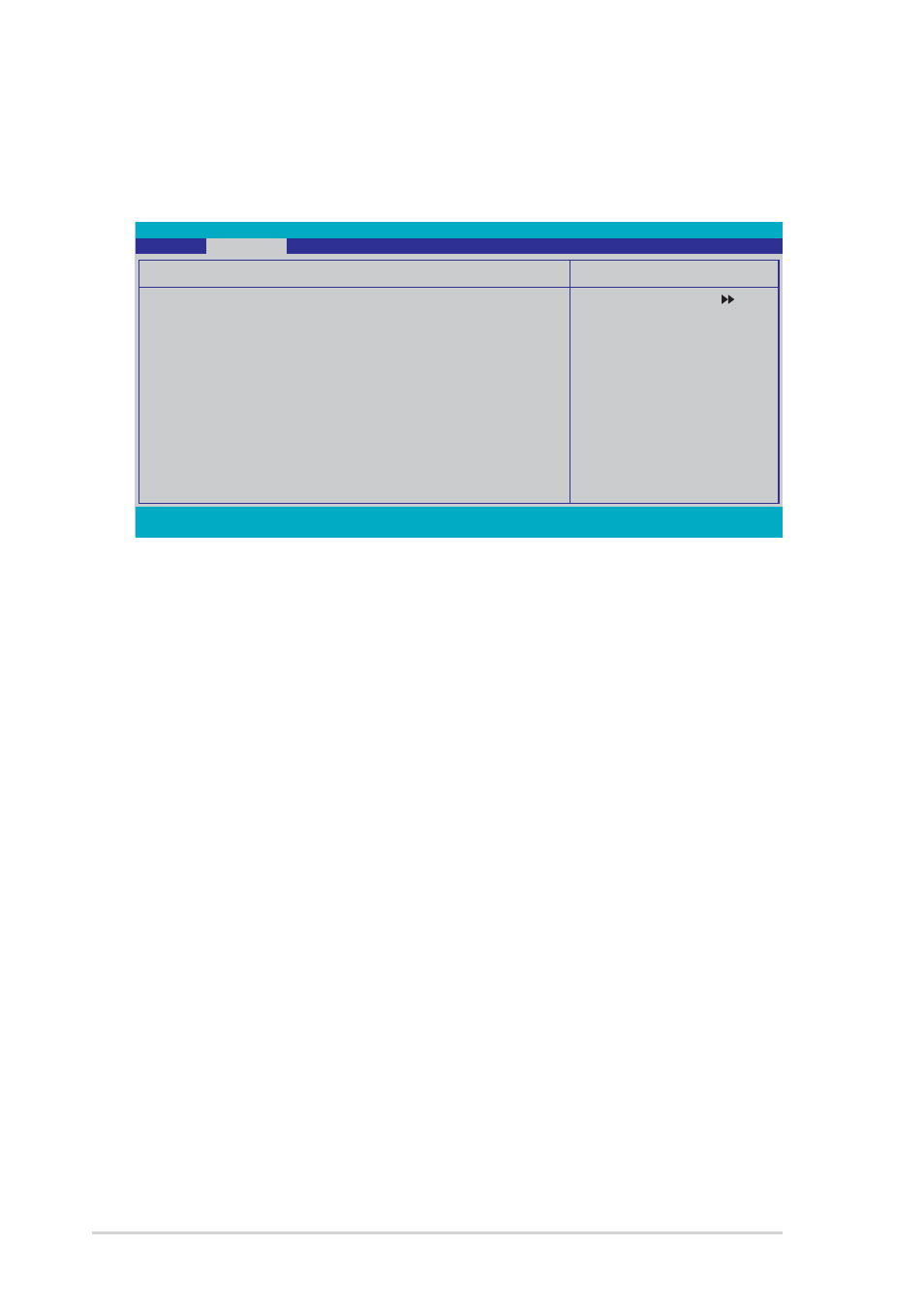
5 - 3 2
5 - 3 2
5 - 3 2
5 - 3 2
5 - 3 2
C h a p t e r 5 : B I O S s e t u p
C h a p t e r 5 : B I O S s e t u p
C h a p t e r 5 : B I O S s e t u p
C h a p t e r 5 : B I O S s e t u p
C h a p t e r 5 : B I O S s e t u p
5.4.6
5.4.6
5.4.6
5.4.6
5.4.6
USB Configuration
USB Configuration
USB Configuration
USB Configuration
USB Configuration
This menu shows the USB configuration settings. Select an item then press
USB Controller [Enabled]
USB Controller [Enabled]
USB Controller [Enabled]
USB Controller [Enabled]
USB Controller [Enabled]
Allows you to enable or disable the USB controller.
Configuration options: [Disabled] [Enabled]
USB2.0 Controller [Enabled]
USB2.0 Controller [Enabled]
USB2.0 Controller [Enabled]
USB2.0 Controller [Enabled]
USB2.0 Controller [Enabled]
Allows you to enable or disable the USB 2.0 controller. Setting this item to
[Enabled] allows the built-in high speed USB support in the BIOS to turn on
automatically when you install high speed USB devices.
Configuration options: [Disabled] [Enabled]
USB Legacy Mode Support [Enabled]
USB Legacy Mode Support [Enabled]
USB Legacy Mode Support [Enabled]
USB Legacy Mode Support [Enabled]
USB Legacy Mode Support [Enabled]
Allows you to enable or disable support for the legacy USB devices.
Configuration options: [Disabled] [Enabled]
F1:Help
↑↓
↑↓
↑↓
↑↓
↑↓ : Select Item
-/+: Change Value
F5: Setup Defaults
ESC: Exit
→←
→←
→←
→←
→←: Select Menu
Enter: Select Sub-menu
F10: Save and Exit
Phoenix-Award BIOS CMOS Setup Utility
Advanced
Select Menu
Item Specific Help
Enable/Disable USB 2.0
and legay controller.
USB Configuration
USB Controller
[Enabled]
USB2.0 Controller
[Enabled]
USB Legacy Mode Support
[Enabled]
