5 security security security security security, Supervisor password [clear – Asus TW510-E2 User Manual
Page 123
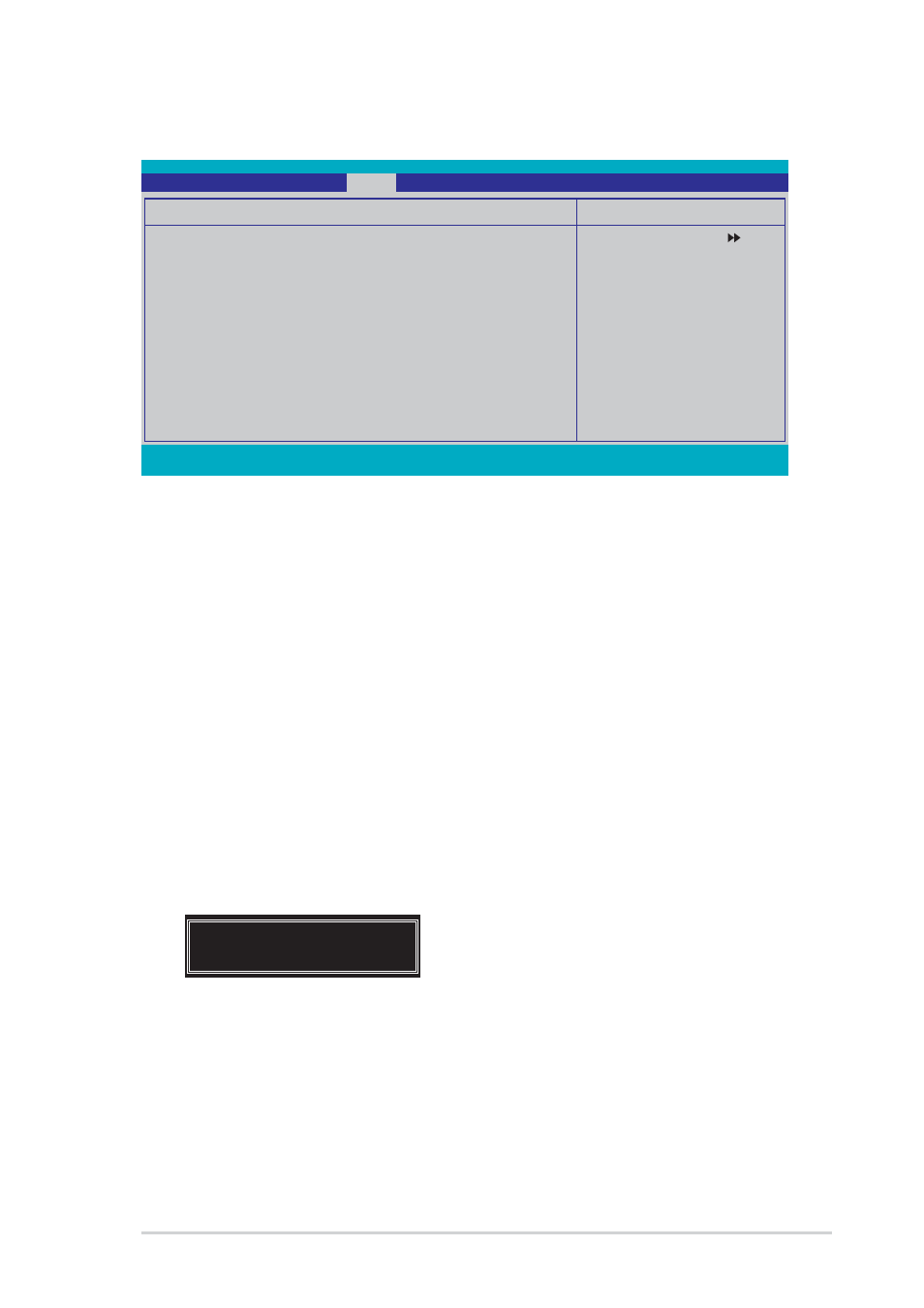
A S U S T W 5 1 0 - E 2
A S U S T W 5 1 0 - E 2
A S U S T W 5 1 0 - E 2
A S U S T W 5 1 0 - E 2
A S U S T W 5 1 0 - E 2
5 - 4 3
5 - 4 3
5 - 4 3
5 - 4 3
5 - 4 3
F1:Help
↑↓
↑↓
↑↓
↑↓
↑↓ : Select Item
-/+: Change Value
F5: Setup Defaults
ESC: Exit
→←
→←
→←
→←
→←: Select Menu
Enter: Select Sub-menu
F10: Save and Exit
Phoenix-Award BIOS CMOS Setup Utility
Main Advanced
Power
Boot Exit
5.6.5
5.6.5
5.6.5
5.6.5
5.6.5
Security
Security
Security
Security
Security
Select Menu
Item Specific Help
Select your boot device
priority.
Security
Supervisor Password
Clear
User Password
Clear
Password Check
[Setup]
Supervisor Password [Clear]
Supervisor Password [Clear]
Supervisor Password [Clear]
Supervisor Password [Clear]
Supervisor Password [Clear]
User Password [Clear]
User Password [Clear]
User Password [Clear]
User Password [Clear]
User Password [Clear]
These fields allow you to set passwords:
To set a password:
1.
Select an item then press
2.
Type in a password using a combination of a maximum of eight (8)
alpha-numeric characters, then press
3.
When prompted, confirm the password by typing the exact characters
again, then press
S e t
S e t
S e t
S e t
S e t.
To clear the password:
1.
Select the password field and press
message appears:
2.
Press any key to continue. The password field setting is changed to
C l e a r
C l e a r
C l e a r
C l e a r
C l e a r.
PASSWORD DISABLED !!!
Press any key to continue...
