6 boot menu, 1st boot device [removable – Asus TW510-E2 User Manual
Page 119
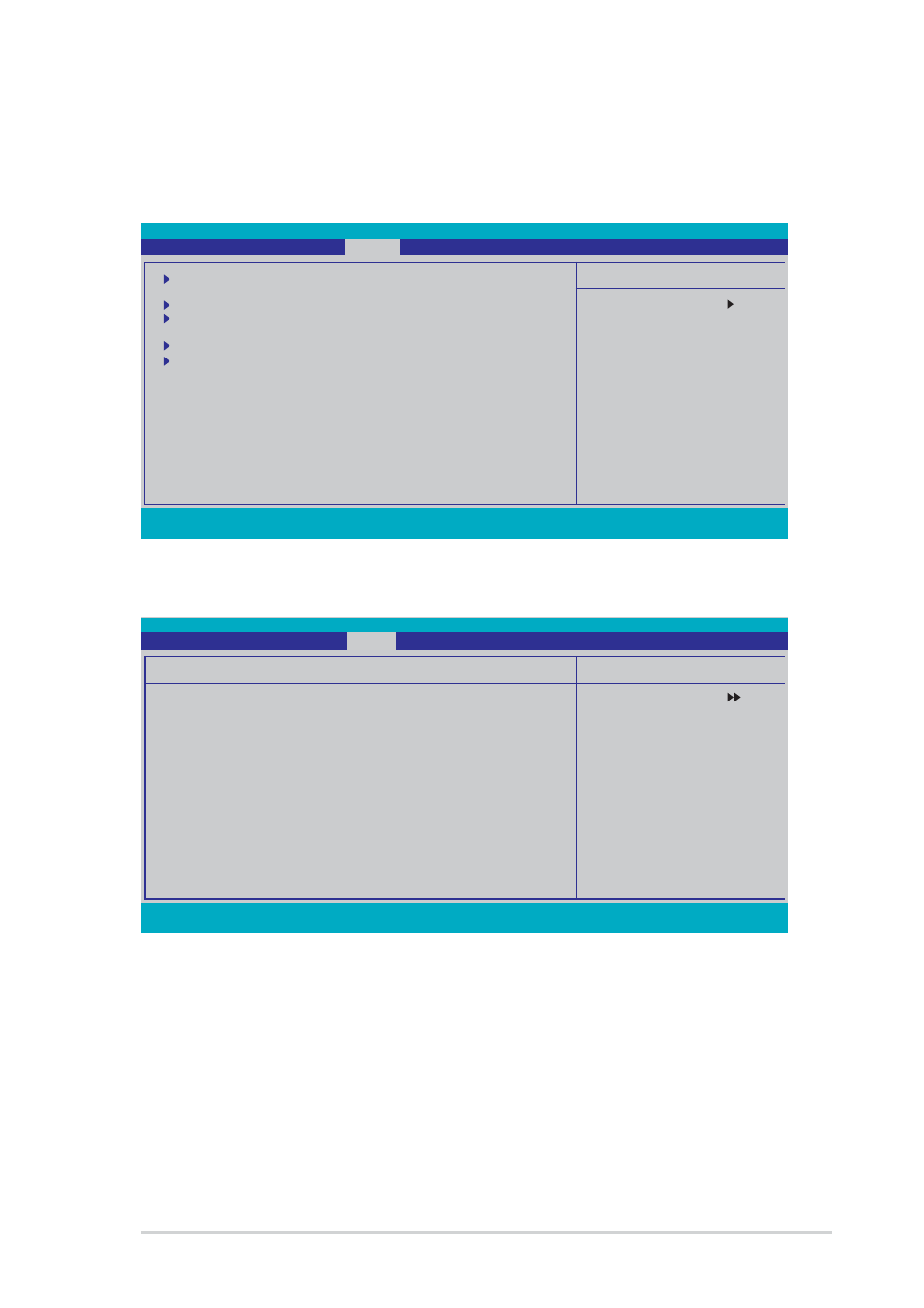
A S U S T W 5 1 0 - E 2
A S U S T W 5 1 0 - E 2
A S U S T W 5 1 0 - E 2
A S U S T W 5 1 0 - E 2
A S U S T W 5 1 0 - E 2
5 - 3 9
5 - 3 9
5 - 3 9
5 - 3 9
5 - 3 9
Phoenix-Award BIOS CMOS Setup Utility
Main Advanced
Power
Boot
Exit
F1:Help
↑↓
↑↓
↑↓
↑↓
↑↓ : Select Item
-/+: Change Value
F5: Setup Defaults
ESC: Exit
→←
→←
→←
→←
→←: Select Menu
Enter: Select Sub-menu
F10: Save and Exit
5.6
Boot menu
The Boot menu items allow you to change the system boot settings. Select
an item then press Enter to display a sub-menu with additional items, or
show a pop-up menu with the configuration options.
5.6.1
5.6.1
5.6.1
5.6.1
5.6.1
Boot Device Priority
Boot Device Priority
Boot Device Priority
Boot Device Priority
Boot Device Priority
1st Boot Device [Removable]
1st Boot Device [Removable]
1st Boot Device [Removable]
1st Boot Device [Removable]
1st Boot Device [Removable]
2nd Boot Device [CDROM]
2nd Boot Device [CDROM]
2nd Boot Device [CDROM]
2nd Boot Device [CDROM]
2nd Boot Device [CDROM]
3rd Boot Device [Hard Disk]
3rd Boot Device [Hard Disk]
3rd Boot Device [Hard Disk]
3rd Boot Device [Hard Disk]
3rd Boot Device [Hard Disk]
These items allow you to select your boot device priority. Configuration
options: [Removable] [Hard Disk] [CDROM] [Legacy LAN] [Disabled]
Select Menu
Item Specific Help
Select Boot Device
Priority
Boot Device Priority
Hard Disk Boot Priority
Removable Device Priority
Boot Settings Configuration
Security
F1:Help
↑↓
↑↓
↑↓
↑↓
↑↓ : Select Item
-/+: Change Value
F5: Setup Defaults
ESC: Exit
→←
→←
→←
→←
→←: Select Menu
Enter: Select Sub-menu
F10: Save and Exit
Phoenix-Award BIOS CMOS Setup Utility
Main Advanced
Power
Boot Exit
Select Menu
Item Specific Help
Select your boot device
priority
Boot Device Priority
1st Boot Device
[Removable]
2nd Boot Device
[CDROM]
3rd Boot Device
[Hard Disk]
