Troubleshooting, Search – Sony SVL24145CXB User Manual
Page 508
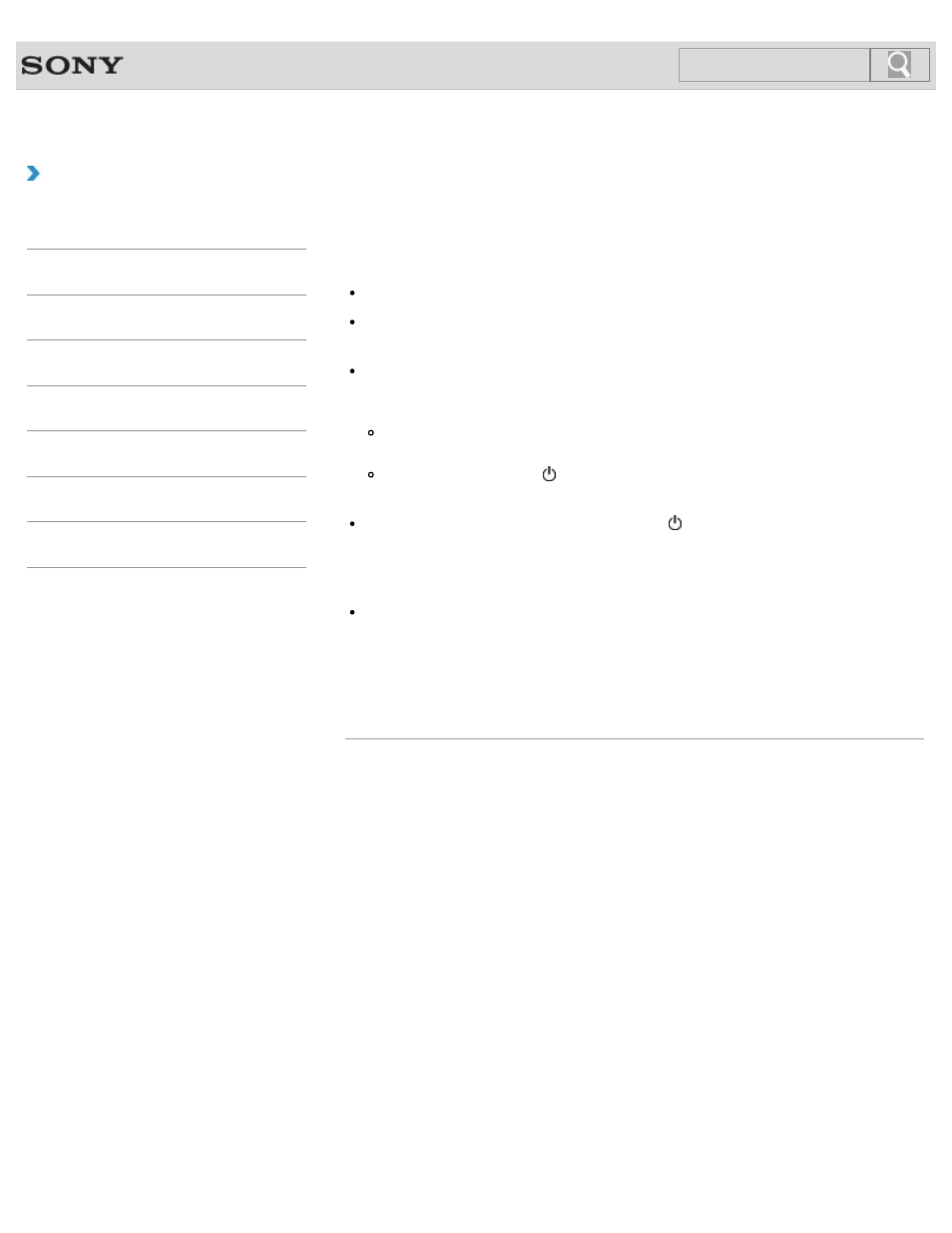
VAIO User Guide
Back
|
Troubleshooting
What should I do if the power indicator light turns
on when I press the power button but my screen
remains blank?
Make sure the brightness and contrast controls are adjusted correctly.
Press the
Alt+F4 keys several times to close the app window.
An app error may have occurred.
If you wait for a while and the computer screen remains blank, restart your VAIO
computer by following the procedures below in order. Note that following these
procedures may cause working data to become corrupted.
Disconnect all peripheral devices, such as a printer or a USB device, and your VAIO
computer from the network, if any.
Press and hold down the (Power) button for more than four seconds and make sure
the power indicator light is off. Then, turn on your VAIO computer again.
If the problem persists, press and hold down the (Power) button for more than four
seconds and make sure the power indicator light is off. Disconnect all cables connected
to your VAIO computer, such as the power cord, and wait about five minutes. Then, put
all cables and peripheral devices back in place and turn on the computer again.
If an extra memory module is not installed properly, your VAIO computer may not turn on.
Use of memory modules not specified by Sony or improper installation of memory
modules may cause the computer to fail to boot or to become unstable.
In such a case, reinstall the memory module.
If you use a memory module other than the Sony branded memory module, contact the
sales dealer or the manufacturer of the memory module.
© 2013 Sony Corporation
508
Search
