How to use, Search – Sony SVL24145CXB User Manual
Page 257
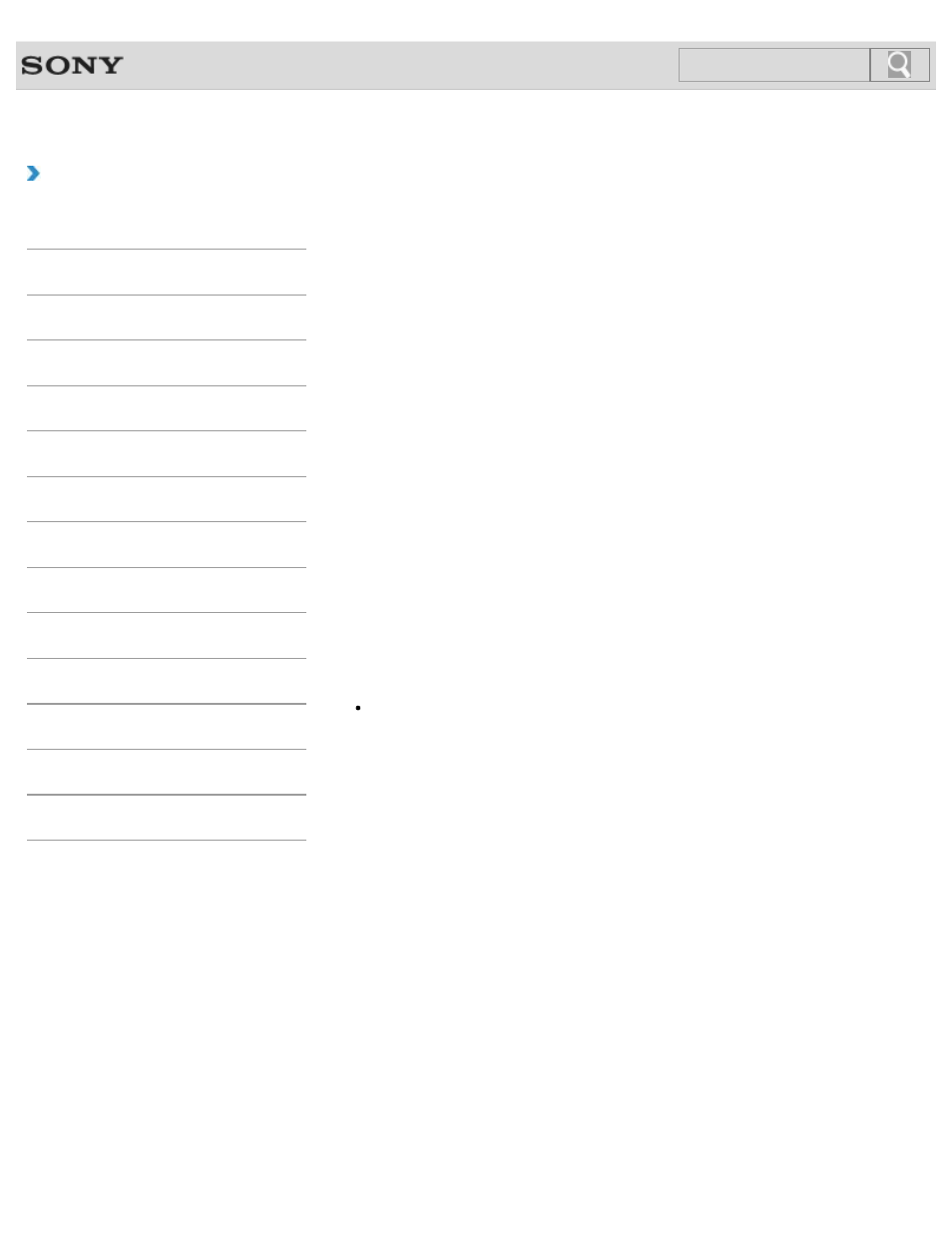
VAIO User Guide
Back
|
How to Use
How to Use the Touch Screen
You can tap the touch screen or make a simple motion with your fingers to operate your
VAIO computer.
Basic operations
To click (tap)
Tap on the touch screen once with a finger. You can select a button, such as
OK and
Cancel, or an item in a menu by tapping it.
To double-click (double-tap)
Tap on the touch screen twice in quick succession with a finger. You can start an app, such
as a word processor or a spreadsheet program, or open a file by double-tapping its icon.
To drag
Put a finger on the desired point on the touch screen and slide the finger. You can move a
file or change the window size with this motion.
To drag and drop
Touch the desired file icon, slide to another folder, window or app icon, and then lift your
finger off the screen. You can move or copy a file with this motion.
Note
The touch screen cannot be used during the input state other than the PC such as
HDMI/VIDEO input function.
Advanced operations
You can make a simple motion (gesture) with your fingers on the touch screen to operate
your VAIO computer.
The response to a gesture varies depending on the apps.
To right-click (touch and hold)
Touch and hold the desired point on the touch screen for a few seconds and lift your finger
off the screen. Depending on the point you touch, you can display various menus.
To scroll
Touch and slide a scrollable area of a window, such as an
Internet Explorer window.
You can also drag the slider on the vertical scroll bar of the selected window to scroll the
window.
To zoom in or out on an image such as a photo (zoom)
Pinch on the touch screen with two fingers for zooming on an image, such as a photo on
Photos. Pinch open to zoom in or pinch close to zoom out.
257
Search
