Using sleep mode, Details, How to use – Sony SVL24145CXB User Manual
Page 229: Search
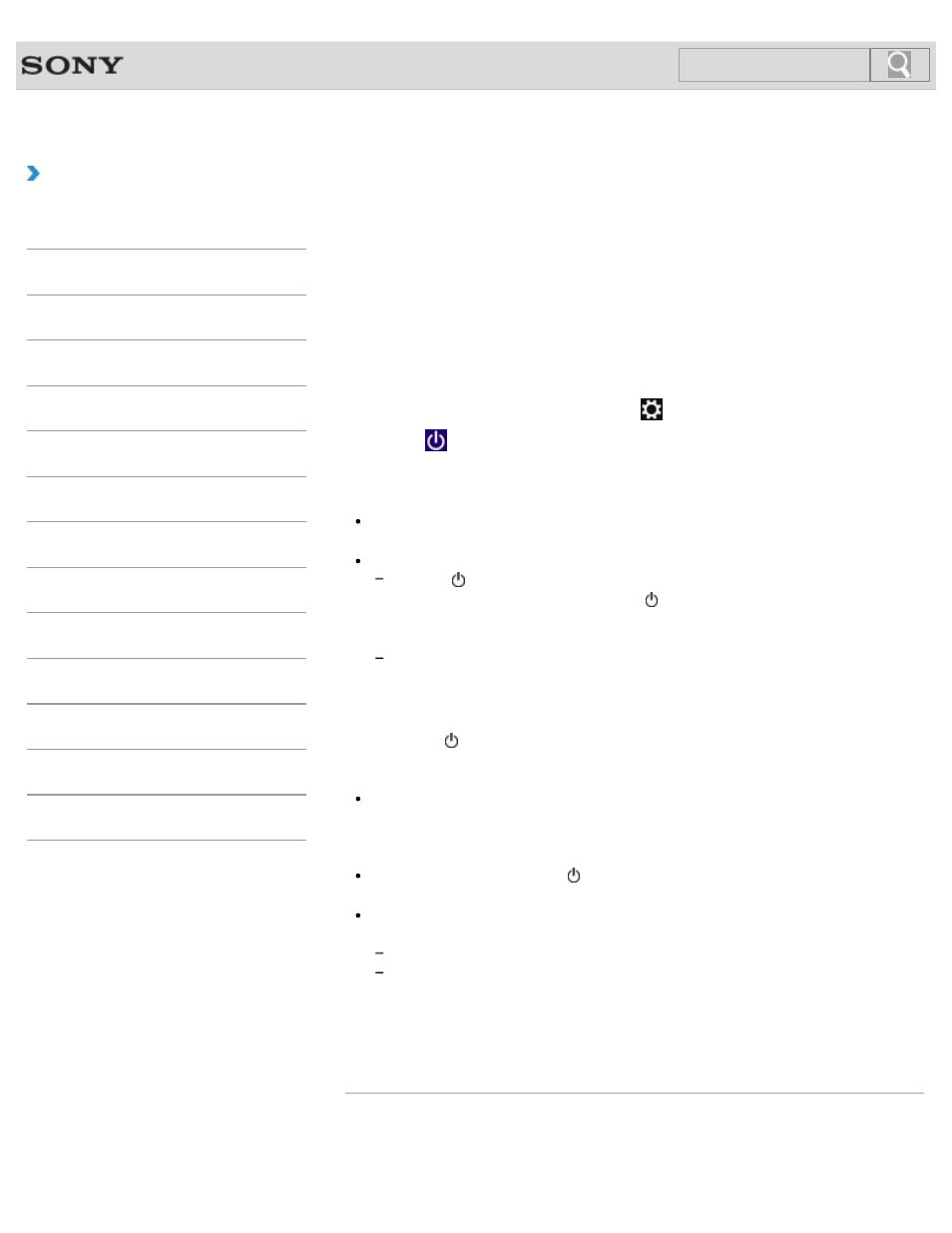
VAIO User Guide
Back
|
How to Use
Using Sleep Mode
In Sleep mode, all unnecessary devices of your VAIO computer are turned off, though some
devices stay on to retain the computer’s state including data you are working on. Sleep
mode is useful when you take a short rest, for example.
With the default Sleep mode settings, Rapid Wake is enabled and the computer’s state is
saved to the built-in storage device.
To activate Sleep mode
1. Open the charms
and select the
Settings charm.
2. Select
Power and Sleep.
The power indicator light turns off when your VAIO computer enters Sleep mode.
Hint
By default, your VAIO computer enters Sleep mode automatically after about 30
minutes of inactivity while running on AC power.
The operations below also place your VAIO computer into Sleep mode.
Press the (Power) button (with the default setting).
Note that if you press and hold down the (Power) button for more than four
seconds, your VAIO computer will turn off automatically. Doing this will erase all
unsaved data.
Press the
Sleep button on the keyboard.
To return to Normal mode
1. Press the (Power) button.
Note
Before moving your VAIO computer, make sure that the power indicator light is off to
avoid impact or vibration to the running hard disk drive.
Hint
If you press and hold down the (Power) button for more than four seconds, your VAIO
computer will turn off automatically. Doing this will erase all unsaved data.
The operations below also restore your VAIO computer from Sleep mode to Normal
mode.
Click the mouse button. (Mouse supplied models)
Move the mouse. (Wireless mouse supplied models)
We recommend that you turn off the power switch of the wireless mouse before
placing your VAIO computer into Sleep mode. This will prevent the computer from
returning to Normal mode when the mouse is unintentionally moved during Sleep
mode.
Related Topic
Notes on Using the Power Source
229
Search
