Changing the resolution (size) of the screen image, How to use, Search – Sony SVL24145CXB User Manual
Page 246
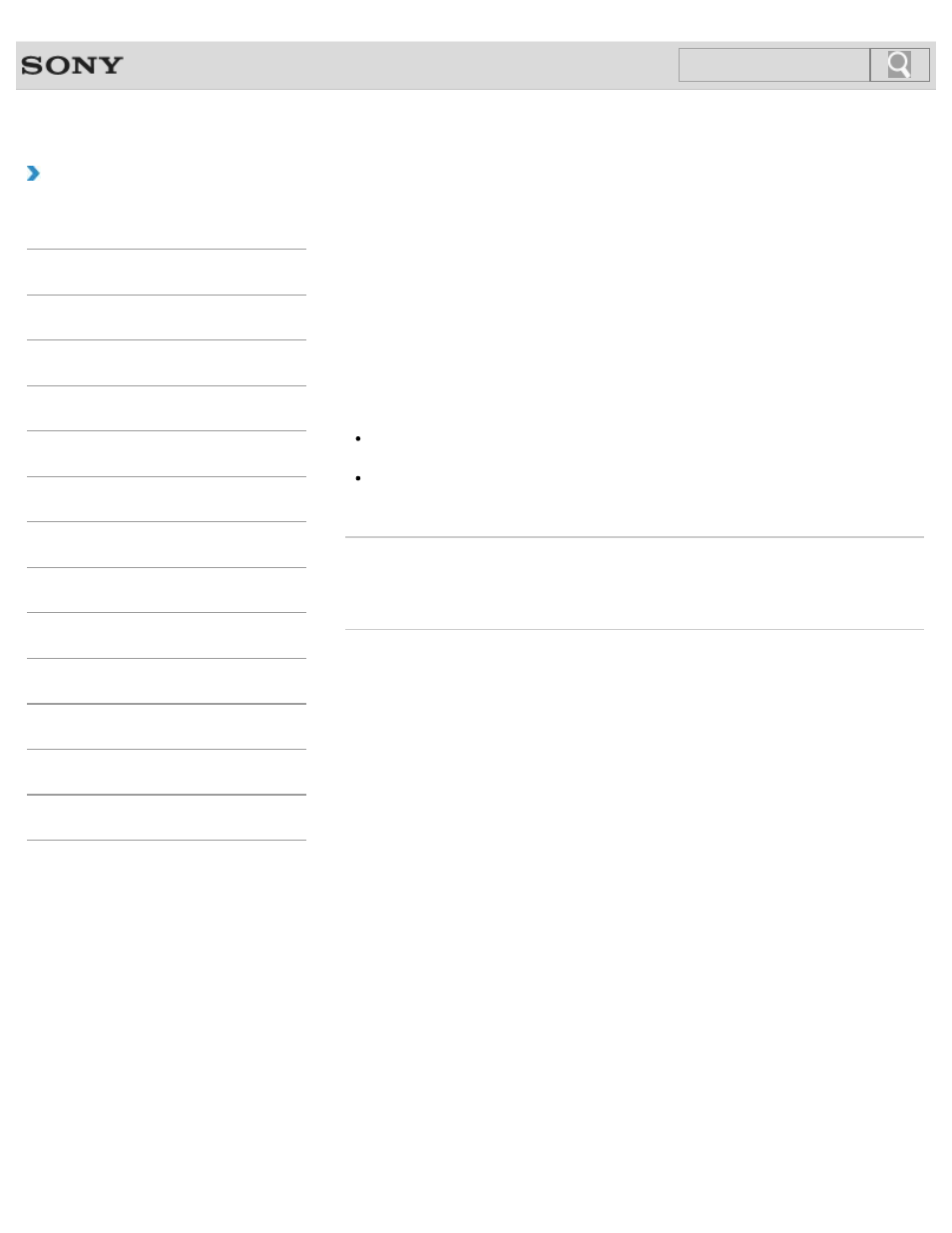
VAIO User Guide
Back
|
How to Use
Changing the Resolution (Size) of the Screen
Image
You can change the screen resolution to adjust the size of the characters and images on the
computer screen.
Refer to
Windows Help and Support
for more information.
and select
Screen resolution.
2. Select the current screen resolution next to Resolution and move the slider to
change the screen resolution.
Note
You may not be able to play high-resolution videos depending on the amount of video
memory on your VAIO computer. In such a case, lower the screen resolution.
Do not change the display resolution while using video/image apps or playing DVDs, as
it may cause unsuccessful playback/display or unstable system operations.
Related Topic
Connecting a TV with an HDMI Input Port
© 2013 Sony Corporation
246
Search
