Display, How to use, Search – Sony SVL24145CXB User Manual
Page 152
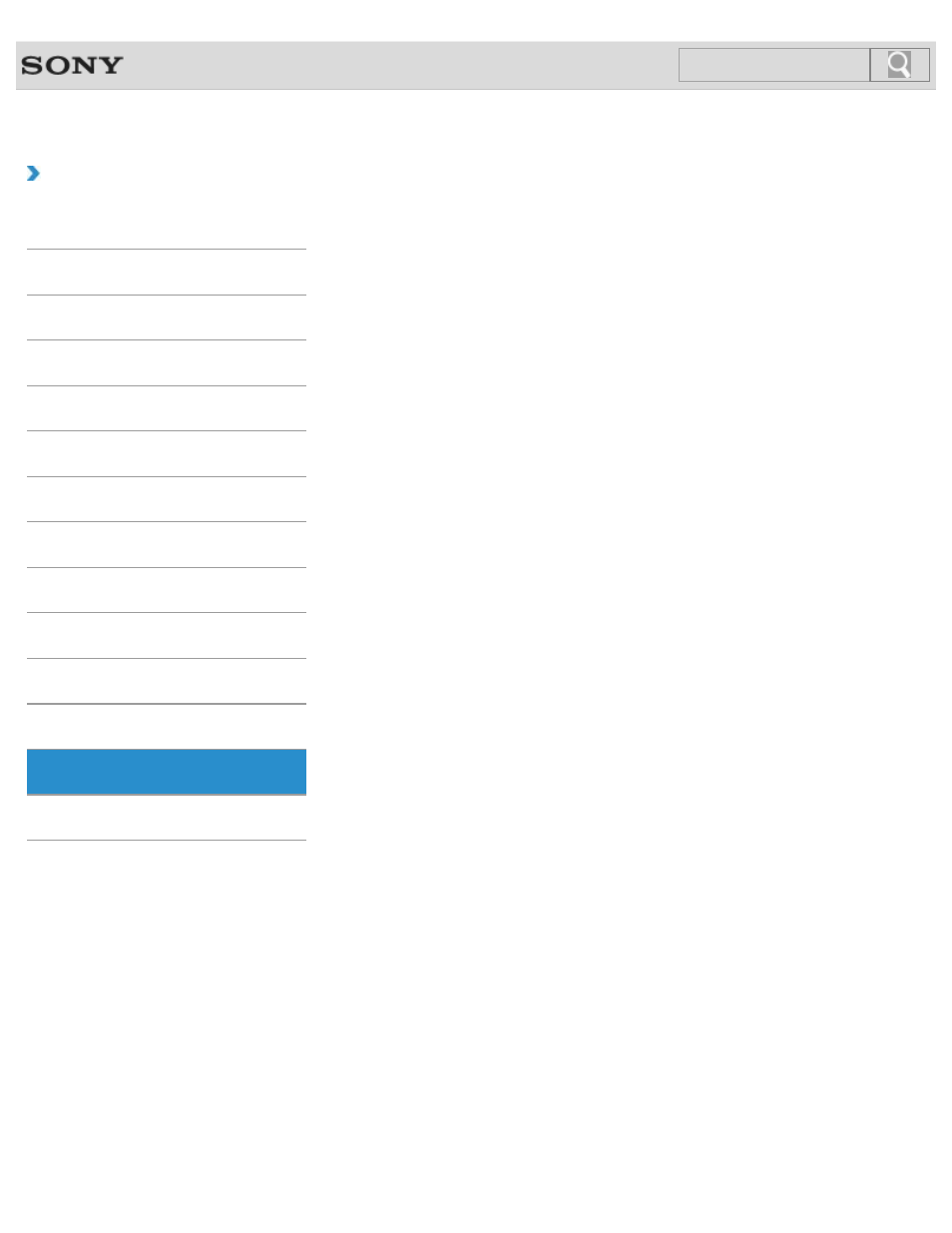
VAIO User Guide
Back
|
How to Use
Display
This topic explains about the conditions of the MONITOR indicator.
The touch screen enables direct interaction with your VAIO computer using your finger(s).
You can perform various gestures on the touch screen.
Adjusting the Angle of the Screen
Choose which angle to position your computer screen.
Displaying Two Pictures on the Screen Simultaneously (PIP)
This feature lets you watch two pictures on the screen simultaneously.
Displaying Two Pictures side-by-side on the Screen (P&P)
This feature lets you watch two pictures on the screen side-by-side.
Displaying the Menu Screen (MONITOR Function)
Use the menu screen to customize the settings and change the input source.
Enjoying Sounds Only (Picture Off)
This feature lets you turn off the LCD screen while still enjoying sound.
You can tap the touch screen or make a simple motion with your fingers to operate your
VAIO computer.
Notes on Using the Touch Screen
Before using the touch screen, read the following precautions for correct use.
You can turn off the LCD screen and LCD backlight.
You might be looking for the following topics:
About Pro Picture Setup / Video Input Settings (MONITOR Function)
About the Auto Shut-off Settings (MONITOR Function)
About the Closed Captions (CC) Settings (MONITOR Function)
About the Info Banner Settings (MONITOR Function)
About the Language Settings (MONITOR Function)
About the Picture Adjustments / Picture Settings (MONITOR Function)
About the Scene Select Settings (MONITOR Function)
About the Screen Settings (MONITOR Function)
About the Start Screen and Menu
Changing Settings from the Menu Screen (MONITOR Function)
Changing the Resolution (Size) of the Screen Image
Changing the Resolution (Size) of the Screen Image on an HDMI-Connected Device
152
Search
