What should i do if my computer screen goes blank, Troubleshooting – Sony SVE15125CXW User Manual
Page 360
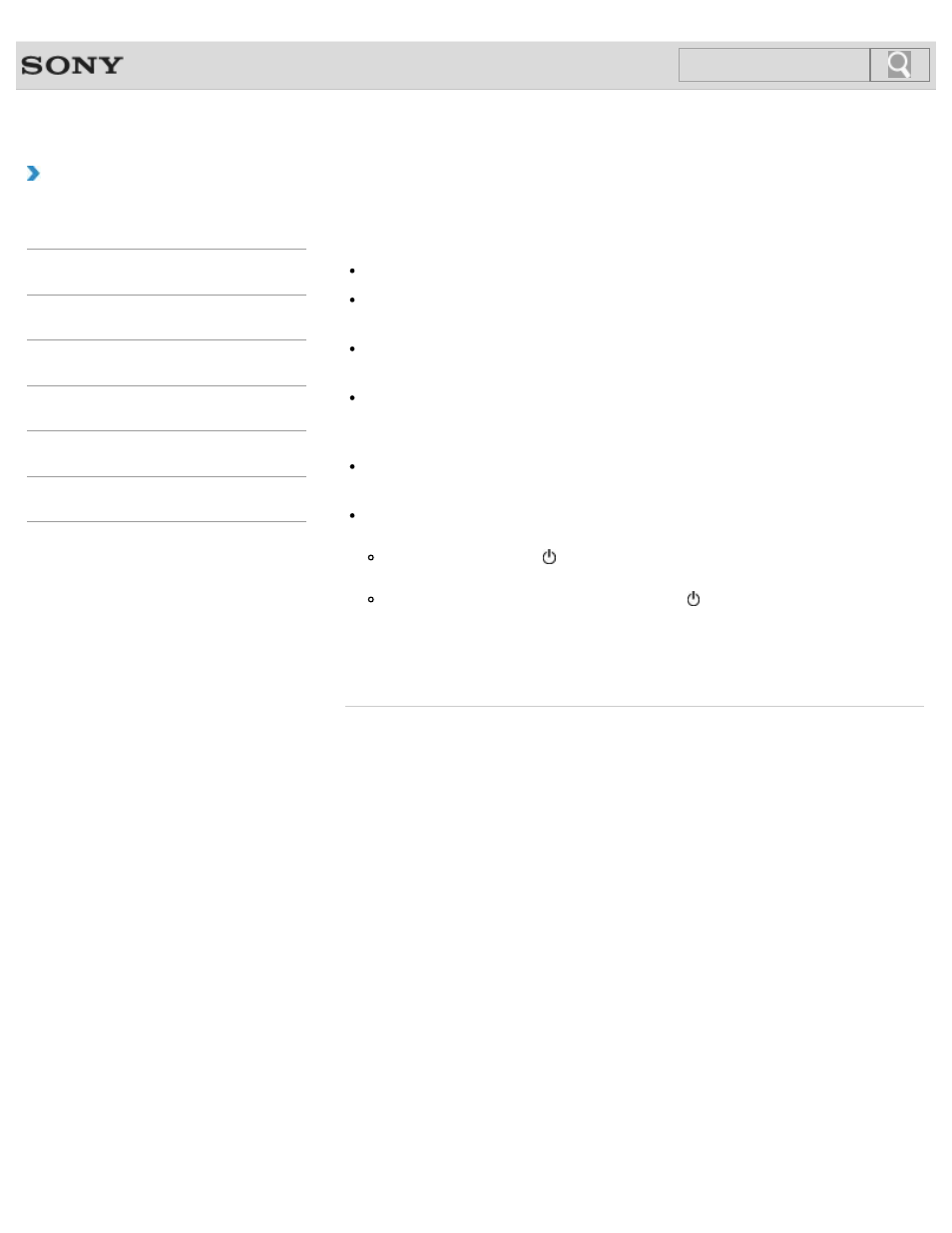
VAIO User Guide
Back
|
Troubleshooting
What should I do if my computer screen goes
blank?
Make sure your VAIO computer is on and not in a power saving mode.
Make sure your VAIO computer is securely plugged into an AC outlet
and the
power indicator light is on.
The computer screen may be off.
Press any key on the keyboard.
The display output may be set to an external display.
Press the
Fn+F7 keys several times to select your desired display output, and then
press the
Enter key.
If your VAIO computer is running on battery power, make sure the battery pack is
installed properly and is charged.
If you wait for a while and the computer screen remains blank, follow the procedures
below:
Press and hold down the (Power) button for more than four seconds, check if the
power indicator light is off, and then turn on your VAIO computer.
If the problem persists, press and hold down the (Power) button for more than four
seconds and check if the power indicator light is off. Disconnect all cables and
peripheral devices, such as the power cord and the USB device, remove the battery
pack, and wait about five minutes. Then, put them back in place and turn on your
VAIO computer again.
© 2012 Sony Corporation
360
Search
- SVE14122CXB SVE14125CXW SVE1512GCXW SVE14126CXP SVE1712ACXB SVE14122CXW SVE17125CXB SVE15128CXS SVE15124CXW SVE151290X SVE14122CXP SVE15122CXP SVE1712BCXB SVE1512KCXS SVE15122CXB SVE15124CXP SVE1412ECXB SVE1412ECXW SVE15124CXS SVE141290X SVE15126CXP SVE1412CCXW SVE1512HCXS SVE1412CCXP SVE15125CXS SVE14126CXB SVE1512GCXS SVE1512JCXW SVE1512MPXS SVE14126CXW SVE1412ECXP SVE1512NCXB SVE14125CXB SVE15126CXW SVE15122CXW SVE15126CXS SVE14125CXP SVE17122CXB SVE17127CXB SVE1412BCXB SVE171290X
