Formatting “memory stick, How to use – Sony SVE15125CXW User Manual
Page 269
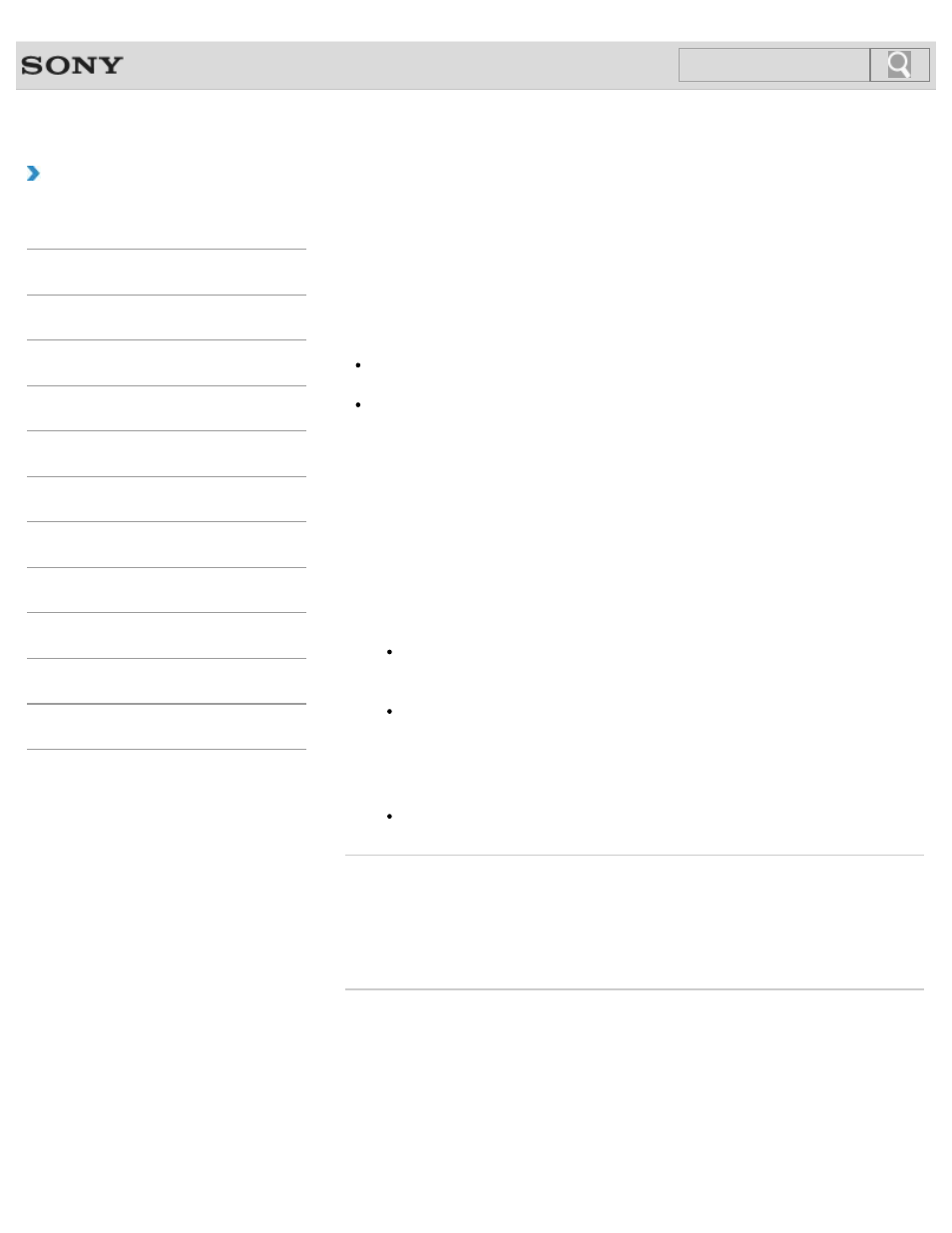
VAIO User Guide
Back
|
How to Use
Formatting “Memory Stick”
“Memory Stick” is formatted in the specific FAT format by default and is ready for use.
Be sure to use the device that is designed to format the media and supports “Memory Stick”
when formatting the media.
If you want to reformat the media with your VAIO computer, follow these steps.
Note
Formatting “Memory Stick” erases the entire data stored on the media. Be sure to make
a backup copy of important data to avoid erasing it.
Do not remove “Memory Stick” from the slot while formatting. This could cause a
malfunction.
1. Locate the “Memory Stick” slot.
2. Carefully slide “Memory Stick” into the slot until it clicks into place.
3. Open Computer.
4. Right-click the “Memory Stick” icon and select Format.
The
Format Memory Stick window appears.
5. Select Restore device defaults.
The size of the allocation unit and file system will change to default settings.
Note
Do not select
NTFS from the File system drop-down list as it may cause a
malfunction.
Hint
The formatting process will be completed more quickly if you select
Quick
Format in Format options.
6. Select Start.
Follow the on-screen instructions.
Note
It may take time to format “Memory Stick” depending on the media type.
Related Topic
Inserting/Removing “Memory Stick”
© 2012 Sony Corporation
269
Search
- SVE14122CXB SVE14125CXW SVE1512GCXW SVE14126CXP SVE1712ACXB SVE14122CXW SVE17125CXB SVE15128CXS SVE15124CXW SVE151290X SVE14122CXP SVE15122CXP SVE1712BCXB SVE1512KCXS SVE15122CXB SVE15124CXP SVE1412ECXB SVE1412ECXW SVE15124CXS SVE141290X SVE15126CXP SVE1412CCXW SVE1512HCXS SVE1412CCXP SVE15125CXS SVE14126CXB SVE1512GCXS SVE1512JCXW SVE1512MPXS SVE14126CXW SVE1412ECXP SVE1512NCXB SVE14125CXB SVE15126CXW SVE15122CXW SVE15126CXS SVE14125CXP SVE17122CXB SVE17127CXB SVE1412BCXB SVE171290X
