How to use – Sony SVE15125CXW User Manual
Page 227
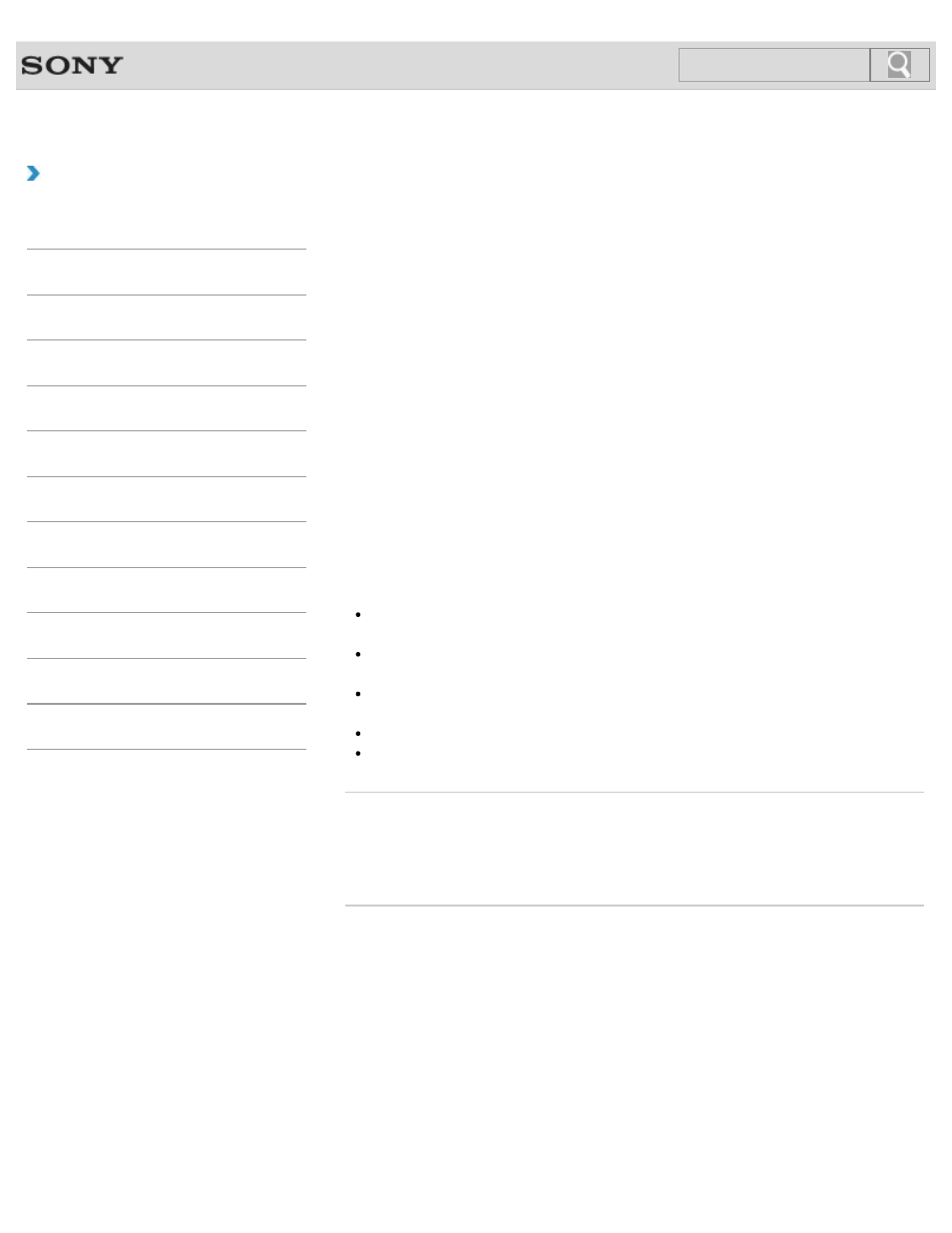
VAIO User Guide
Back
|
How to Use
Playing Blu-ray 3D(TM) Disc Media on a 3D TV
If your VAIO computer or a docking station (supplied or optional) is equipped with the Blu-ray
Disc Drive and the 3D graphics controller, you can play Blu-ray 3D Disc media and view 3D
images on a 3D-capable display, such as a 3D TV, by connecting the display to the
computer or the docking station.
Refer to the manual that came with your 3D TV for information on the 3D TV settings and
operations.
1. Connect your 3D TV to your VAIO computer with an HDMI cable (not supplied) and
2. Press the Fn+F7 keys several times to switch the display output to only an external
3. Set the HDMI output resolution settings on your VAIO computer to 1920x1080 or
1280x720.
4. Start the Blu-ray Disc playback app.
5. Insert Blu-ray 3D Disc media into the optical disc drive.
Note
Be sure to follow the instructions in the manuals that came with the 3D display you use
when viewing 3D images.
Be sure to use the 3D glasses specified by the TV manufacturer while viewing 3D
images.
Refer to the manual that came with your 3D TV for detailed information on the 3D
function.
The Intel HD Graphics does not support 3D output for Blu-ray 3D Disc media.
The Blu-ray 3D player app may not be installed on the model you purchased.
Related Topic
Connecting a TV with an HDMI Input Port
Changing the Resolution (Size) of the Screen Image on an HDMI-Connected Device
© 2012 Sony Corporation
227
Search
- SVE14122CXB SVE14125CXW SVE1512GCXW SVE14126CXP SVE1712ACXB SVE14122CXW SVE17125CXB SVE15128CXS SVE15124CXW SVE151290X SVE14122CXP SVE15122CXP SVE1712BCXB SVE1512KCXS SVE15122CXB SVE15124CXP SVE1412ECXB SVE1412ECXW SVE15124CXS SVE141290X SVE15126CXP SVE1412CCXW SVE1512HCXS SVE1412CCXP SVE15125CXS SVE14126CXB SVE1512GCXS SVE1512JCXW SVE1512MPXS SVE14126CXW SVE1412ECXP SVE1512NCXB SVE14125CXB SVE15126CXW SVE15122CXW SVE15126CXS SVE14125CXP SVE17122CXB SVE17127CXB SVE1412BCXB SVE171290X
