Removing recovery content to free up disk space, How to use – Sony SVE15125CXW User Manual
Page 244
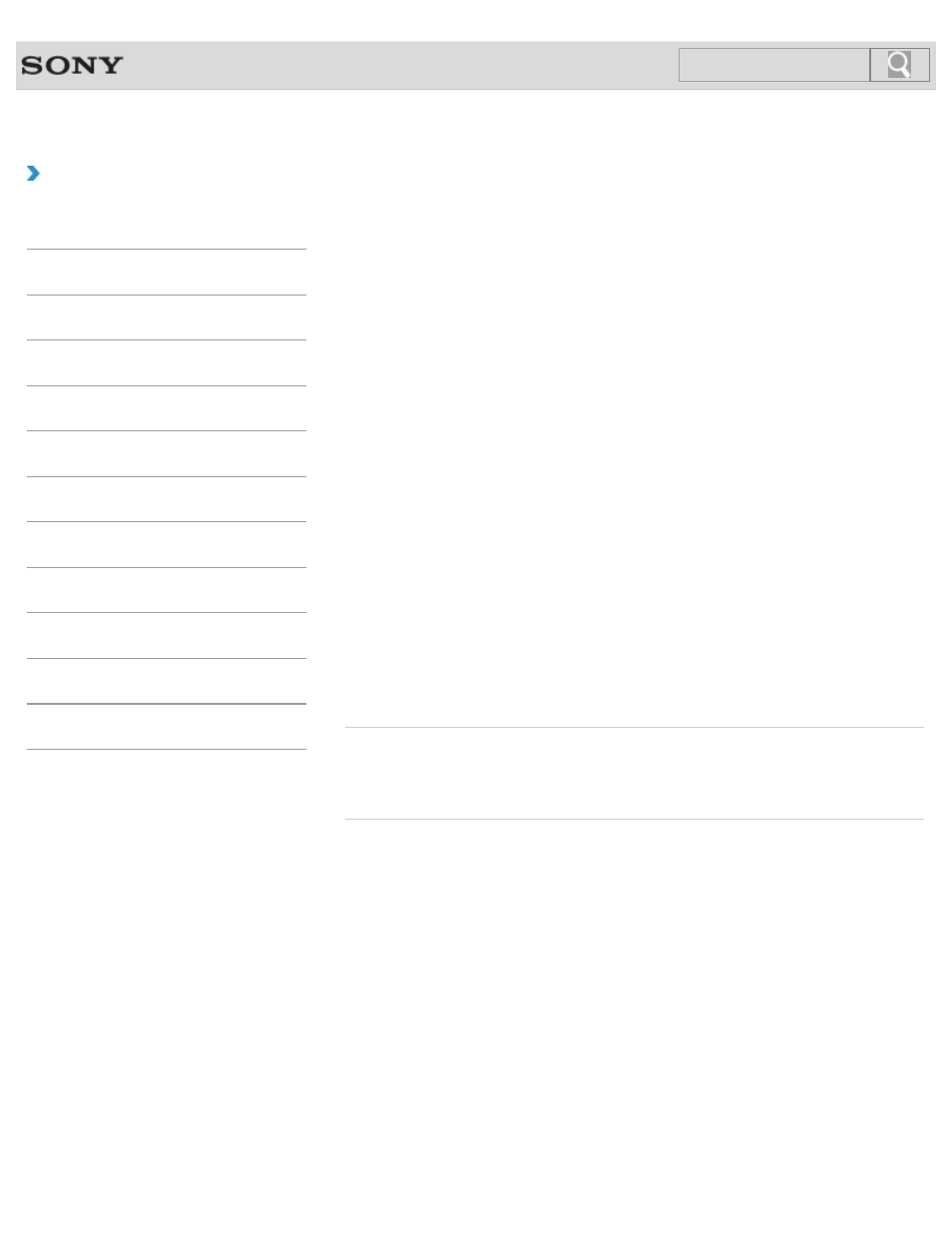
VAIO User Guide
Back
|
How to Use
Removing Recovery Content to Free up Disk
Space
Your built-in storage device contains the recovery area where the data for system recovery
is stored. If your VAIO computer includes a solid state drive (SSD), you might want to
minimize the recovery area by removing such data to free up disk space on the C: drive (or
the last drive in your drive list, for example D: drive).
You need Recovery Media to remove the data for system recovery or to recover the
computer after you remove the data.
Note that removing recovery content makes it impossible to use the refresh function.
1. Create Recovery Media if you have not yet created it.
2. Insert the Recovery Media into the optical disc drive or connect a USB flash drive (not
supplied) to the USB port on your VAIO computer while the computer is in Normal
mode.
3. Turn off your VAIO computer.
4. Press the ASSIST button to display the VAIO Care Rescue Mode screen and
select
Start from media (USB device/optical disc).
Follow the on-screen instructions until the
Choose an option screen appears.
5. Select Troubleshoot and Recovery and maintenance.
Follow the on-screen instructions until the
VAIO Care (Rescue Mode) : Recover
or maintain your system screen appears.
6. Select Tools and Remove recovery partition.
7. Follow the on-screen instructions.
Related Topic
Creating Other Drives (Modifying Partitions)
© 2012 Sony Corporation
244
Search
- SVE14122CXB SVE14125CXW SVE1512GCXW SVE14126CXP SVE1712ACXB SVE14122CXW SVE17125CXB SVE15128CXS SVE15124CXW SVE151290X SVE14122CXP SVE15122CXP SVE1712BCXB SVE1512KCXS SVE15122CXB SVE15124CXP SVE1412ECXB SVE1412ECXW SVE15124CXS SVE141290X SVE15126CXP SVE1412CCXW SVE1512HCXS SVE1412CCXP SVE15125CXS SVE14126CXB SVE1512GCXS SVE1512JCXW SVE1512MPXS SVE14126CXW SVE1412ECXP SVE1512NCXB SVE14125CXB SVE15126CXW SVE15122CXW SVE15126CXS SVE14125CXP SVE17122CXB SVE17127CXB SVE1412BCXB SVE171290X
