What should i do if the pointer does not move, Troubleshooting – Sony SVE15125CXW User Manual
Page 350
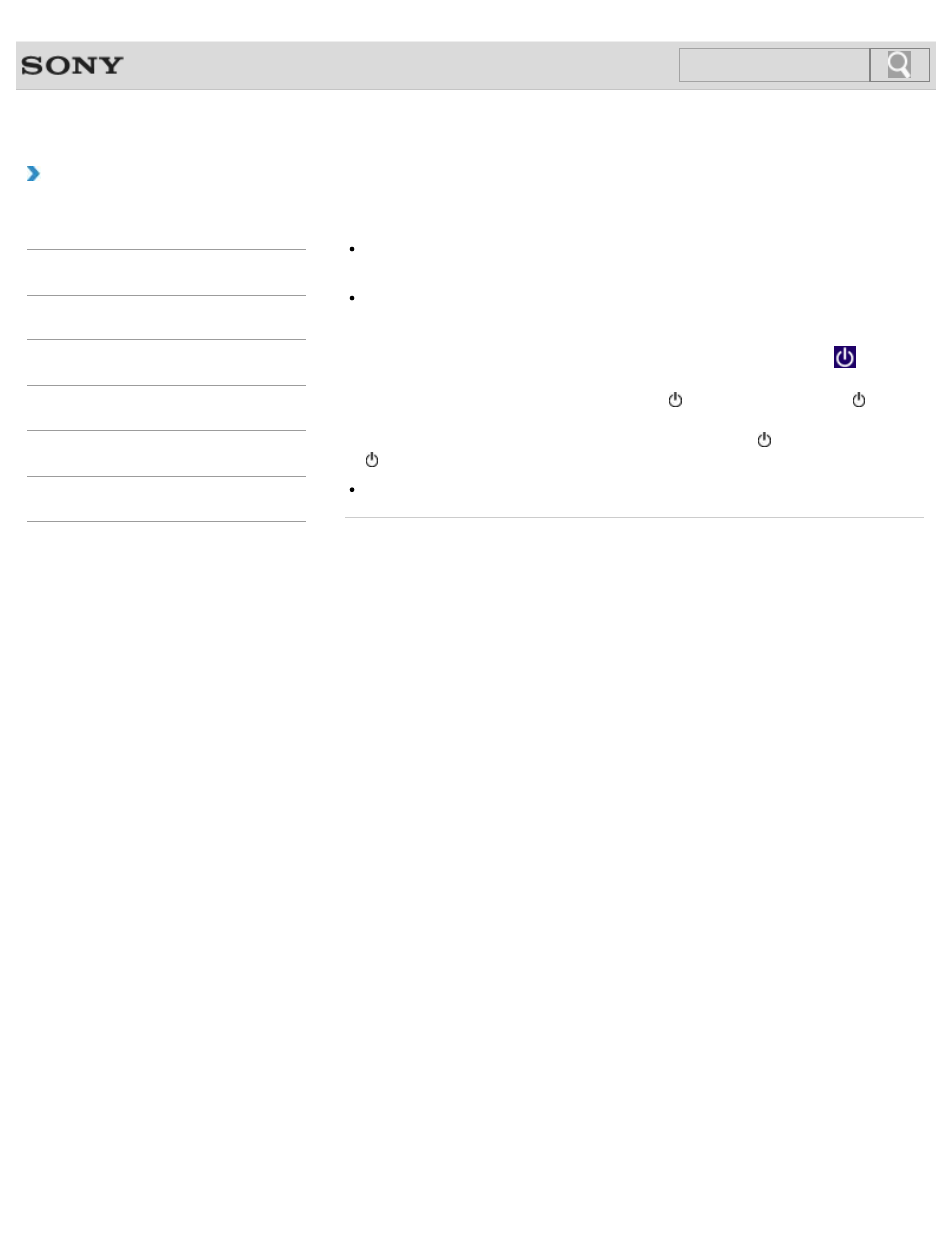
VAIO User Guide
Back
|
Troubleshooting
What should I do if the pointer does not move?
If your finger reaches an edge of the touch pad, the pointer will not move. You will need
to lift your finger, and then place it back on the center of the touch pad.
The pointer may not move temporarily as expected depending on the condition of your
VAIO computer.
In such a case, wait for a while before moving the pointer again.
If the pointer still does not move, press the
Ctrl+Alt+Delete keys, select
(
Shut
down) in the lower right corner of the computer screen, and then select Shut down.
If the problem persists, press and hold down the (Power) button or slide the (Power)
switch to the right for more than four seconds.
Turning off the computer with the
Ctrl+Alt+Delete keys, the (Power) button, or the
(Power) switch may cause loss of unsaved data.
The touch pad may be disabled.
© 2012 Sony Corporation
350
Search
- SVE14122CXB SVE14125CXW SVE1512GCXW SVE14126CXP SVE1712ACXB SVE14122CXW SVE17125CXB SVE15128CXS SVE15124CXW SVE151290X SVE14122CXP SVE15122CXP SVE1712BCXB SVE1512KCXS SVE15122CXB SVE15124CXP SVE1412ECXB SVE1412ECXW SVE15124CXS SVE141290X SVE15126CXP SVE1412CCXW SVE1512HCXS SVE1412CCXP SVE15125CXS SVE14126CXB SVE1512GCXS SVE1512JCXW SVE1512MPXS SVE14126CXW SVE1412ECXP SVE1512NCXB SVE14125CXB SVE15126CXW SVE15122CXW SVE15126CXS SVE14125CXP SVE17122CXB SVE17127CXB SVE1412BCXB SVE171290X
