Downloading apps from windows store, Opening windows help and support – Sony SVE15125CXW User Manual
Page 132
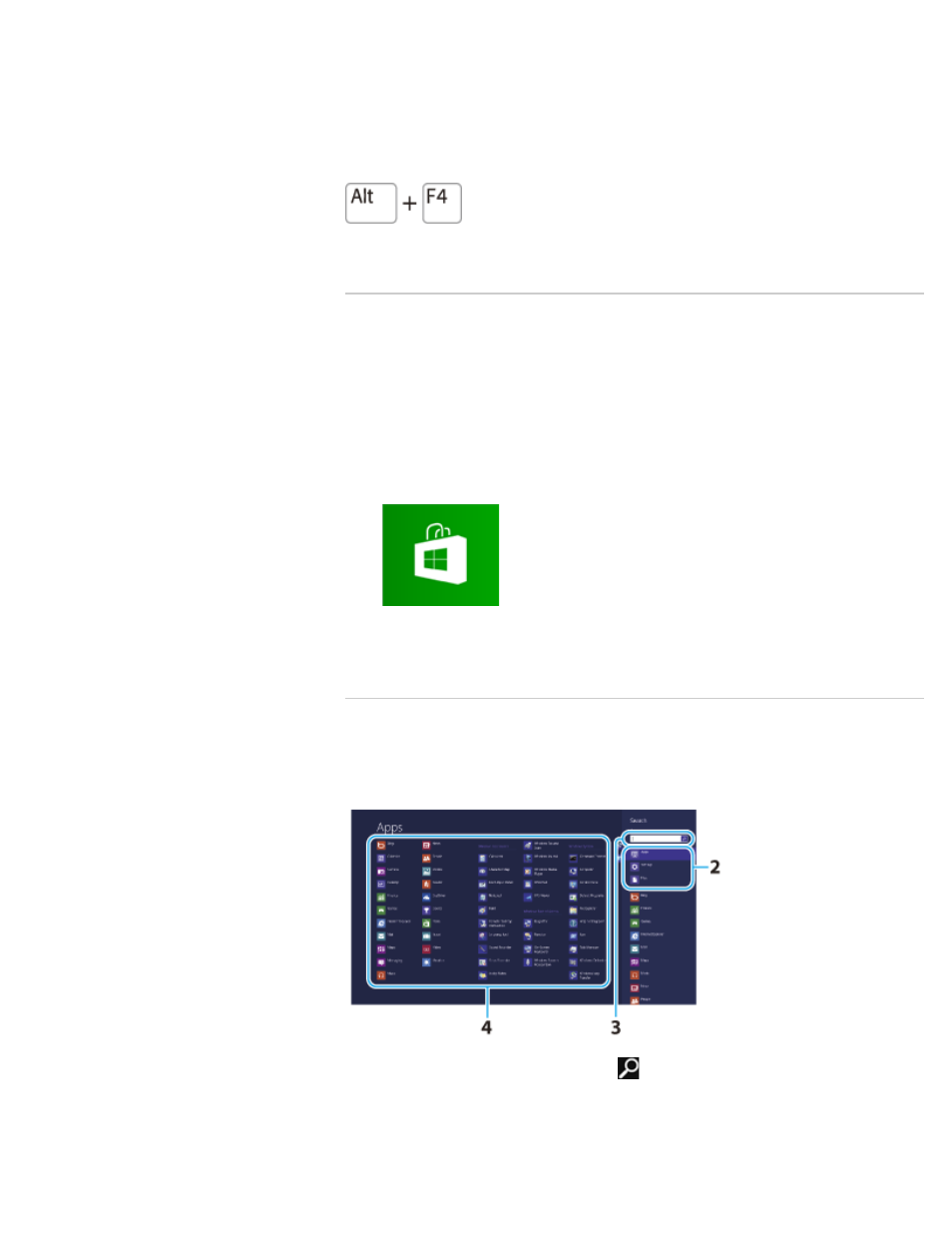
Mouse operation
Display your desired app on the computer screen, place the pointer at the top-center edge to
change the pointer into the hand pointer, and drag the app to the bottom-center edge.
Keyboard operation
Press the
F4 key while holding down the Alt key.
Downloading Apps from Windows Store
You can add apps from
Windows Store.
Internet connection is necessary to access
Windows Store. You also need to sign in with
a Microsoft account.
On how to create and what you can do with the Microsoft account, refer to
Windows Help
and Support.
and select the
Store tile.
2. Select your desired app.
3. Follow the on-screen instructions to download and install the app.
Opening Windows Help and Support
You can open
Windows Help and Support by following these steps.
1. Open the charms
and select
(
Search).
2. Select Apps.
3. Enter “Help and Support” in the Search box.
4. Select Help and Support.
132
Search
- SVE14122CXB SVE14125CXW SVE1512GCXW SVE14126CXP SVE1712ACXB SVE14122CXW SVE17125CXB SVE15128CXS SVE15124CXW SVE151290X SVE14122CXP SVE15122CXP SVE1712BCXB SVE1512KCXS SVE15122CXB SVE15124CXP SVE1412ECXB SVE1412ECXW SVE15124CXS SVE141290X SVE15126CXP SVE1412CCXW SVE1512HCXS SVE1412CCXP SVE15125CXS SVE14126CXB SVE1512GCXS SVE1512JCXW SVE1512MPXS SVE14126CXW SVE1412ECXP SVE1512NCXB SVE14125CXB SVE15126CXW SVE15122CXW SVE15126CXS SVE14125CXP SVE17122CXB SVE17127CXB SVE1412BCXB SVE171290X
