6 - configure, 7 - power & testing, Configure – HID EDGE EVO EH400-K Standard Controller Installation Guide User Manual
Page 10: Power & testing, Standard networked controller
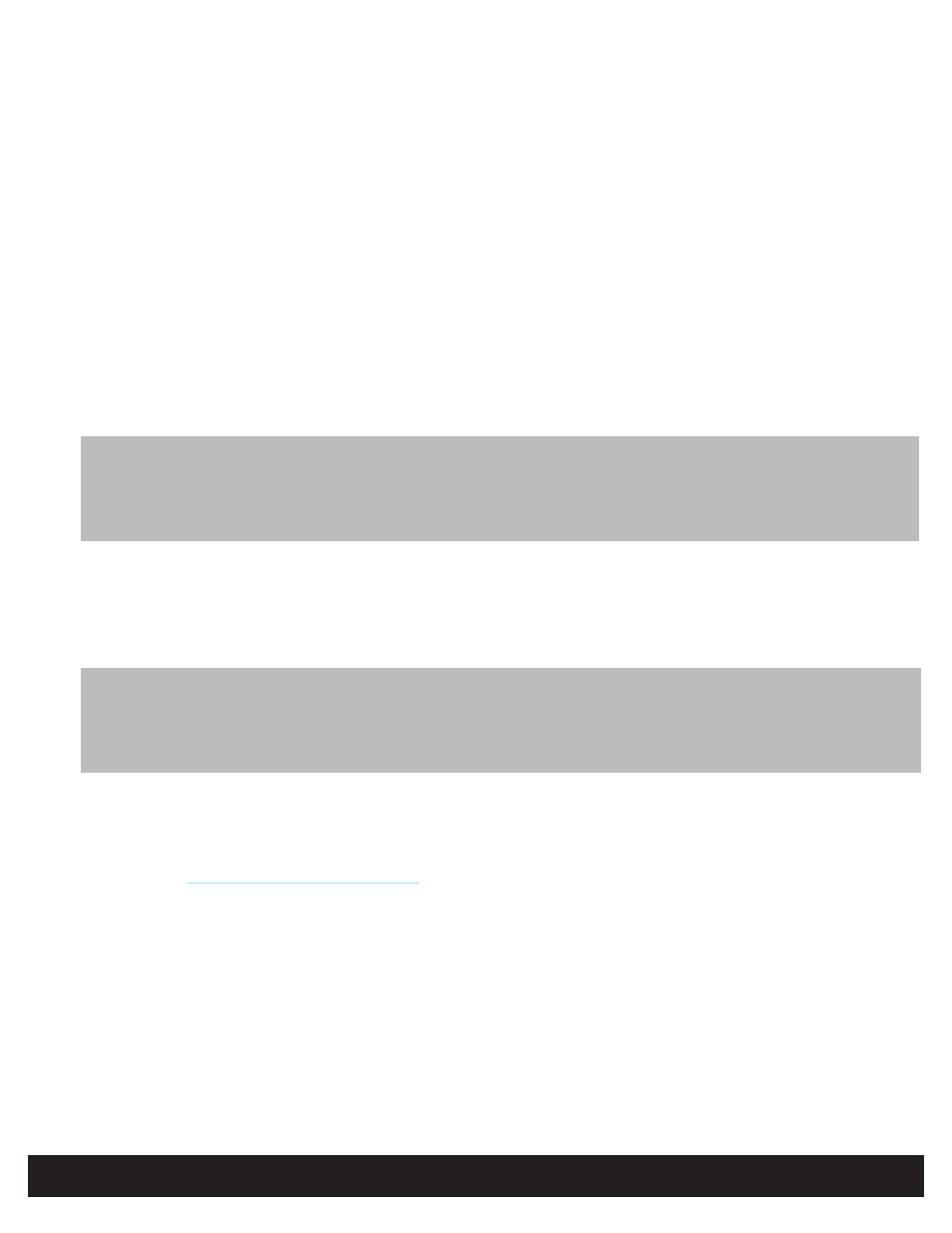
Standard Networked Controller
EH400-K
82000-921 C.0
INSTALLATION GUIDE
10
©2009 - 2011 HID Global Corporation. All rights reserved.
The EDGE EVO must be connected to the network, and power applied, before the device is discovered.
1. With a computer connected to the same network as EDGE EVO, double-click
opin-update.jar. The OPIN Discovery /
Update Application opens and the
Controller Table populates.
Note: If the Controller Table does not populate, go to Edit > Broadcast Address. The default broadcast address is
255.255.255.255. Some network switches may block this transmission. If this is the case, change the subnet to match
the network, for example 10.7.255.255. Click
Save.
2. Select the desired device from the list.
3. From
Path to Update Package frame, browse to the firmware location on the computer.
4. Click
Install. Firmware is installed.
EH400K - Provides additional functionality to not only Install firmware, but to Changeover, and Rollback firmware
updates. Once firmware is installed, click
Changeover to switch to the updated firmware. Click Rollback to switch back
to the previous firmware version.
5. View the
Status Log for each status while performing Discovery and Update functions.
The web browser will prompt for login information. From the
Login screen enter admin, leaving the Password field empty.
Follow the instructions on the web browser screen to configure EDGE EVO.
Test the system once per year using the web Graphical User Interface to ensure all wiring and configuration is correct.
For additional installation information, such as PIR and other active Request-to-Exit (REX) devices, as well as connecting fire
relays, see
http://www.hidglobal.com/edgesupport
.
Configure
6
Power & Testing
7
