Exporting and importing databases – Allied Telesis AT-WA7501 User Manual
Page 217
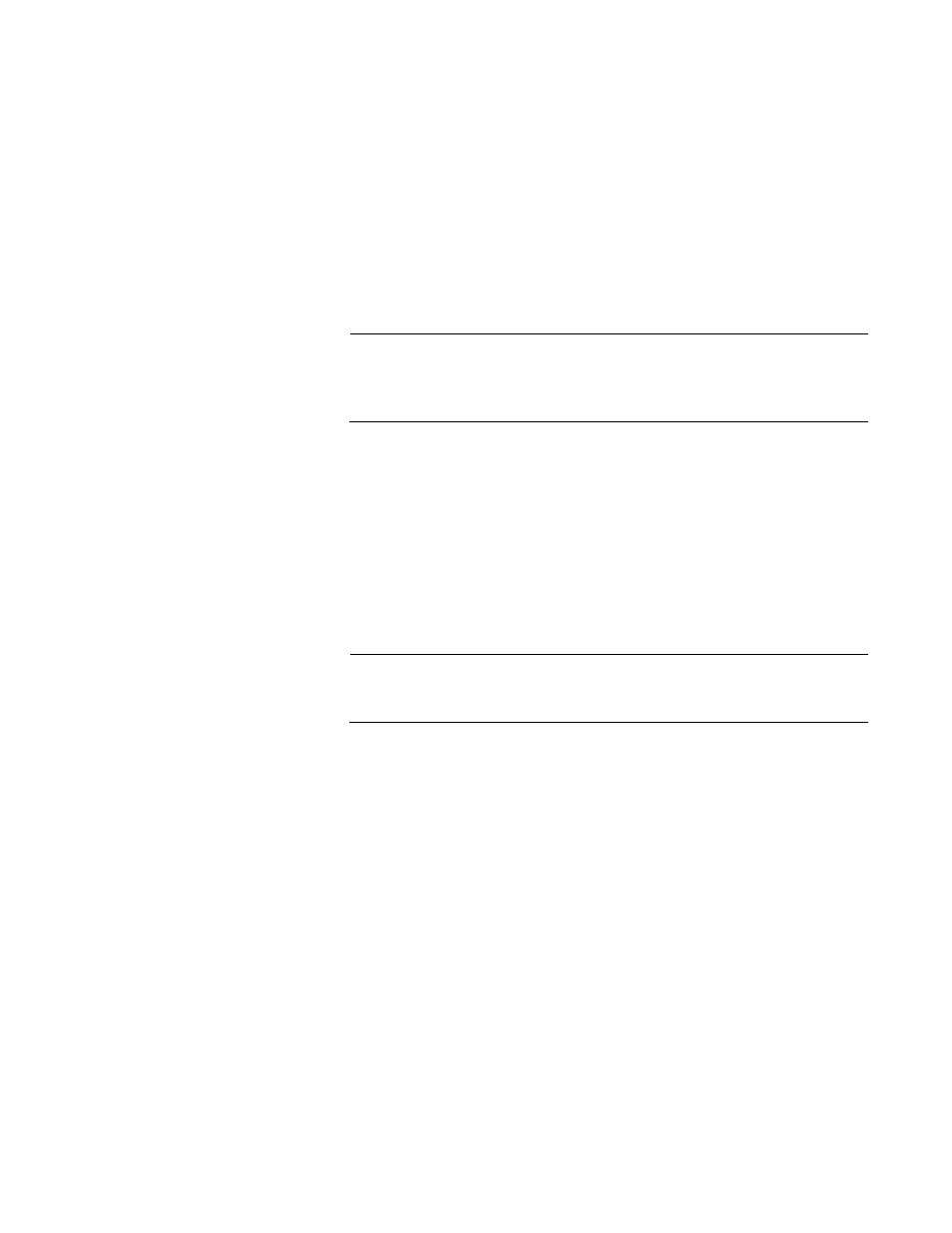
AT-WA7500 and AT-WA7501 Installation and User’s Guide
217
Clearing the Rejected List
To clear the rejected list, you can either reboot the access point or perform
these steps.
1. Click Select All Entries. A check box appears next to all entries.
2. Click Clear Selected Entries.
Exporting and
Importing
Databases
Note
Allied Telesyn recommends that you use the secure web browser
interface (HTTPS) when you export and import databases.
Otherwise, the information in the databases is sent in the clear.
The EAS database is simply a comma-separated text file. You can create
the database offline (using Microsoft Excel or Notepad) and then import it.
The file must have the following format:
ACL, 11-22-33-44-55-66
TTLS, username, password
TLS, commonname
LOGIN, username, password
RADIUS, 0.0.0.0, secretkey
Note
PEAP entries are imported and exported as TTLS entries, since they
require the same parameters.
You should export the database so you have a backup version. You may
also want to create the database in the primary RADIUS server, and then
export it to a file that you can import to a backup RADIUS server.
To export a database
1. Log in to the access point whose EAS you are using.
2. From the menu bar, click File Import/Export > Read or write the EAS
RADIUS database. The EAS Database Import/Export screen appears.
