Allied Telesis AT-WA7501 User Manual
Page 109
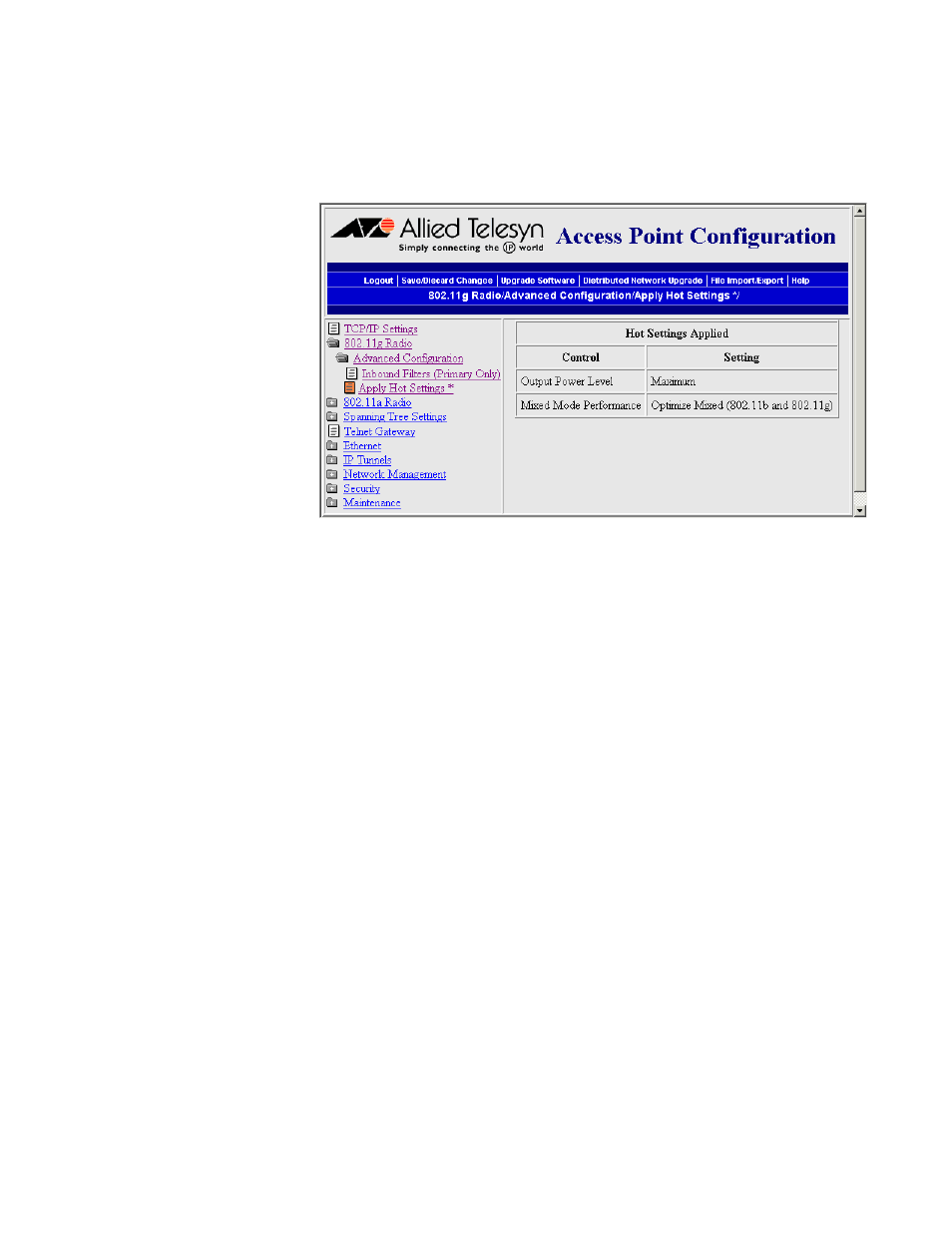
AT-WA7500 and AT-WA7501 Installation and User’s Guide
109
3. From the main menu, click Apply Hot Settings to save your changes to
the “active” configuration file (as defined in “Saving Configuration
Changes” on page 46). The Apply Hot Settings screen appears. This
screen is read-only.
Configuring the
802.11g Radio to
Communicate
With a
SpectraLink
Network
SpectraLink wireless telephone systems simplify network infrastructure
and network management by combining voice and data traffic over one
wireless network, leveraging 802.11b wireless LAN technology. The
802.11g radio can communicate the SpectraLink network. For more
information on the SpectraLink Network, see “Configuring a SpectraLink
Network” on page 117.
802.11g radios can support both voice and data communications. You still
need to define the normal 802.11g parameters, such as SSID (Network
Name) and security.
To configure the 802.11g radio
1. From the main menu, click 802.11g Radio > Advanced Configuration.
The Advanced Configuration screen appears.
2. In the Client Type/Performance field, choose 11b/11g with range
reliability (Not Wi-Fi).
3. Click Submit Changes to save your changes. To activate your
changes, from the menu bar click Save/Discard Changes, and then
click Save Changes and Reboot. For help, see “Saving Configuration
Changes” on page 46.
