Clock format – Samsung SCH-U810GNAVZW User Manual
Page 95
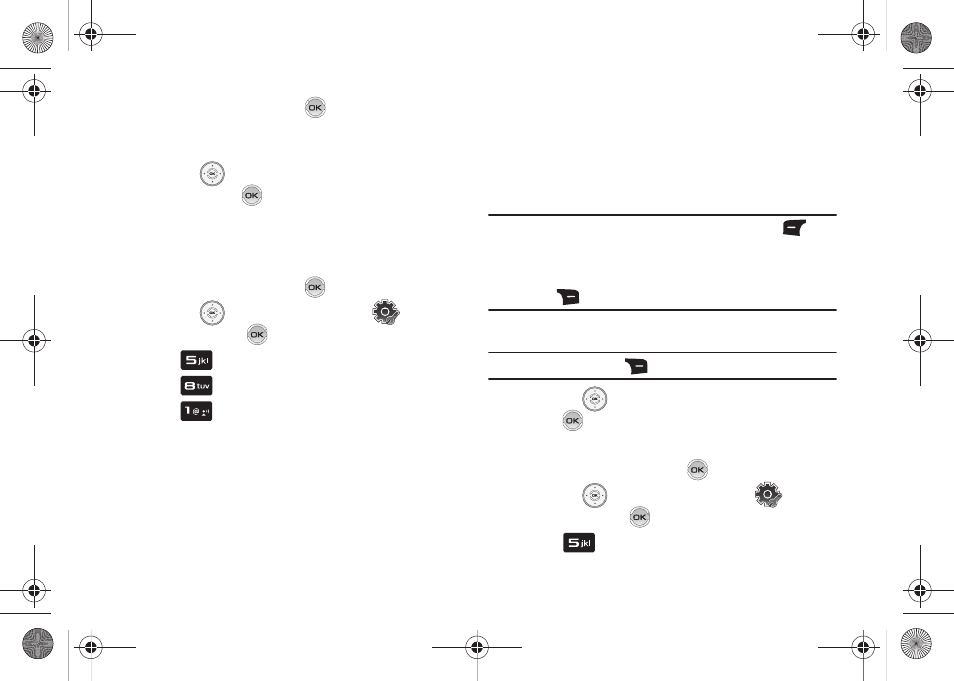
Changing Your Settings 92
5.
Select Style or Size and press
.
• Style: Choose Normal, Rainbow, Quill Pen, or Sticky.
• Size: Choose Normal or Large Only.
6.
Press the
Directional key left or right to highlight a
setting and press
.
Clock Format
This menu allows you to have time displayed in digital or analog
format.
1.
From the home screen, press
MENU.
2.
Press the
Directional key to highlight
Settings
& Tools and press
.
3.
Press
Display Settings.
4.
Press
Clock Format.
5.
Press
Main Clock. The following options appear in
the display.
• Analog: Time appears in clock format.
• Large Analog: Time appears in clock format in larger size.
• Digital 12: Time appears in 12-hour digital format. Example:
8:00pm.
• Large Digital 12: Time appears in 12-hour digital format in larger
size.
• Digital 24: Time appears in 24-hour digital format. Example:
20:00.
• Large Digital 24: Time appears in 24-hour digital format in larger
size.
• Dual Clock: Time appears in 12-hour digital format with a user
selectable time zone above the current time zone.
Note: While selecting a time zone, you can press the left soft key
Cities
to select from a list of cities. In CDMA mode, only Cities time and DST
setting can be set. In GSM mode, Home/Cities time and DST setting
can be set by pressing the Directional key up or down. Press the right
soft key
DST On to turn DST On of Off.
• Off: No time is displayed.
Note: Press the right soft key
Color to select from White or Black.
6.
Press the
Directional key left or right to view and
press
to save the option.
To set the Front Clock display, use the following options:
1.
From the home screen, press
MENU.
2.
Press the
Directional key to highlight
Settings
& Tools and press
.
3.
Press
Display Settings.
u810.book Page 92 Friday, May 1, 2009 12:03 PM
