Bluetooth settings – Samsung SCH-U810GNAVZW User Manual
Page 88
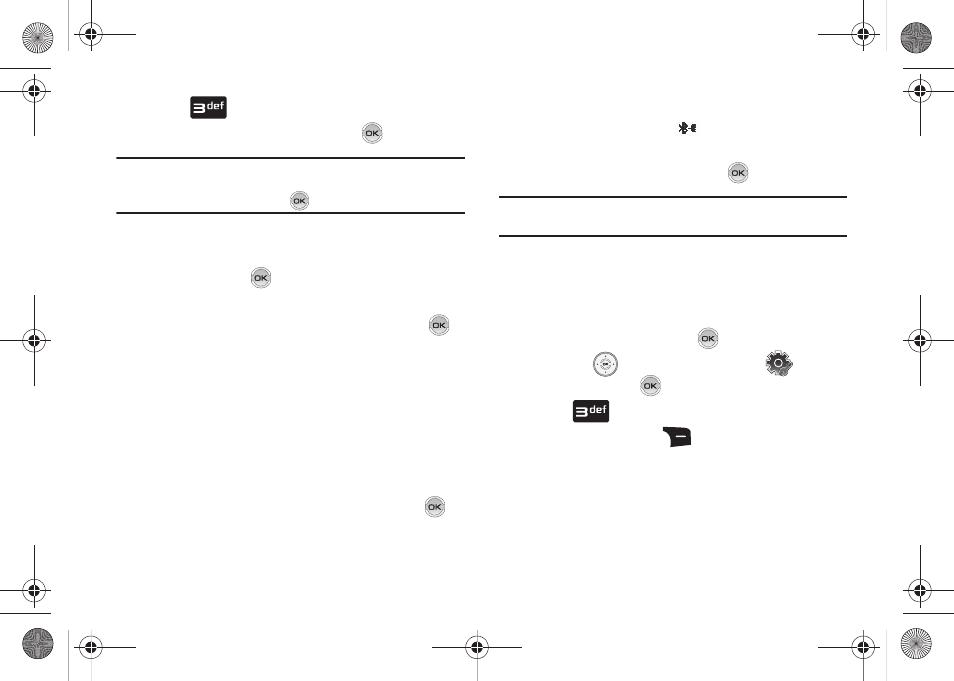
85
3.
Press
Bluetooth Menu.
4.
Add New Device is highlighted, press
.
Note: If you have NOT already activated Bluetooth on the phone, the
message: “TURN BLUETOOTH POWER ON?” displays. Highlight Yes to
activate or No to exit and press
.
5.
The prompt: “PLACE DEVICE YOU ARE CONNECTING TO IN
DISCOVERABLE MODE.” is shown. Activate your Bluetooth
device and press
.
6.
A list of found Bluetooth devices will be displayed.
Highlight a Bluetooth device to be paired and press
.
7.
The display: “ENTER PASSKEY” is displayed. Enter the
device passkey. The default passkey typically is: 0000.
8.
If the default passkey is not successful, the phone will
display the message: “PASSCODE INCORRECT. RE-ENTER”
or "AUTO PAIR FAILED. ENTER PASSKEY". (If you are
attempting to pair with a car kit, be sure to clear any error
message on the car kit display first.) Enter the correct
passkey for the device you want to pair, and press
.
9.
Select Yes to pair the devices. Once connected the
Bluetooth Connected icon
appears in the upper half of
the display. When pairing is complete, highlight Always
Ask or Always Connect and press
.
Note: Only devices supporting OPP A will display Always Ask and Always
Connect display.
Bluetooth Settings
The Bluetooth wireless technology settings menu provides the
ability to view and change the device name, show the visibility,
and set the security for the device.
1.
From the home screen, press
MENU.
2.
Press the
Directional key to highlight
Settings
& Tools and press
.
3.
Press
Bluetooth Menu.
4.
Press the right soft key
Options. The Bluetooth menu
displays with the following options:
• My Phone Name: Allows you enter a customized name.
• Discovery Mode: Allows other users to see your accessibility.
Select On for other devices to see your device, or Off for no visibility.
u810.book Page 85 Friday, May 1, 2009 12:03 PM
