V cast videos – Samsung SCH-U810GNAVZW User Manual
Page 117
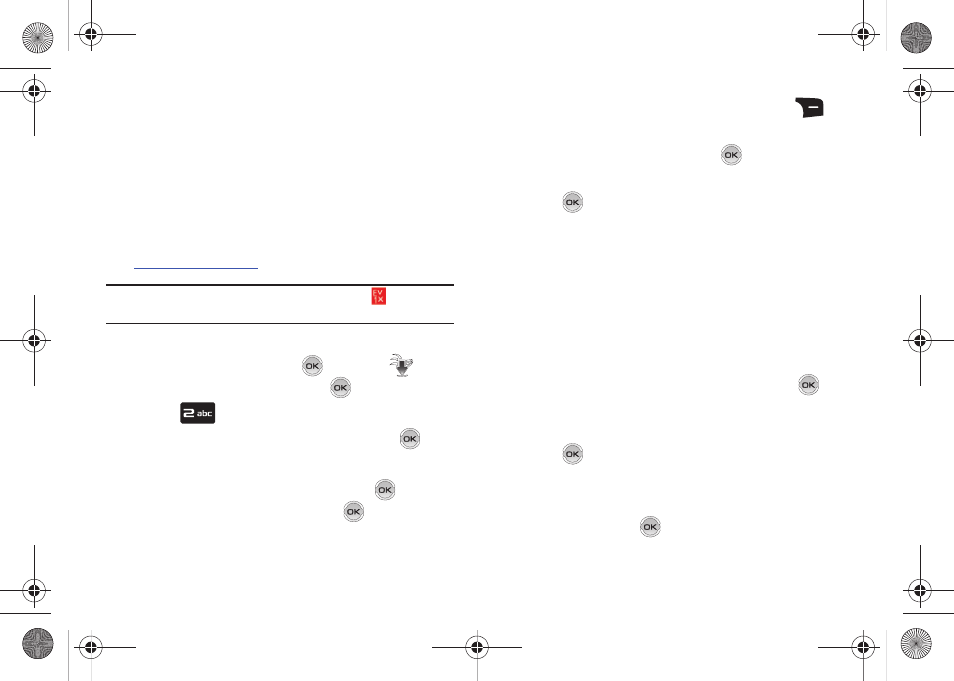
Media Center 114
V CAST Videos
V CAST, the next generation wireless technology that unveils a
whole new multimedia experience at your fingertips, provides
access to vibrant, full-color content from some of the biggest
names in entertainment. V CAST is your link to video on demand,
which allows you to view or download video clips that contain
breaking news, sports highlights, weather and more.
For additional information regarding V CAST Videos and its use,
Note: To access and download videos, you must have the
icon
displayed.
Browsing, Selecting and Playing Video Clips
1.
From the home screen, press
MENU. The
Media
Center menu is highlighted. Press
.
2.
Press
Picture & Video.
3.
The V CAST Videos option is highlighted. Press
.
4.
Highlight the V CAST Videos category you want.
5.
After choosing the category you want press
. Choose a
sub category, if applicable and press
.
6.
Highlight a video. You may press the right soft key
Options to read the description of the video clip.
7.
To view the highlighted video, press
VIEW.
8.
Highlight Yes to accept charges, if applicable, and then
press
. After connection and buffering occurs, the
video clip begins.
Downloading a Video Clip
1.
Launch V CAST Videos and select a video you want to
save. For information about launching your video player
and choosing a video clip, review steps 1-5 of the previous
section, “Browsing, Selecting and Playing Video Clips”
above.
2.
To download and save the highlighted video, press
SAVE. The video clip will be saved to My Video.
3.
Highlight Yes to accept charges, if applicable, and then
press
. The video download begins.
4.
Once the download is completed, “Download Complete.
Play video now?” appears in the display.
5.
Select Yes and press
to view the video, or select No to
return to the V CAST Videos menu.
u810.book Page 114 Friday, May 1, 2009 12:03 PM
