Call history icons, Making calls using call history, Creating or updating contacts using call history – Samsung SCH-U810GNAVZW User Manual
Page 29
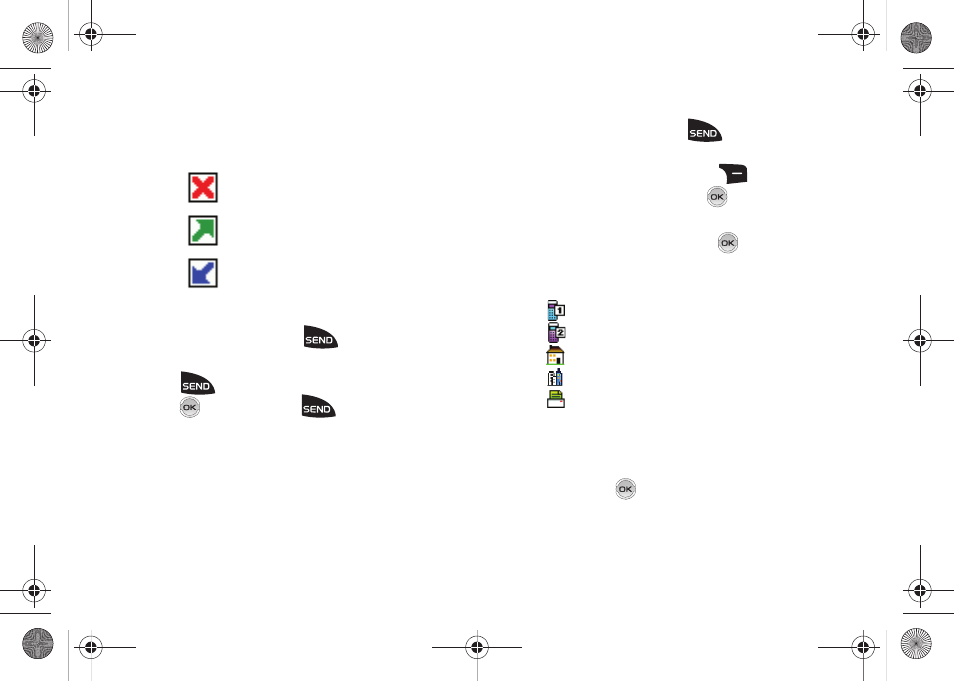
Call Functions 26
Call History Icons
When you view Recent Calls, an icon to the left of the number
indicates the type of call.
Indicates a Missed call
Indicates a Dialed call
Indicates a Received call
Making Calls Using Call History
1.
From the home screen, press
. Press the directional
key up or down until the desired number is highlighted.
2.
Press
to call the highlighted number. Or, you can
press
OPEN, then press
to call the highlighted
number.
Creating or Updating Contacts Using Call History
1.
From the home screen, press
then press the
directional key up or down until the desired number is
highlighted. Press the right soft key
Options. Save
to Contacts is highlighted. Press
.
2.
Press the directional key up or down to highlight Add New
Contact or Update Existing. Press
.
3.
If you selected Add New Contact, the following types are
available.
•
Mobile 1
•
Mobile 2
•
Home
•
Work
•
Fax
4.
If you selected Update Existing, proceed to step 9.
5.
Press the directional key up or down to highlight the
desired entry type (Mobile 1, Mobile 2, Home, Work, or
Fax) then press
.
u810.book Page 26 Friday, May 1, 2009 12:03 PM
