Main menu settings, Menu font size, Dial fonts – Samsung SCH-U810GNAVZW User Manual
Page 94
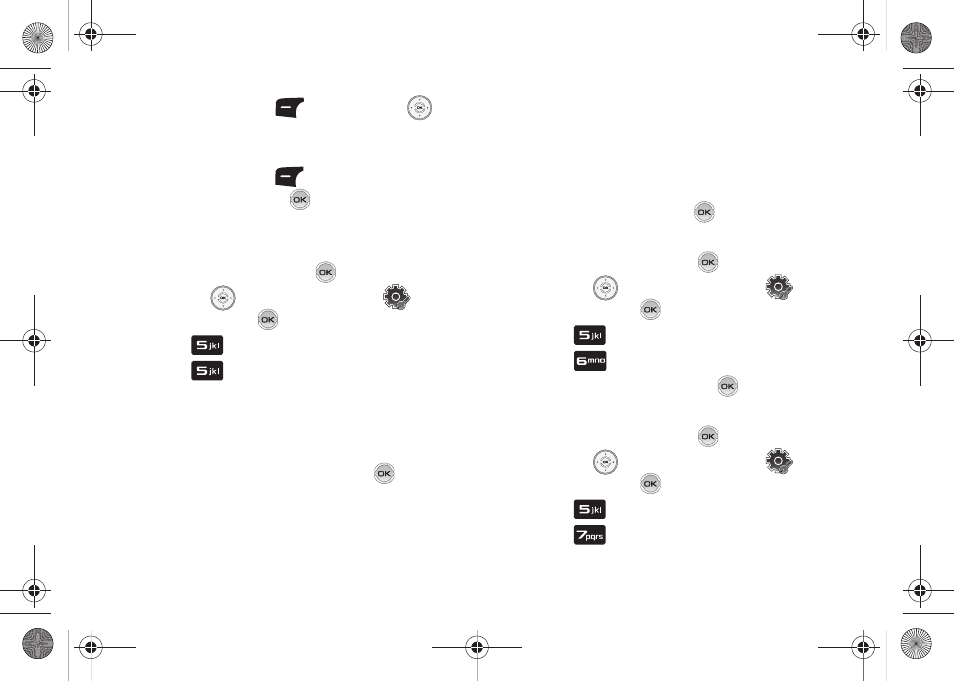
91
5.
Press the left soft key
Preview. Press the
Directional key left or right to cycle through thumbnails of
the themes.
6.
Press the left soft key
List to return to the list. Make
your selection and press
SET to save.
Main Menu Settings
Choose 3 preset main menu layout themes for the menu display.
1.
From the home screen, press
MENU.
2.
Press the
Directional key to highlight
Settings
& Tools and press
.
3.
Press
Display Settings.
4.
Press
Main Menu Settings.
• Tab: Displays: Media Center, Messaging, Contacts, Recent Calls
and Settings & Tools menu icons on the menu screen.
• List: Displays 9 menu listings on the menu screen.
• Grid: Displays 9 menu icons in a matrix on the menu screen.
5.
Highlight a main menu setting and press
.
6.
The Main Menu Type screen appears on the display. Select
from the following options:
• Productivity: Choose Productivity to display: Media Center,
Messaging, Calculator, Email, VZ Navigator, Contacts, Recent Calls,
Mobile IM and Settings & Tools.
• Messaging: Choose Messaging to display: Media Center,
Messaging, Contacts, Email, Mobile IM, My Ringtones, Recent
Calls, VZ Navigator and Settings & Tools.
7.
Highlight a setting and press
.
Menu Font Size
1.
From the home screen, press
MENU.
2.
Press the
Directional key to highlight
Settings
& Tools and press
.
3.
Press
Display Settings.
4.
Press
Menu Font Size.
5.
Select Normal or Large and press
.
Dial Fonts
1.
From the home screen, press
MENU.
2.
Press the
Directional key to highlight
Settings
& Tools and press
.
3.
Press
Display Settings.
4.
Press
Dial Fonts.
u810.book Page 91 Friday, May 1, 2009 12:03 PM
