Banner, Backlight – Samsung SCH-U810GNAVZW User Manual
Page 92
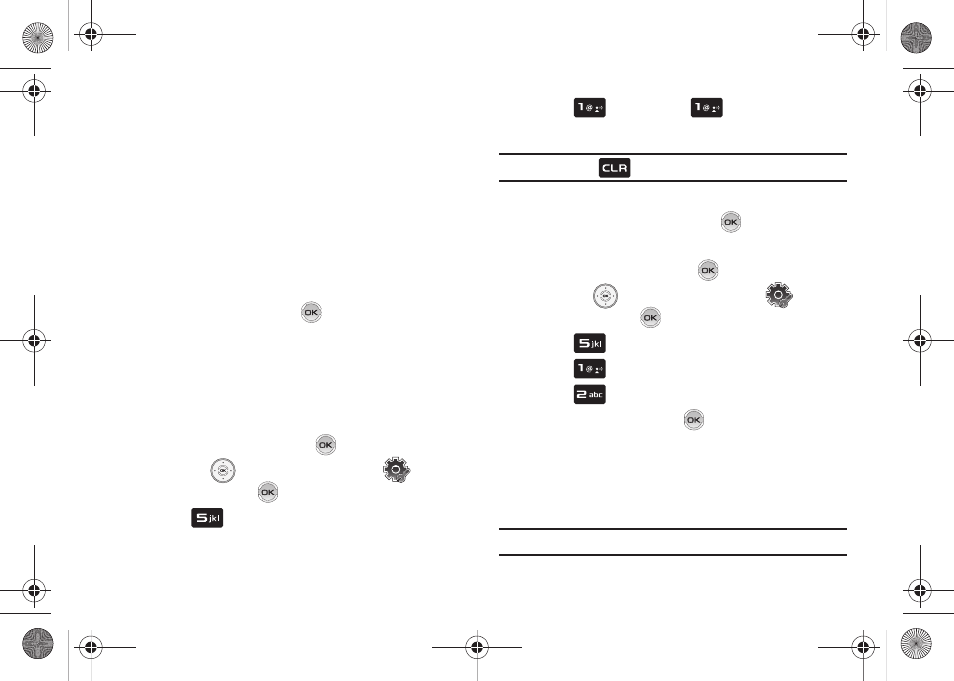
89
• Wallpaper: Choose pictures from My Pictures, or videos from My
Videos to use as the background display for your home screen.
Choose pictures from My Pictures to use as the background display
for your Front Screen.
• Display Themes: Choose from 2 themes used for menu display.
• Main Menu Settings: Choose from 3 main menu layout themes
for the menu display.
• Menu Font Size: Choose Normal or Large for the menu display
font size.
• Dial Fonts: Choose a dialing font style and size.
• Clock Format: Choose digital or analog format for time display.
4.
Select an option and press
.
Banner
Banner allows you to create your own personalized greeting that
appears in home screen. Or you can display the network to which
you are subscribed.
To create a personal banner:
1.
From the home screen, press
MENU.
2.
Press the
Directional key to highlight
Settings
& Tools and press
.
3.
Press
Display Settings.
4.
Press
Banner. Press
Personal Banner to
create a customized banner for your handset.
Note: Press and hold
to erase an existing banner, if necessary.
5.
Enter a word or short phrase (18 characters or less) to
appear in the home screen. Press
to save banner.
To turn on an ERI banner:
1.
From the home screen, press
MENU.
2.
Press the
Directional key to highlight
Settings
& Tools and press
.
3.
Press
Display Settings.
4.
Press
Banner.
5.
Press
to set the ERI Banner for your handset.
6.
Select On or Off and press
.
Backlight
Set the backlight for the display or keypad to remain on for a
specified period of time or to remain on as long as the flip is
open.
Note: Prolonged backlight use drains your battery faster.
u810.book Page 89 Friday, May 1, 2009 12:03 PM
