Get new pictures, My pictures – Samsung SCH-U810GNAVZW User Manual
Page 118
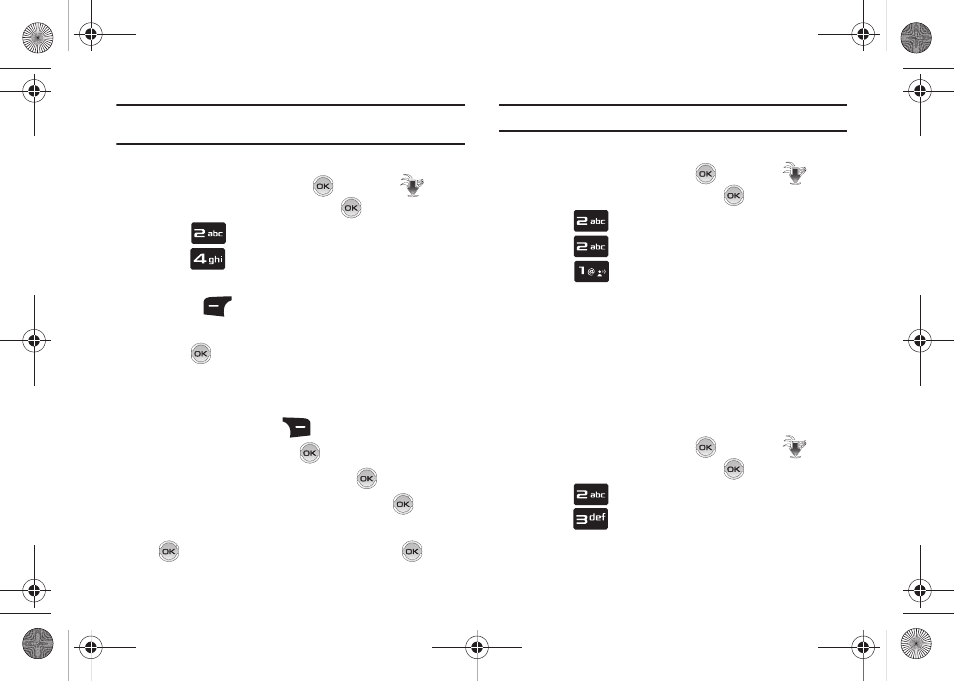
115
Note: Not all video content available can be downloaded to your phone;
however, all content is available for viewing.
Deleting Video Clips
1.
From the home screen, press
MENU. The
Media
Center menu is highlighted. Press
.
2.
Press
Picture & Video.
3.
Press
My Videos.
4.
Highlight the video you want to erase and press the left
soft key
Erase.
5.
Highlight Yes when the confirmation screen displays, then
press .
Configure Alerts for New Video Clips
1.
Launch V CAST Videos.
2.
Press the right soft key
Options.
3.
Highlight Alerts and press
.
4.
Highlight Configure alerts and press
.
5.
Select the alert content you want, and press
.
6.
After reading terms, highlight Save to accept and press
, or highlight Cancel to decline and press
.
Note: Fees apply for text messages/alerts both sent and received.
Get New Pictures
1.
From the home screen, press
MENU. The
Media
Center menu is highlighted. Press
.
2.
Press
Picture & Video.
3.
Press
Get New Pictures.
4.
Press
Get New Applications. Follow the on-
screen prompts to download pictures and wallpaper from
the Media Center server. Appropriate subscription charges
may apply.
My Pictures
My Pictures allows you to review the pictures taken with the
camera feature or downloaded and stored into your phone and/or
microSD
TM
card.
1.
From the home screen, press
MENU. The
Media
Center menu is highlighted. Press
.
2.
Press
Picture & Video.
3.
Press
My Pictures.
u810.book Page 115 Friday, May 1, 2009 12:03 PM
