Entering upper and lower case, Entering symbols, Entering upper and lower case entering symbols – Samsung SCH-U810GNAVZW User Manual
Page 47
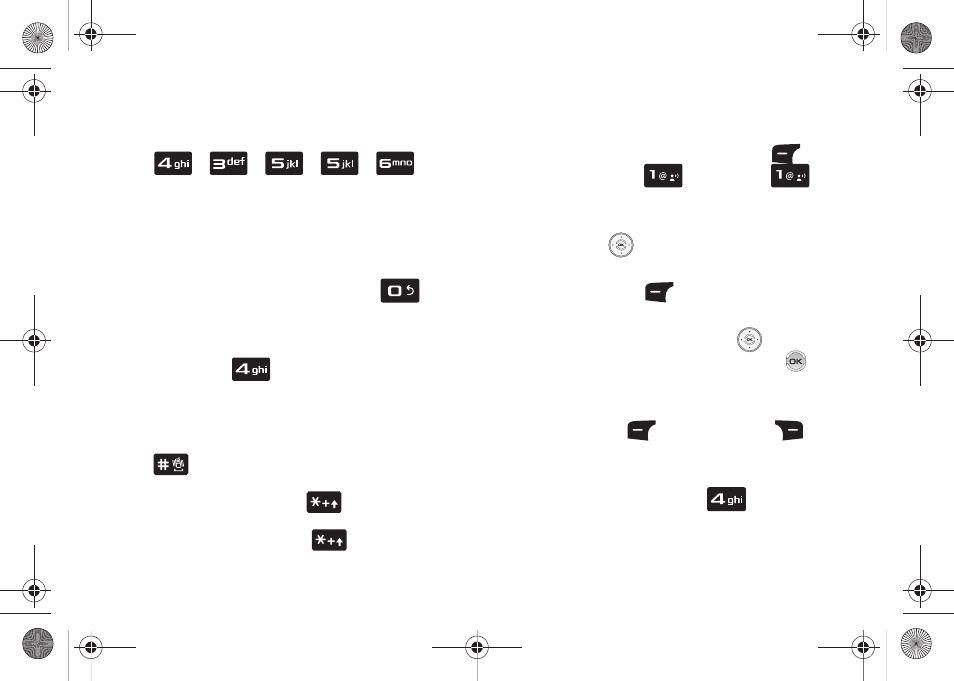
Entering Text 44
Now, for practice, enter the word “Hello” into your
message by pressing each of the following keys only once:
Word recognizes that the most frequently used word for the
sequence of numbers entered. The word you just entered is
“HELLO.” If more than one word shares the same sequence,
Word provides the most common of the two. Press
to
display other words in the dictionary, if available.
Entering Upper and Lower Case
•
Enter characters while in ABC mode by pressing the key that contains
the desired characters
for “G”.
•
Press the key repeatedly to cycle through other available characters for
that key.
•
Pause briefly when the desired character appears in the display to
accept the character and therefore insert it into the message.
•
Press
to enter a space.
•
To cycle between initial caps, uppercase, and lower case for
characters in ABC mode, briefly press
.
•
To cycle between initial caps, uppercase, and lower case for
characters in Word mode, briefly press
.
Entering Symbols
Use symbol mode to enter symbols @ or % into a text message.
1.
From the home screen, press the left soft key
Message, then press
New Message,
TXT
Message to compose a new text message.
2.
Enter the phone number or Email address of the recipient,
then press the
Directional key down to move to the
Text field.
3.
Press the left soft key
Abc to display a pop-up menu
containing the text entry mode options.
4.
Abc is highlighted by default. Press the
Directional
key up or down to highlight Symbols, then press
. The
first of three screens containing symbols appears in the
display.
5.
Press left soft key
Prev or right soft key
Next
to page through the other symbols, if necessary.
6.
Enter the key that corresponds with the symbol that you
wish to enter. For example, press
for an
exclamation point (!) on the first page of symbols.
H
E
L
L
O
u810.book Page 44 Friday, May 1, 2009 12:03 PM
