My sounds – Samsung SCH-U810GNAVZW User Manual
Page 115
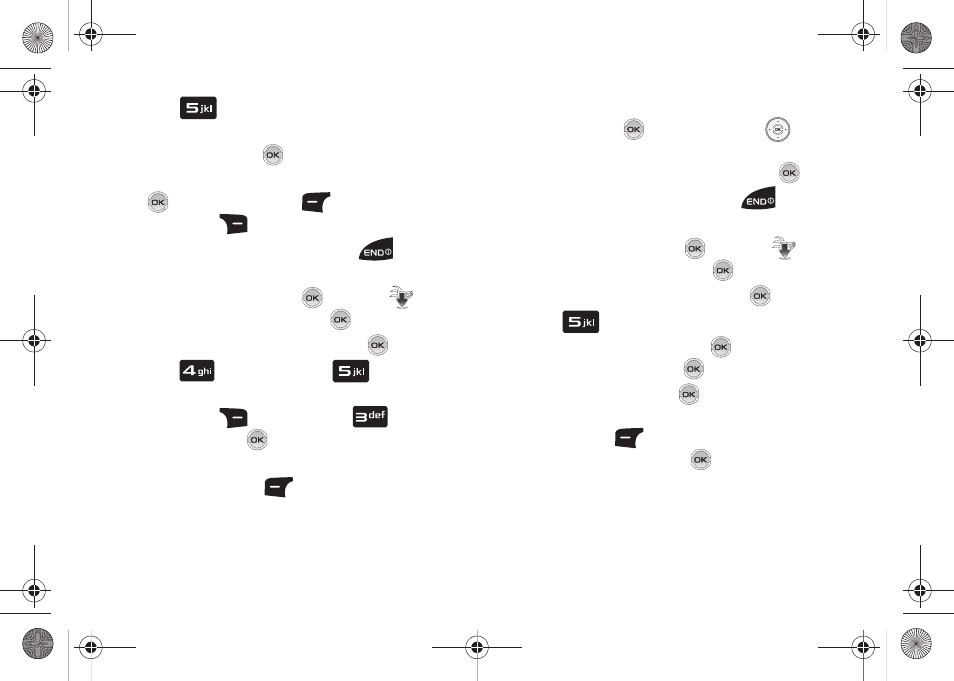
Media Center 112
4.
Press
Playlists.
5.
The CREATE PLAYLIST prompts appears. Enter the name of
the playlist and press
.
6.
Highlight the song(s) to add to the new playlist and press
Mark or the left soft key
Mark All. Press the
right soft key
Done.
7.
To return to the home screen, press the
key.
Editing a Playlist
1.
From the home screen, press
MENU. The
Media
Center menu is highlighted. Press
.
2.
Music & Tones will be highlighted. Press
.
3.
Press
My Music and press
Playlists.
4.
Highlight the playlist you would like to edit and press the
right soft key
Options. Highlight
Edit
playlist and press
.
5.
To remove a song from the playlist, highlight the song and
press the left soft key
Remove.
6.
To change the order of the songs in your playlist, highlight
a song and press
Move. Then press the
Directional key up or down to move the song up or down in
the playlist order. When you are finished, press
Save.
7.
To return to the home screen, press the
key.
My Sounds
1.
From the home screen, press
MENU. The
Media
Center menu is highlighted. Press
.
2.
Music & Tones will be highlighted. Press
.
3.
Press
My Sounds.
4.
Record New is highlighted. Press
to launch the
RECORD NEW screen. Press
OK to record.
5.
During the recording,
press
STOP to stop and
automatically save the recording to My Sounds or press
the left soft key
Pause to pause and resume the
recording appropriately. Press
STOP to save sound.
u810.book Page 112 Friday, May 1, 2009 12:03 PM
