Creating and sending voice messages – Samsung SCH-U810GNAVZW User Manual
Page 68
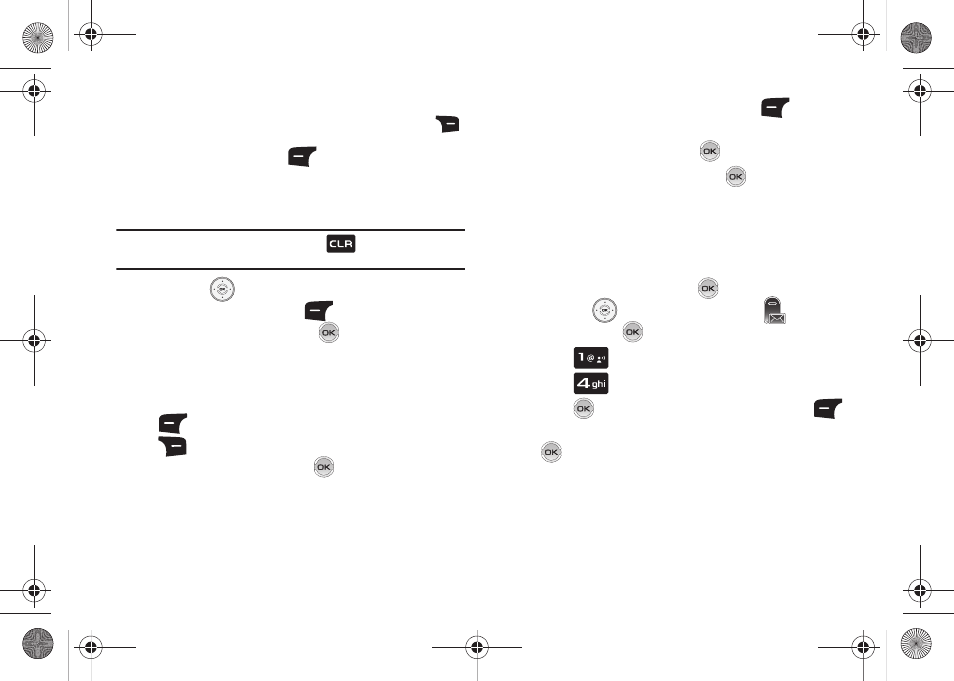
65
• Add Quick Text:
Choose from up to 15 pre-loaded messages. You
can add 15 additional messages by pressing the right soft key
Options and then press New. You can erase Quick Text messages
by pressing the left soft key
Erase.
• Priority Level: Save the message with a High or Normal priority.
• Cancel Message: Cancels the message and allows you to save it
in the Drafts folder.
Note: If you do not select an option press the
to return to your
message.
6.
Press the
Directional key down to highlight the Video
field. Press the left soft key
Videos to add a video,
and follow the prompts. Press
to attach the
highlighted video.
7.
Highlight the Subject field. In the Subject field, compose
your message using the keypad. Press the left soft key
Abc to change entry mode. Press the right soft key
Options to Add Quick Text. Highlight the desired
Quick Text phrase, and press
.
8.
Highlight the Name Card field.
9.
To add Name Card, press the left soft key
Add to
select My Name Card or an entry from your Contacts list.
Follow the prompts and press
to insert.
10.
Once all fields are complete, press
to send the
message to the intended recipient(s).
Creating and Sending Voice Messages
You can send voice messages to another mobile phone or to an
Email address.
1.
From the home screen, press
MENU.
Press the
Directional key to highlight
Messaging
and then press
.
2.
Press
New Message.
3.
Press
Voice Message.
4.
Press
to start recording. Press the left soft key
Pause if needed. After completing your recording, press
STOP to end the recording.
u810.book Page 65 Friday, May 1, 2009 12:03 PM
