Record video – Samsung SCH-U810GNAVZW User Manual
Page 123
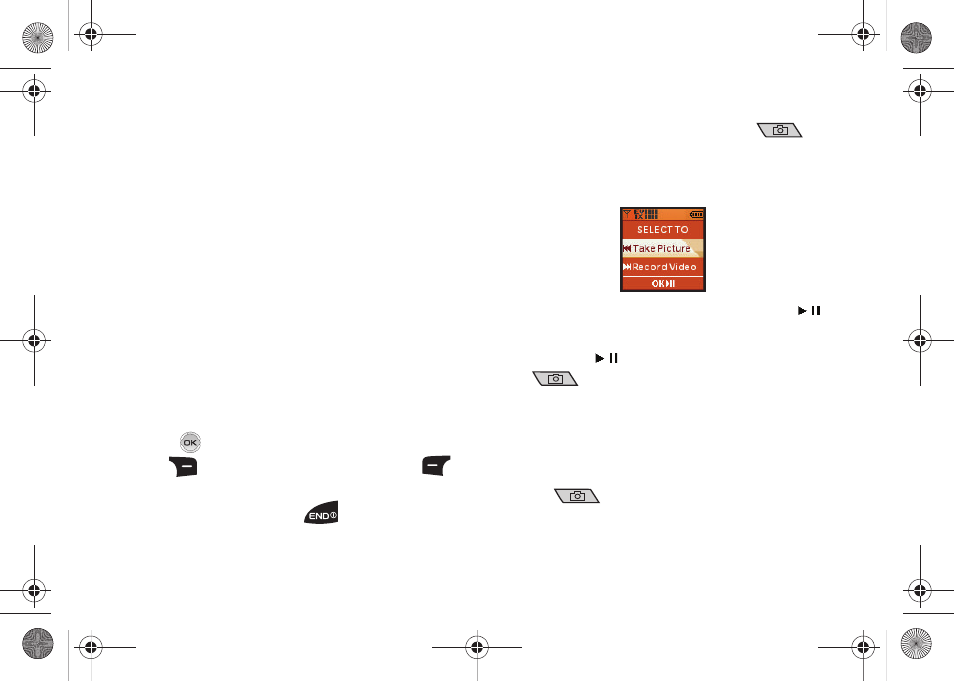
Media Center 120
–
ISO: Auto, 100, 200, or 400.
–
Metering
: Average, Center, Spot
–
Icon Display
: Allows you to hide or view the camera icons in the
display. Select Display All, Partial, Guideline, No Icons.
–
Sound Effect:
Allows you to select Ready Sound and/or Shutter
Sound.
Ready Sound: The sound you hear before you capture the image.
Off, Say Cheese!, Look Here!, 1,2,3,!
Shutter Sound: Allows you to select a shutter sound. Off, Shutter,
OK, Melody.
–
Reset Settings
: Return camera options to default settings.
•
Night Shot
:
Allows you to turn Night Shot Off or On.
• Self Timer:
3 Seconds, 5 Seconds, 10 Seconds or Off.
• Quality:
Fine
,
Normal, or Economy.
• Resolution:
(1600x1200), (1280x960), (640x480), (320x240),
(160x120).
• Multi-Shot:
Series Shot, Divided Shot or Panorama Shot.
• Camcorder:
Switches from Camera to Camcorder
3.
Press
TAKE to capture a picture. Press the right soft
key
Erase to delete it or press the left soft key
Save to save the picture to the gallery.
4.
To exit the camera, press the
key.
Taking a Picture with the flip closed
1.
Press and hold the Camera/Camcorder key
on
the right side of the phone. The external LCD will display:
“SELECT TO” and will show “Take Picture “ and “Record
Video”.
2.
With “Take Picture” highlighted, press Play/Pause (
)
OK to select.
3.
Press TAKE (
) or press the Camera/Camcorder key
to capture a picture. The picture is automatically
saved to My Pics.
Record Video
This menu launches the camcorder.
1.
With the flip open, press and hold the Camera/Camcorder
key
on the right side of the phone. The
camcorder is now active.
u810.book Page 120 Friday, May 1, 2009 12:03 PM
