Section 4: menu navigation, Menu navigation, Return to the previous menu – Samsung SCH-U810GNAVZW User Manual
Page 40: Menu number accelerators
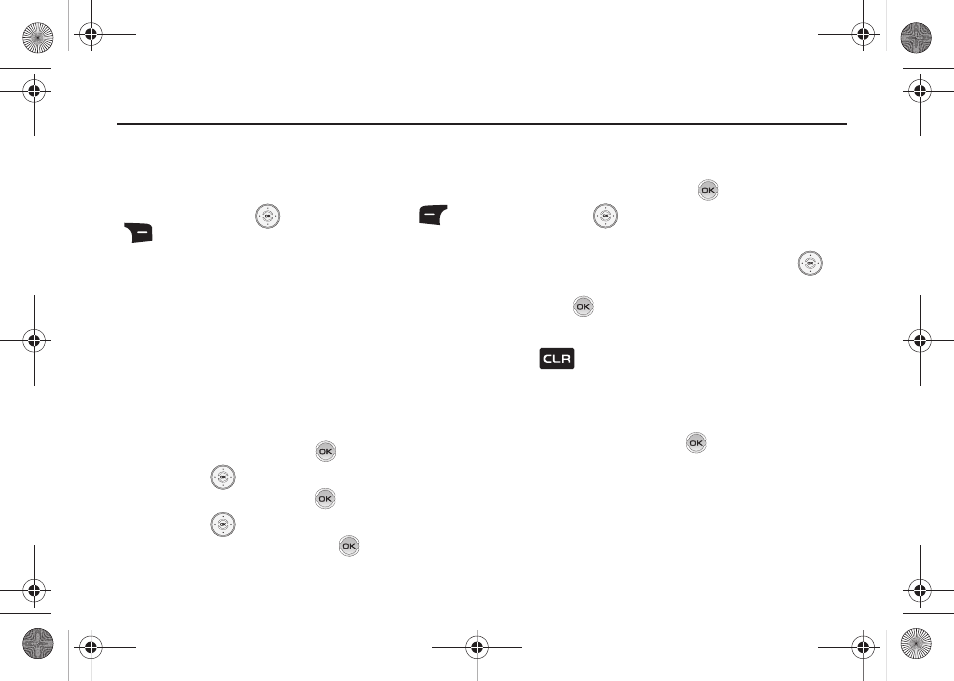
37
Section 4: Menu Navigation
This section explains the menu navigation for your phone. An
outline of the available menus of your phone is included.
Menu Navigation
Access menus using the
Directional key, soft keys
, or use a shortcut.
Your Renown™ comes with the Twilight display theme as the
default display theme. You may change the display theme to the
Slick Black theme. For more information about choosing Slick
Black display theme, see “Display Themes” on page 90.
The Twilight display theme has the Grid main menu layout as the
default setting. You can change the main menu layout to Tab or
List. For more information about choosing main menu layouts,
see “Main Menu Settings” on page 91.
To access menus using Grid or List main menu layouts, use the
following steps:
1.
From the home screen, press
MENU.
2.
Press the
Directional key up or down to highlight the
desired menu and then press
.
3.
Press the
Directional key up or down to highlight the
desired sub-menu and then press
.
To access menus using the Tab main menu layout, use the
following steps:
1.
From the home screen, press
MENU.
2.
Press the
Directional key left or right to highlight a
menu.
3.
When the desired menu is highlighted, press the
Directional key up or down to highlight a sub-menu and
press .
Return to the Previous Menu
Press
to return to the previous menu.
Menu Number Accelerators
You can also access menus and sub-menus faster and with
fewer key presses using menu number accelerators. To access a
menu or sub-menu quickly, press
MENU, then enter the
menu and/or sub-menu number(s) for the feature desired.
See the following examples for standard menu navigation and
number accelerators using the default Twilight display theme,
Grid main menu layout.
u810.book Page 37 Friday, May 1, 2009 12:03 PM
