Samsung SCH-U810GNAVZW User Manual
Page 114
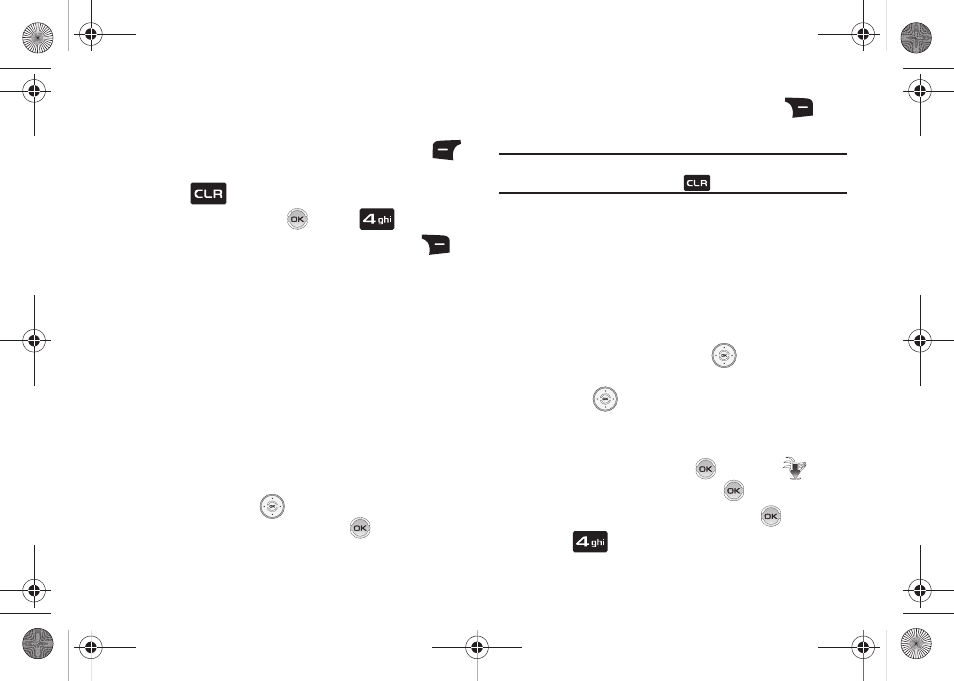
111
• Play All: This option will play all of your songs in list order.
• Shuffle: This option will re-sort a playlist order.
5.
While in the My Music library, press the left soft key
Shop to go to the V CAST Music catalog.
Press
to go back to My Music library.
6.
Select Songs and press
or press
Songs
7.
Scroll down to a song and press the right soft key
Options, to select from the following options:
• Add to playlist: Add song to playlist.
• Listeners also liked: Displays music other listeners reviewed and
liked.
• Move song: Moves the song from the microSD™ card to the
phone and from the phone to the microSD™ card.
• Lock song: Locks the selected file to prevent accidental deletion.
• Erase song: Erases the selected file.
• Erase all songs: Erases all songs.
• Song Info: Displays Title, Artist, Album, Genre, Copyright, Length,
Size, Bit Rate, Format and License
• Rebuild Music Database: refreshes library database.
8.
Press the up/down
Directional keys to highlight the
song you want to listen to and press
PLAY to play the
song.
9.
During song playback, press the right soft key
Options to switch to one of the following functions:
Note: The song playing will automatically stop playing when this is done. To
resume playing of the song, press
.
• Play All: Selects all songs for playback.
• Shuffle: Re-sorts the current playlist order.
• My Music: Displays stored songs.
• Shop: Allows you to shop for music.
• Listeners also liked: Displays music other listeners reviewed and
liked.
• Help: Displays the help menu.
10.
During song playback, press the
Directional key right
to advance to the next song track in the current playlist, or
press the
Directional key left to skip to the previous
song track.
Creating a Playlist
1.
From the home screen, press
MENU. The
Media
Center menu is highlighted. Press
.
2.
Music & Tones will be highlighted. Press
.
3.
Press
My Music.
u810.book Page 111 Friday, May 1, 2009 12:03 PM
