Samsung SCH-U810GNAVZW User Manual
Page 60
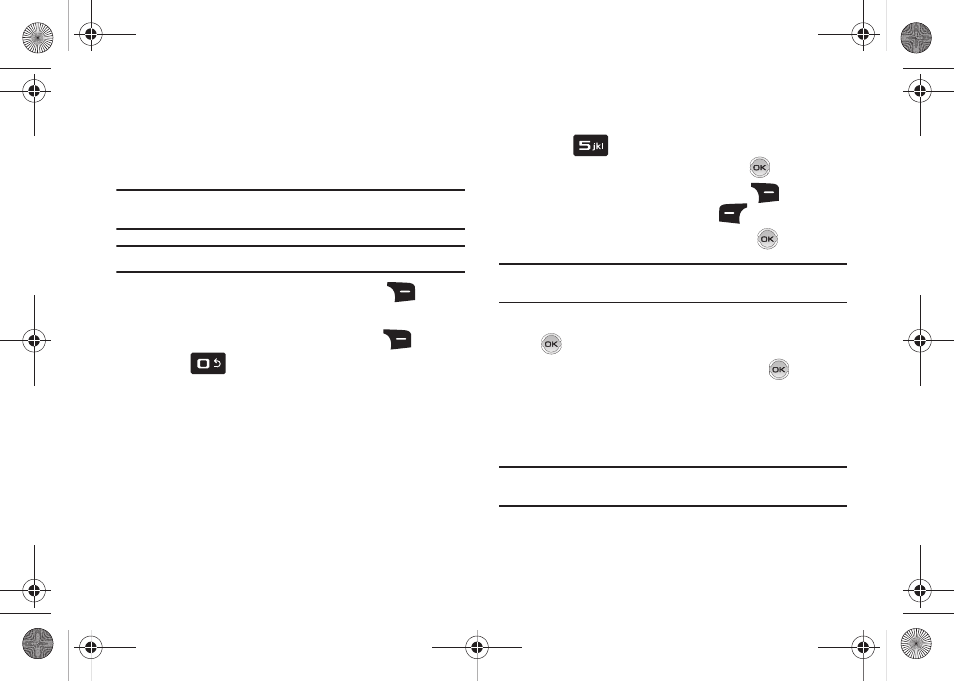
57
Sending Contact Information (vCard) to another Bluetooth
enabled phone
You can send individual contacts or your entire contact list to or
from another device that is Bluetooth enabled*.
Note: *If Bluetooth is not powered on, or your Renown™ is not paired with
another device see “Turning Bluetooth On or Off” on page 84..
Important!: Not all Bluetooth devices will accept a name card.
1.
From the home screen, press right soft key
Contacts.
2.
Highlight a contact and press right soft key
Options.
3.
Press
Send Name Card. The following options
display:
• TXT Message: Allows you to send a name card via TXT Message.
A name card with a picture cannot be sent in a TXT Message
because it exceeds the maximum number of characters allowed.
• Picture Message: Allows you to send a name card via Picture
Message.
• Video Message: Allows you to send a name card via Video
Message.
• Voice Message: Allows you to send a name card via Voice
Message.
• Bluetooth: Allows you to send a name card to a Bluetooth enabled
device.
4.
Press
Bluetooth.
5.
Highlight the desired contact and press
MARK. To
choose all contacts, press right soft key
Mark All.**
When finished, press left soft key
Done.
6.
Highlight the destination device an press
.
Note: If your Renown™ is not paired already with the destination device,
follow the instructions on page 84 for Bluetooth Search.
7.
Highlight Yes to connect to the other device and press
.
8.
The other device will ask to connect. Press
.
9.
“CONNECTING” appears in the display.
10.
When the information is exchanged, a message will appear
that the transfer is complete.
Note: ** All information will be transferred except for group name , ringtone,
and Emergency (ICE) contact reference.
u810.book Page 57 Friday, May 1, 2009 12:03 PM
