Creating and sending video messages, Field. for more, Information, refer to “creating and sending video – Samsung SCH-U810GNAVZW User Manual
Page 67
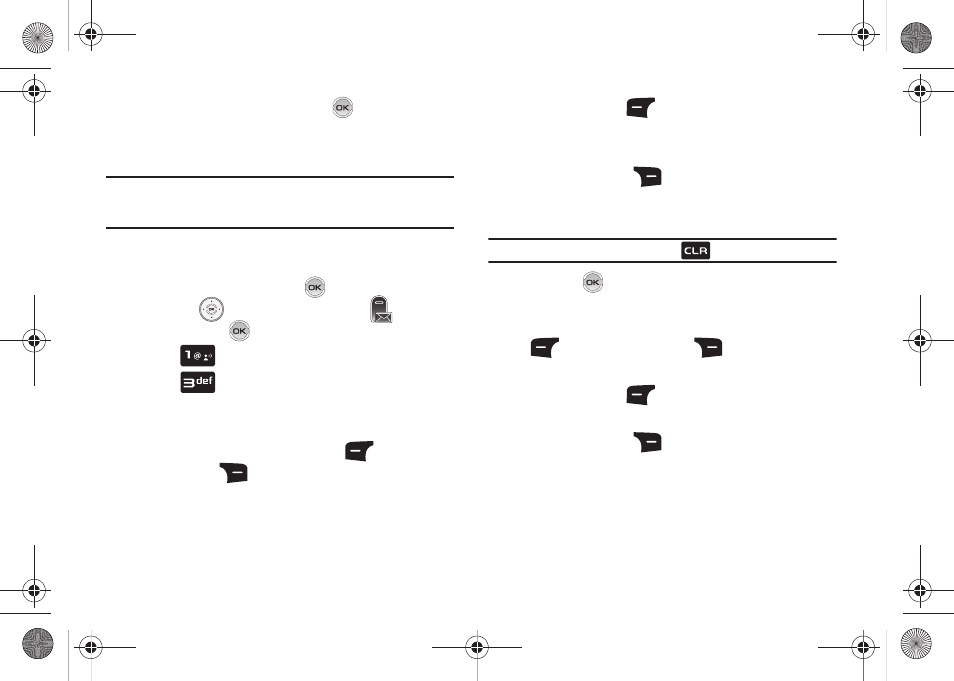
Messaging 64
10.
Once all fields are complete, press
to send the
message to the intended recipient(s).
Creating and Sending Video Messages
Note: Video Messaging charges apply per your Calling Plan. Compatible
device required. Monthly plans are available. Not available
everywhere.
Video Message combines text, and video creating an intuitive
message. This is also known as Multimedia Messaging (MMS).
1.
From the home screen, press
MENU.
Press the
Directional key to highlight
Messaging
and then press
.
2.
Press
New Message.
3.
Press
Video Message.
4.
Enter the phone number or Email address of the recipient.
At any point while entering recipient(s) phone number or
Email address, press the left soft key
123 or the
right soft key
Add soft keys to display additional
options.
ᮣ
Press the left soft key
123 to change Text Entry Mode.
Choose Word, Abc, ABC, 123, Symbols and Domain Extensions
modes of text entry.
ᮣ
Press the right soft key
Add to add a recipient From
Contacts, Recent Calls, Groups, To Online Album or To
Contacts.
Note: If you do not select an option press the
to return to your message.
5.
Press the
key to move to the Text field. In the text
field, compose your message using the keypad. At any
point while composing a message, press the left soft key
Abc or the right soft key
Options soft keys to
display additional options.
ᮣ
Press the left soft key
Abc to change Text Entry Mode.
Choose Word, Abc, ABC,123, Symbols and Quick Text modes.
ᮣ
Press the right soft key
Options to display a pop-up
menu with the options listed:
• Preview: Shows the message before it is sent.
• Save As Draft: Save the message to your Draft folder.
u810.book Page 64 Friday, May 1, 2009 12:03 PM
