Samsung SCH-U810GNAVZW User Manual
Page 66
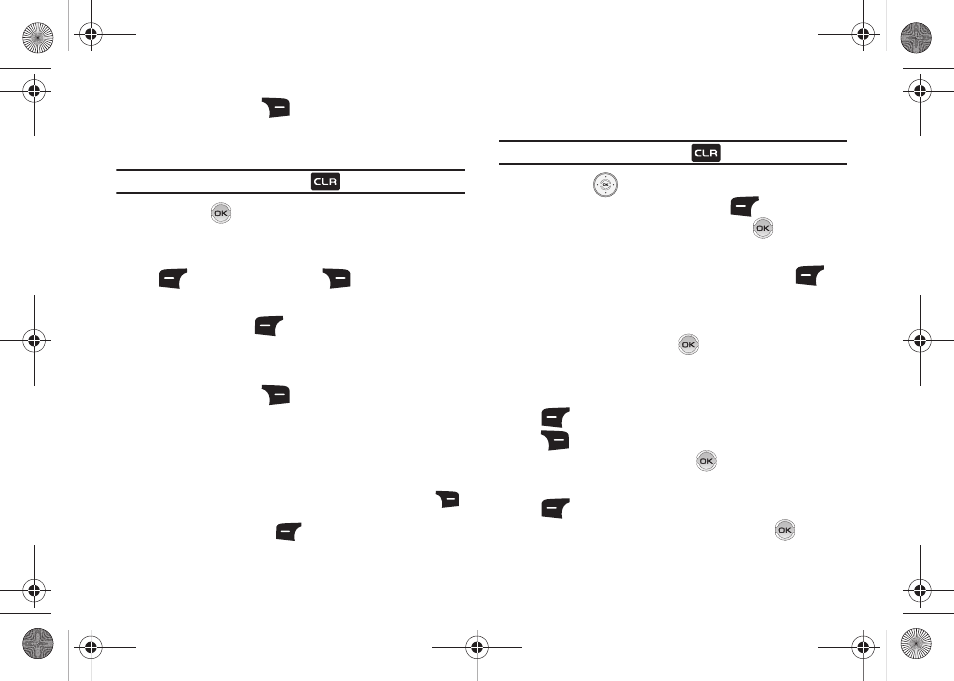
63
ᮣ
Press the right soft key
Add to add a recipient From
Contacts, Recent Calls, Groups, To Online Album or To
Contacts.
Note: If you do not select an option press the
to return to your message.
5.
Press the
key to move to the Text field. In the text
field, compose your message using the keypad. At any
point while composing a message, press the left soft key
Abc or the right soft key
Options soft keys to
display additional options.
ᮣ
Press the left soft key
Abc to change Text Entry Mode.
Choose Word, Abc, ABC,123, Symbols and Quick Text modes
of text entry.
ᮣ
Press the right soft key
Options to display a pop-up
menu with the options listed:
• Preview: Shows the message before it is sent.
• Save As Draft: Save the message to your Draft folder.
• Add Quick Text:
Choose from up to 15 pre-loaded messages. You
can add 15 additional messages by pressing the right soft key
Options the press New. You can erase Quick Text messages by
pressing the left soft key
Erase.
• Priority Level: Save the message with a High or Normal priority.
• Cancel Message: Cancels the message and allows you to save it
in the Drafts folder.
Note: If you do not select an option press the
to return to your message.
6.
Press the
Directional key down to highlight the
Picture field. Press the left soft key
My Pics to add
a picture, and follow the prompts. Press
to attach the
highlighted image.
7.
Highlight the Sound field. Press the left soft key
Sounds
to select a sound.
Highlight the desired sound or highlight Record New to
record a sound and press
.
8.
Highlight the Subject field. In the Subject field, compose
your message using the keypad. Press the left soft key
Abc to change entry mode. Press the right soft key
Options to Add Quick Text. Highlight the desired
Quick Text phrase, and press
.
9.
Highlight the Name Card field. Press the left soft key
Add to select Name Card or an entry from your
Contacts list. Follow the prompts and press
to insert.
u810.book Page 63 Friday, May 1, 2009 12:03 PM
