Disconnect or unpair from a bluetooth device, Bluetooth settings – Samsung SCH-R890ZKAUSC User Manual
Page 100
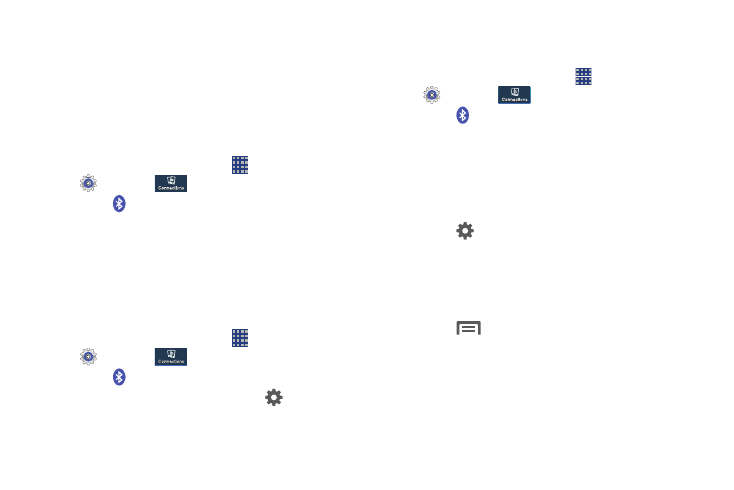
Bluetooth. Touch OFF/ON to turn Bluetooth on.
1. From the Home screen, touch
Apps
➔
Settings
➔
.
2. Touch
Bluetooth. Touch OFF/ON to turn Bluetooth on.
3. Tap your phone's name to enable or disable visibility to
other Bluetooth devices. When your phone is visible,
other devices can find your phone during a scan. Your
phone remains visible for the period of time set in the
Visibility timeout setting.
4. Touch
beside a paired device for options:
• Rename: Enter a new name for the paired device.
• Unpair: Delete the Bluetooth connection to this device. To
connect to the other device again, you may need to enter or
confirm a passcode again.
5. Touch
Menu for options:
• Visibility timeout: Set the length of time your phone is visible
to other devices when you turn on visibility.
• Received files: View files transferred to your phone via
Bluetooth.
Disconnect or Unpair from a Bluetooth Device
Disconnect from a Bluetooth Device
You can disconnect your phone from a Bluetooth device, such
as a headset. Disconnecting does not unpair the Bluetooth
device—the next time you connect, your phone and the
target device will recognize each other and exchange
information without having to enter a passcode or PIN.
1. From the Home screen, touch
Apps
➔
Settings
➔
.
2. Touch
Bluetooth. Touch OFF/ON to turn Bluetooth on.
3. Tap the connect ed device, and then touch OK to
disconnect.
Unpair from a Bluetooth Device
You can make your phone forget its pairing connection with
another Bluetooth device. To connect to the other device
again, you may need to enter or confirm a passcode again.
1. From the Home screen, touch
Apps
➔
Settings
➔
.
2. Touch
3. In the Bluetooth devices section, tap
next to the
device, and then tap Unpair.
Bluetooth Settings
When Bluetooth is on, additional settings are available.
• Help: Learn about Bluetooth, and other settings.
93
